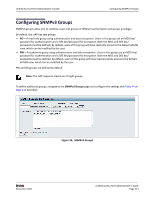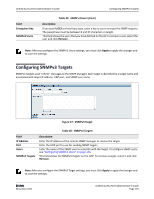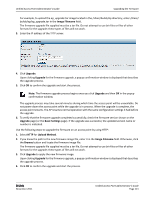D-Link DWL-3600AP Users Manual - Page 117
Maintaining the Access Point, Saving the Current Configuration to a Backup File
 |
View all D-Link DWL-3600AP manuals
Add to My Manuals
Save this manual to your list of manuals |
Page 117 highlights
Unified Access Point Administrator's Guide Maintaining the Access Point Section 7: Maintaining the Access Point This section describes how to maintain the UAP. From the UAP Administrator UI, you can perform the following maintenance tasks: • "Saving the Current Configuration to a Backup File" • "Restoring the Configuration from a Previously Saved File" • "Performing AP Maintenance" - "Resetting the Factory Default Configuration" - "Rebooting the Access Point" • "Upgrading the Firmware" • "Packet Capture Configuration and Settings" Saving the Current Configuration to a Backup File The AP configuration file is in XML format and contains all of the information about the AP settings. You can download the configuration file to a management station to manually edit the content or to save as a back‐up copy. You can use HTTP or TFTP to transfer files to and from the UAP. After you download a configuration file to the management station, you can manually edit the file, which is in XML format. Then, you can upload the edited configuration file to apply those configuration settings to the AP. Use the following steps to save a copy of the current settings on an AP to a backup configuration file by using TFTP: 1. Select TFTP for Download Method. 2. Enter a name (1 to 63 characters) for the backup file in the Filename field, including the .xml file name extension and the path to the directory where you want to save the file. 3. Enter the IP address of the TFTP server. . 4. Click Download to save a copy of the file to the TFTP server. D-Link November 2011 Unified Access Point Administrator's Guide Page 117