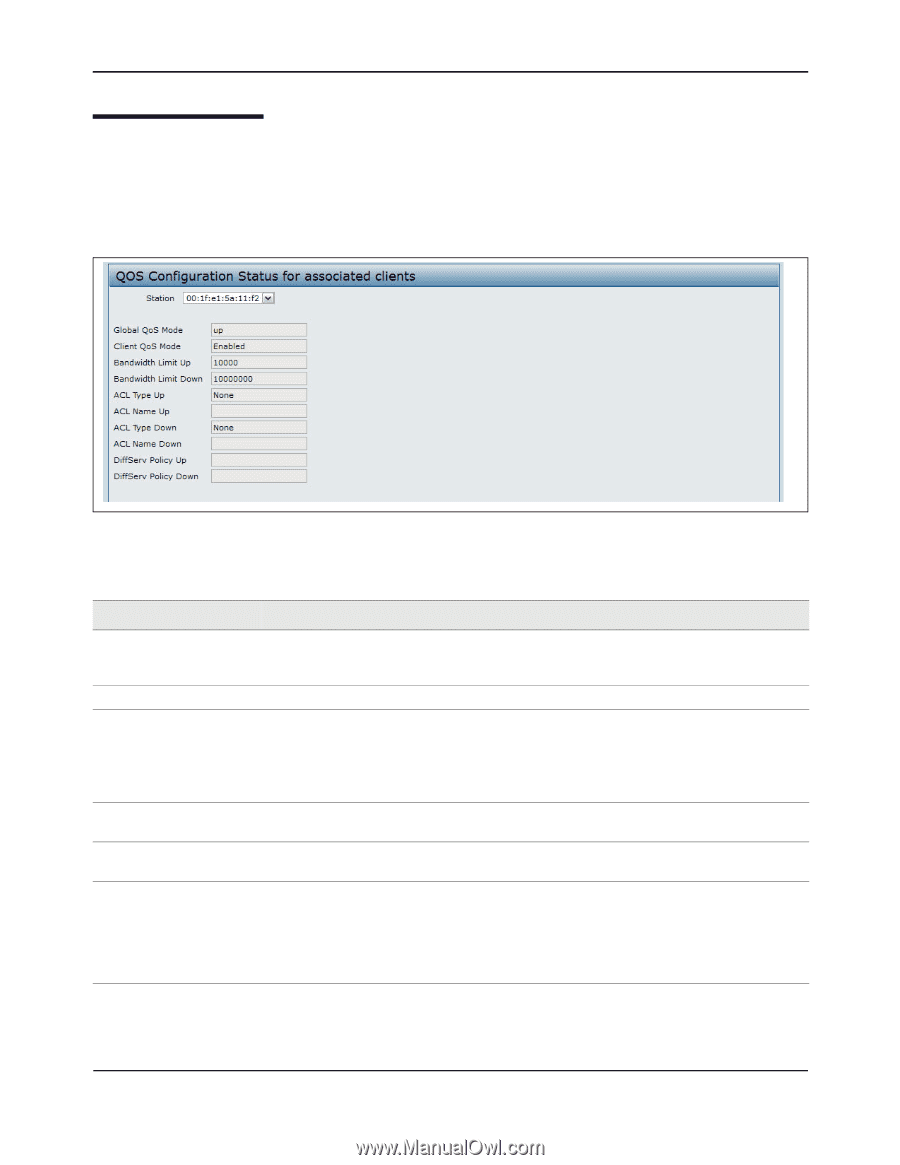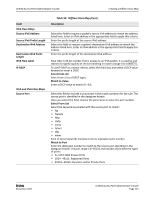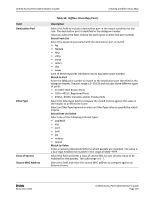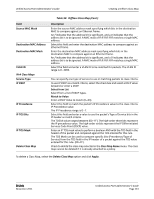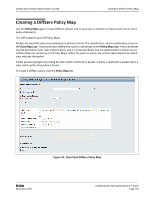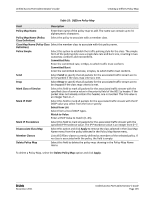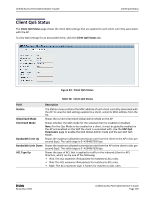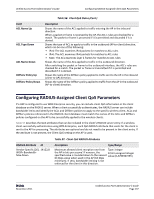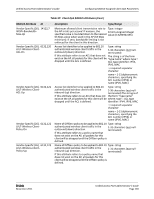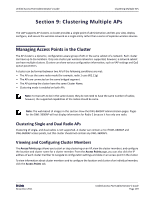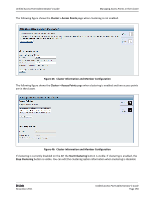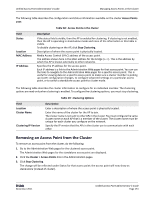D-Link DWL-3600AP Users Manual - Page 146
Client QoS Status, Client QoS Mode
 |
View all D-Link DWL-3600AP manuals
Add to My Manuals
Save this manual to your list of manuals |
Page 146 highlights
Unified Access Point Administrator's Guide Client QoS Status Client QoS Status The Client QoS Status page shows the client QoS settings that are applied to each client currently associated with the AP. To view QoS settings for an associated client, click the Client QoS Status tab. Figure 44: Client QoS Status Table 56: Client QoS Status Field Description Station Global QoS Mode The Station menu contains the MAC address of each client currently associated with the AP. To view the QoS settings applied to a client, select its MAC address from the list. Shows the current Client QoS Global Admin Mode on the AP. Client QoS Mode Bandwidth Limit Up Shows whether the QOS mode for the selected client is enabled or disabled. Note: For the Qos Mode to be enabled on a client, it must be globally enabled on the AP and enabled on the VAP the client is associated with. Use the VAP QoS Parameters page to enable the QoS Global Admin mode and the per‐VAP QoS Mode. Shows the maximum allowed transmission rate from the client to the AP in bits per second (bps). The valid range is 0 - 4294967295 bps. Bandwidth Limit Down Shows the maximum allowed transmission rate from the AP to the client in bits per second (bps). The valid range is 0 - 4294967295 bps. ACL Type Up Shows the type of ACL that is applied to traffic in the inbound (client‐to‐AP) direction, which can be one of the following: • IPv4: The ACL examines IPv4 packets for matches to ACL rules. • IPv6: The ACL examines IPv6 packets for matches to ACL rules. • MAC: The ACL examines layer 2 frames for matches to ACL rules. D-Link November 2011 Unified Access Point Administrator's Guide Page 146