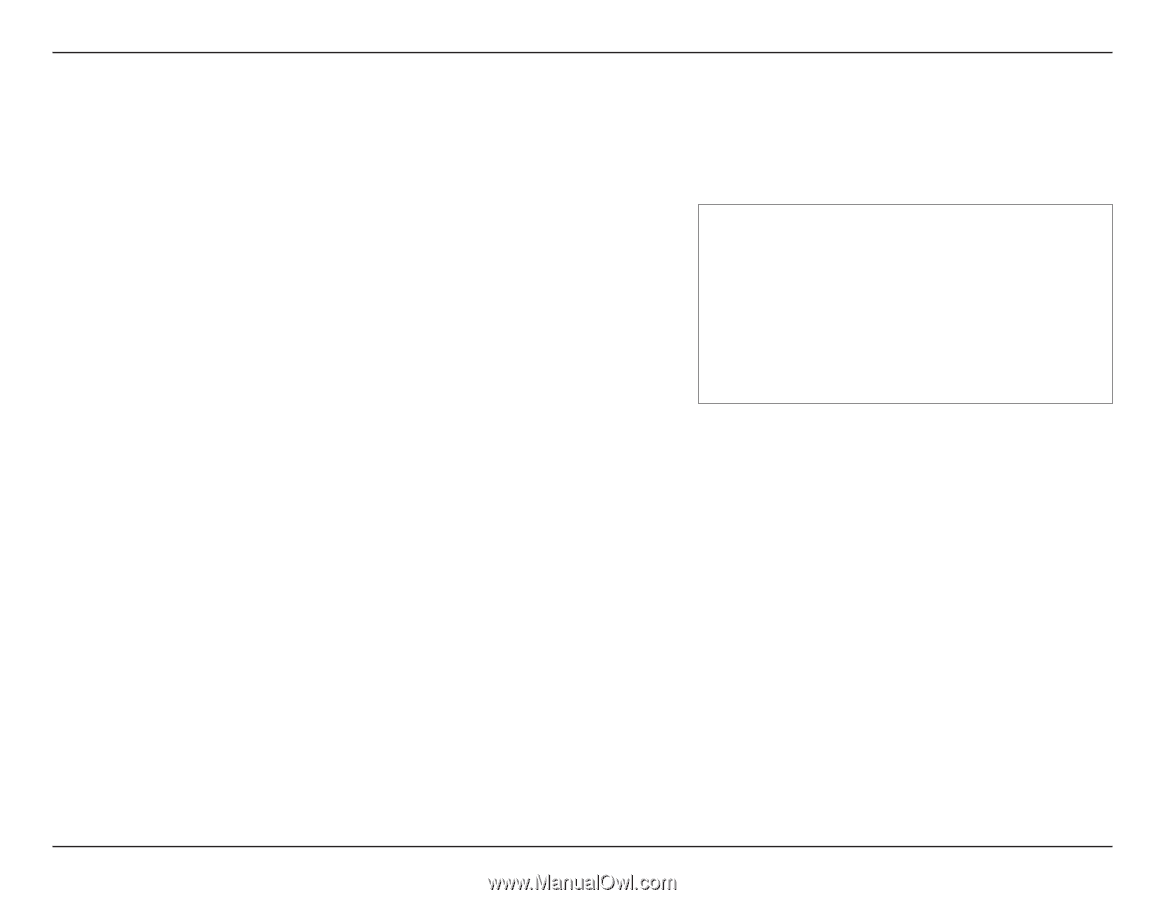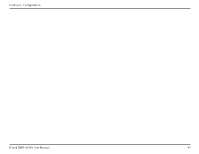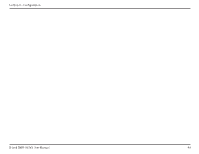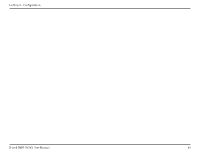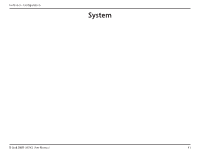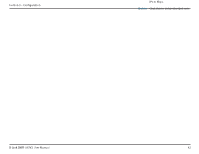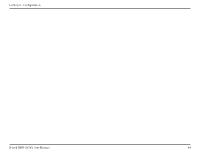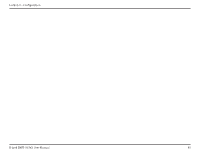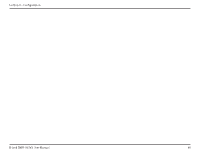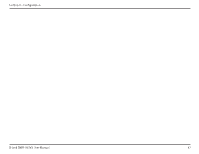D-Link DWR-953V2 Product Manual 1 - Page 56
QoS, Enable QoS, Automatic, Uplink Speed, Downlink, Speed, Local IP Start, Local IP End, Uplink
 |
View all D-Link DWR-953V2 manuals
Add to My Manuals
Save this manual to your list of manuals |
Page 56 highlights
Section 3 - Configuration QoS The QoS Engine improves the performance of certain bandwidth or latency-sensitive applications by prioritizing these types of traffic over others. QoS Rules Enable QoS Click this to enable the QoS Engine. Automatic Click this to determine the network's default uplink speed Uplink Speed automatically. If this is not clicked, enter an uplink speed manually. Automatic Click this to determine the network's default downlink speed Downlink automatically. If this is not clicked, enter a downlink speed Speed manually. Local IP Start Enter a starting IP of a range to apply a QoS rule to. Local IP End Enter an ending IP of a range to apply a QoS rule to. Mode Select either Guaranteed minimum bandwidth or Restricted maximum bandwidth. Uplink Select the minimum/maximum uplink speed for the range of IPs in Kbps. Downlink Select the minimum/maximum downlink speed for the range of IPs in Kbps. Delete Click this to delete the QoS rule. D-Link DWR-953V2 User Manual 52