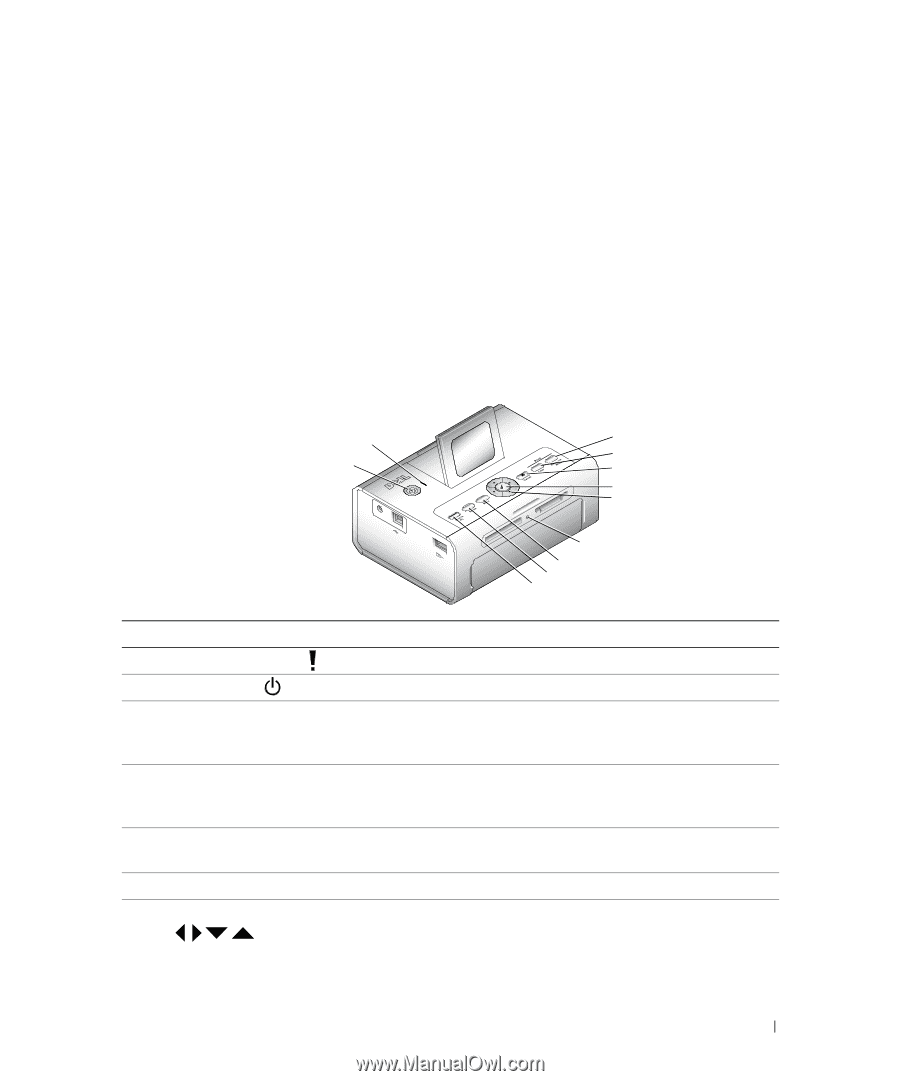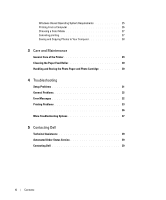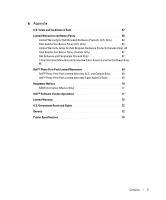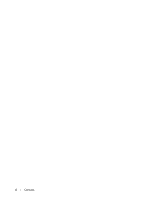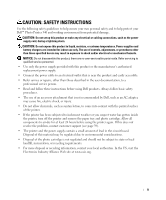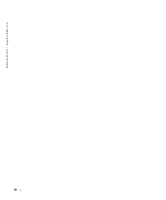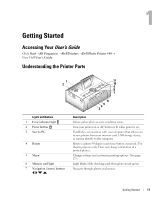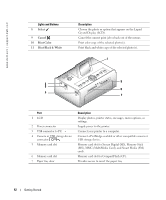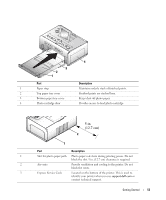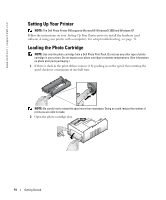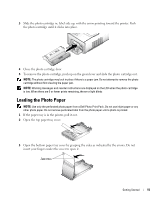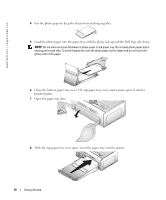Dell 962 All In One Photo Printer Dell™ Photo Printer 540 Owner's Ma - Page 11
Getting Started, Accessing Your User’s Guide, Understanding the Printer Parts, User's Guide
 |
View all Dell 962 All In One Photo Printer manuals
Add to My Manuals
Save this manual to your list of manuals |
Page 11 highlights
Getting Started Accessing Your User's Guide Click Start →All Program(s) →Dell Printers →Dell Photo Printer 540 → View Dell User's Guide. Understanding the Printer Parts 1 1 11 2 10 9 8 7 6 5 4 3 Lights and Buttons 1 Error indicator light 2 Power button 3 Save to PC 4 Rotate 5 Menu 6 Memory card light 7 Navigation (Arrow) buttons Description Glows amber when an error condition exists. Turn your printer on or off; button is lit when power is on. Establishes a connection with your computer that allows you to save photos from your memory card, USB storage device, or camera directly to the computer. Rotates a photo 90 degrees each time button is pressed. (For display purposes only. Does not change orientation of a printed photo.) Change settings and customize printing options. (See page 17.) Light blinks while checking card, then glows steady green. Navigate through photos and menus. Getting Started 11