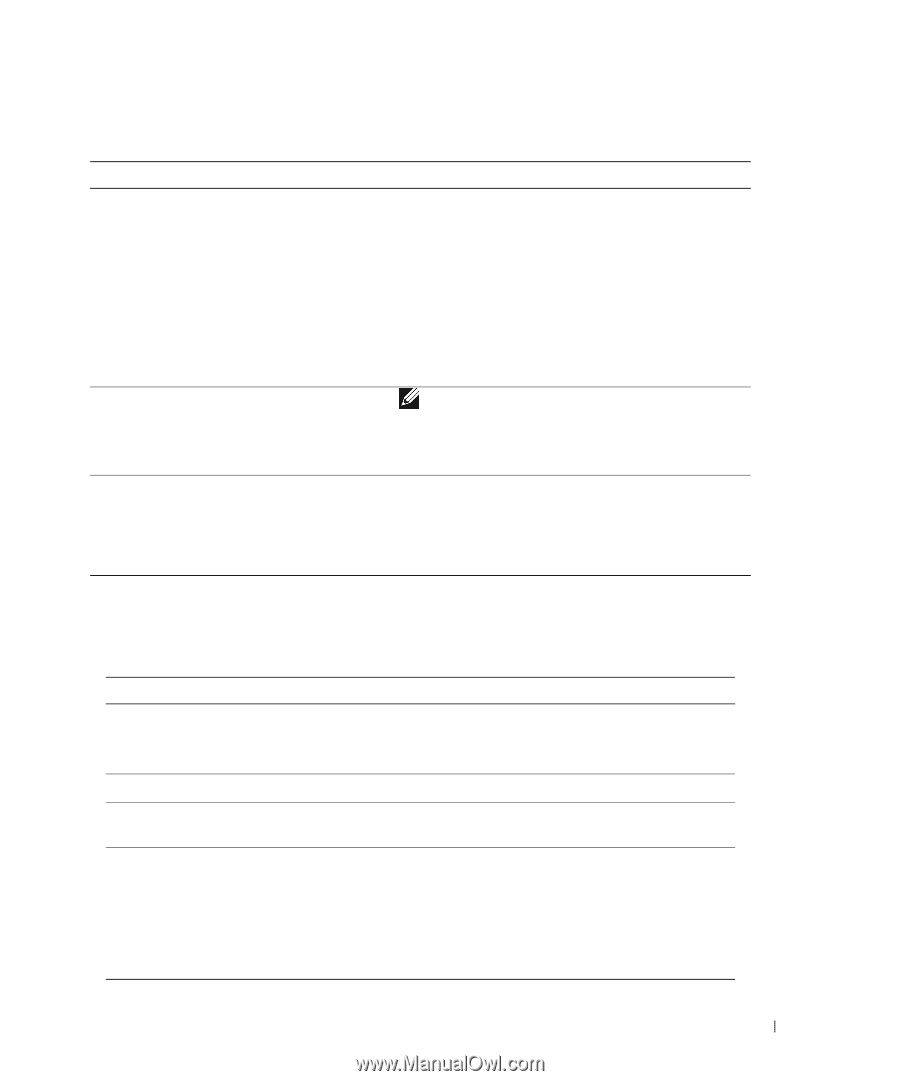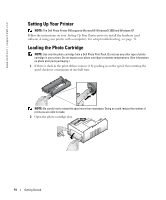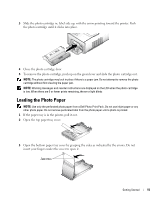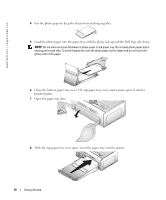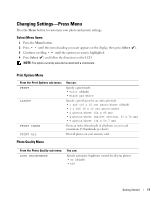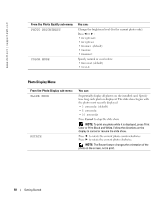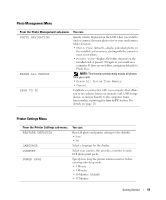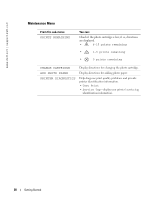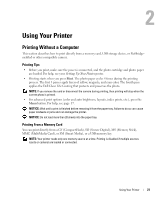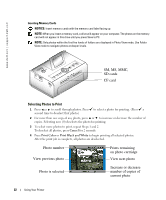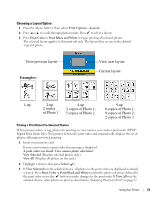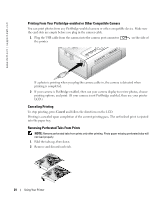Dell 962 All In One Photo Printer Dell™ Photo Printer 540 Owner's Ma - Page 19
Photo Management Menu, Printer Settings Menu, PHOTO NAVIGATION, ERASE ALL PHOTOS, SAVE TO PC
 |
View all Dell 962 All In One Photo Printer manuals
Add to My Manuals
Save this manual to your list of manuals |
Page 19 highlights
Photo Management Menu From the Photo Management sub-menu: PHOTO NAVIGATION ERASE ALL PHOTOS SAVE TO PC You can: Specify what is displayed on the LCD when you install a card or camera: the main photo view or your card/camera folder structure. • Photo View (default)-display individual photos on the installed card or camera, starting with the current or most recent photo. • Folder View-displays the folder structure on the installed card, if present. Navigate as you would on a computer. If there are no folders, navigation defaults to Photo View. NOTE: This function permanently erases all photos from your card. • Erase All Photos from Memory • Cancel Establishes a connection with your computer that allows you to save photos from your memory card, USB storage device, or camera directly to the computer. Same functionality as pressing the Save to PC button. For details, see page 28. Printer Settings Menu From the Printer Settings sub-menu: RESTORE DEFAULTS LANGUAGE COUNTRY POWER SAVE You can: Reset all photo and printer settings to the defaults. • Yes • No Select a language for the display. Select your country; this provides a number to order Dell photo print packs. Specify how long the printer remains inactive before entering auto sleep mode. • 1 Minute • 5 Minutes • 10 Minutes (default) • 15 Minutes Getting Started 19