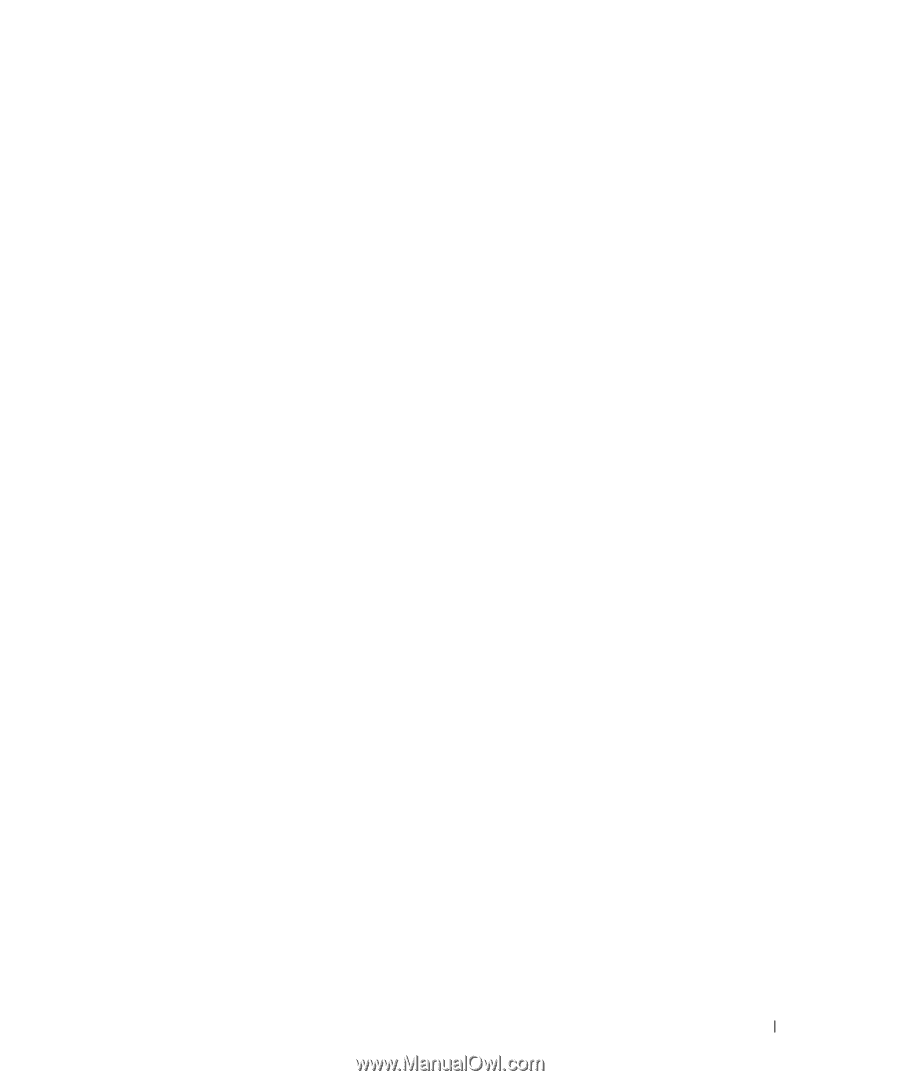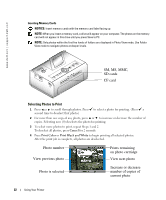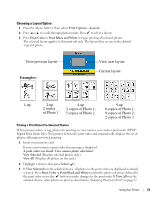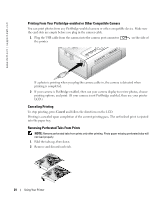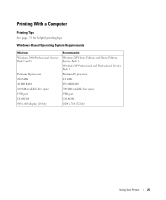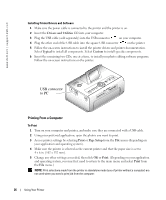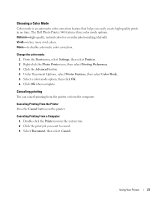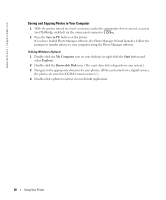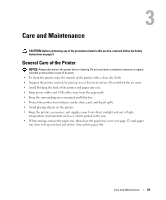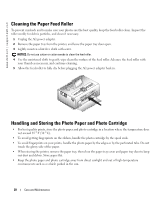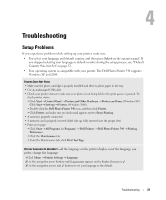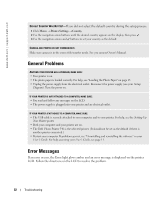Dell 962 All In One Photo Printer Dell™ Photo Printer 540 Owner's Ma - Page 27
Choosing a Color Mode, Canceling printing, Natural, Vivid
 |
View all Dell 962 All In One Photo Printer manuals
Add to My Manuals
Save this manual to your list of manuals |
Page 27 highlights
Choosing a Color Mode Color mode is an automatic color correction feature that helps you easily create high-quality prints in no time. The Dell Photo Printer 540 features three color mode options: Natural-high-quality, natural color for everyday photo-making (default). Vivid-richer, more vivid colors. None-to disable automatic color correction. Change the color mode: 1 From the Start menu, select Settings, then select Printers. 2 Right-click the Photo Printer icon, then select Printing Preferences. 3 Click the Advanced button. 4 Under Document Options, select Printer Features, then select Color Mode. 5 Select a color mode option, then click OK. 6 Click OK when complete. Canceling printing You can cancel printing from the printer or from the computer. Canceling Printing From the Printer Press the Cancel button on the printer. Canceling Printing From a Computer: 1 Double-click the Printer icon in the system tray. 2 Click the print job you want to cancel. 3 Select Document, then select Cancel. Using Your Printer 27