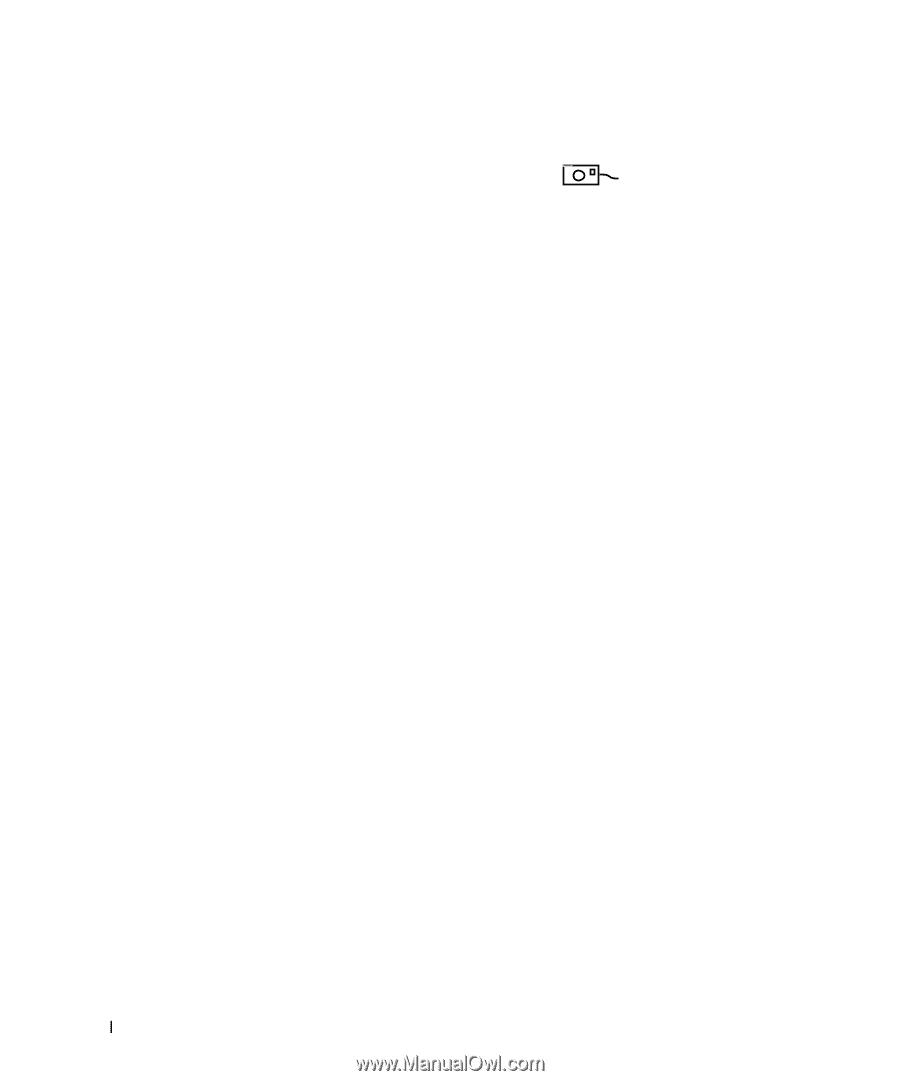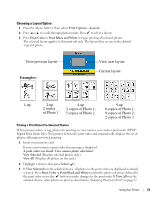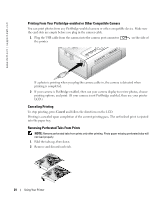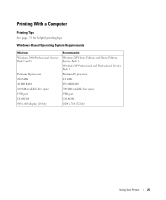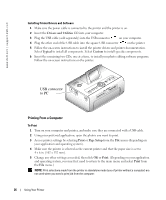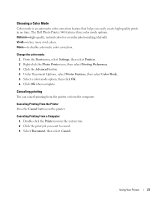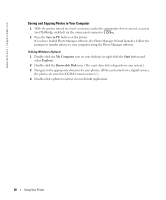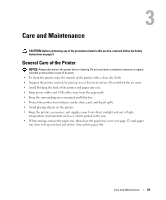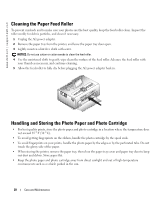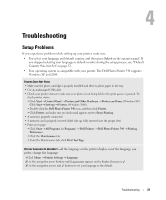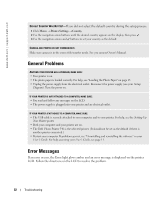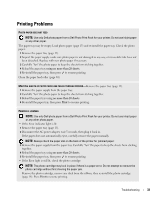Dell 962 All In One Photo Printer Dell™ Photo Printer 540 Owner's Ma - Page 28
Saving and Copying Photos to Your Computer, Save to PC, My Computer, Start, Explore, Removable Disk
 |
View all Dell 962 All In One Photo Printer manuals
Add to My Manuals
Save this manual to your list of manuals |
Page 28 highlights
www.dell.com | support.dell.com Saving and Copying Photos to Your Computer 1 With the printer turned on, insert a memory card in the appropriate slot or connect a camera (not PictBridge enabled) via the camera port connector . 2 Press the Save to PC button on the printer. If you have loaded Photo Manager software, the Photo Manager Wizard launches. Follow the prompts to transfer photos to your computer using the Photo Manager software. If Using Windows Explorer 1 Double-click the My Computer icon on your desktop (or right-click the Start button and select Explore). 2 Double-click the Removable Disk icon. (The exact drive letter depends on your system.) 3 Navigate to the appropriate directory for your photos. (If the card came from a digital camera, the photos are stored in /DCIM//.) 4 Double-click a photo to open it in your default application. 28 Using Your Printer