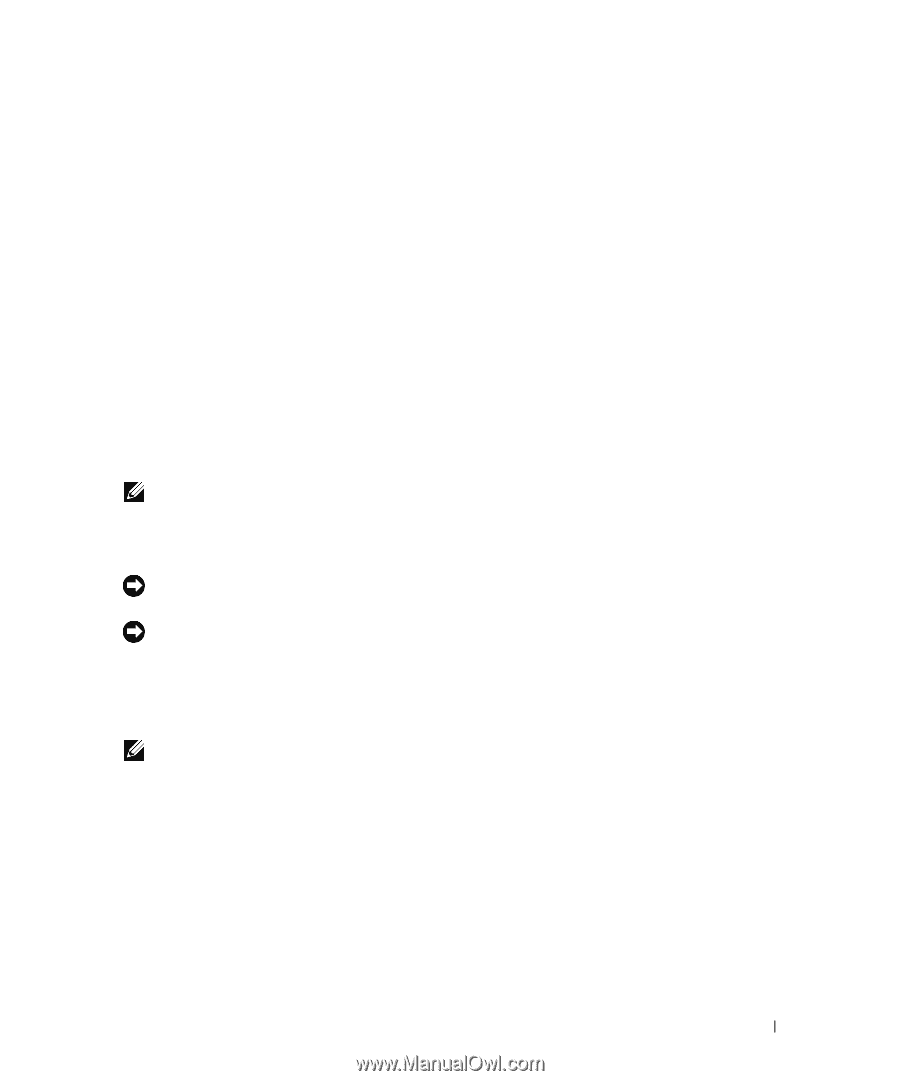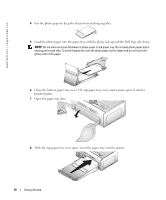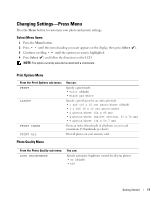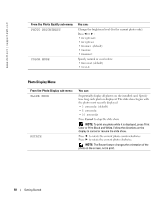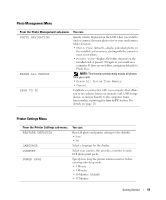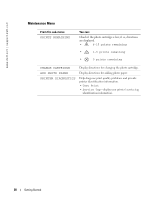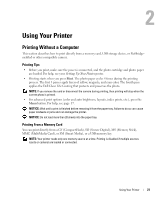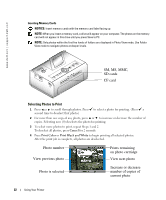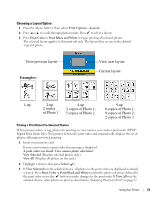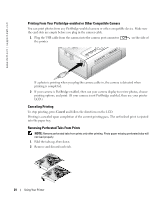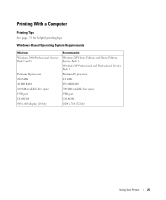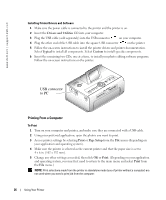Dell 962 All In One Photo Printer Dell™ Photo Printer 540 Owner's Ma - Page 21
Using Your Printer, Printing Without a Computer, Printing Tips, Printing From a Memory Card
 |
View all Dell 962 All In One Photo Printer manuals
Add to My Manuals
Save this manual to your list of manuals |
Page 21 highlights
2 Using Your Printer Printing Without a Computer This section describes how to print directly from a memory card, USB storage device, or PictBridgeenabled or other compatible camera. Printing Tips • Before you print, make sure the power is connected, and the photo cartridge and photo paper are loaded. For help, see your Setting Up Your Printer poster. • Printing starts when you press Print. The photo paper cycles 4 times during the printing process. The first 3 passes apply layers of yellow, magenta, and cyan color. The fourth pass applies the Dell Clear Life Coating that protects and preserves the photo. NOTE: If you remove the card or disconnect the camera during printing, then printing will stop when the current photo is printed. • For advanced print options (color and auto brightness, layouts, index prints, etc.), press the Menu button. For help, see page 17. NOTICE: Wait until a print is finished before removing it from the paper tray. Failure to do so can cause paper misfeeds or jams and can damage the printer. NOTICE: Do not load more than 20 sheets into the paper tray. Printing From a Memory Card You can print directly from a CF (CompactFlash), SD (Secure Digital), MS (Memory Stick), MMC (MultiMedia Card), or SM (Smart Media), or a USB memory key. NOTE: Your printer reads only one memory source at a time. Printing is disabled if multiple sources (cards or camera) are loaded or connected. Using Your Printer 21