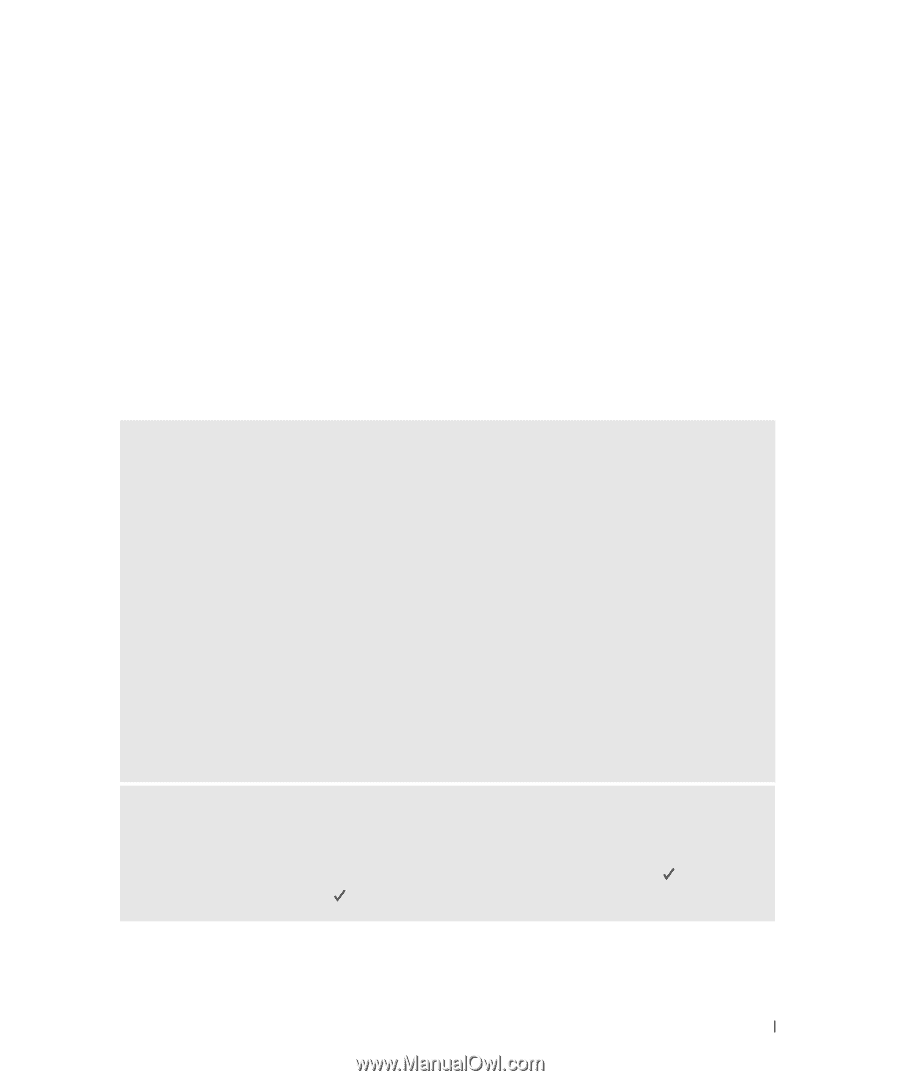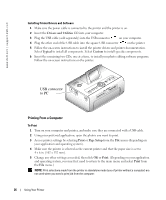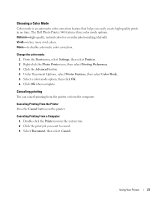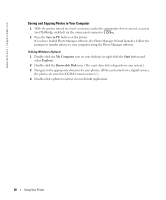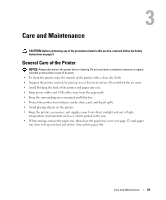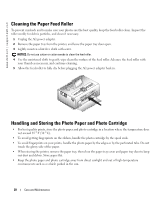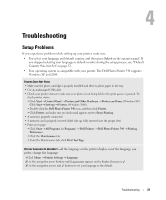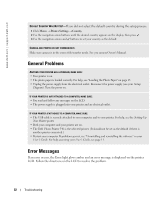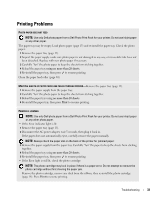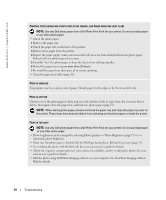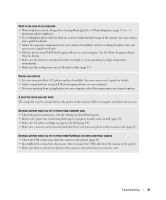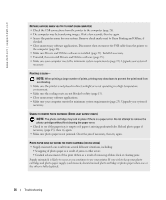Dell 962 All In One Photo Printer Dell™ Photo Printer 540 Owner's Ma - Page 31
Troubleshooting, Setup Problems
 |
View all Dell 962 All In One Photo Printer manuals
Add to My Manuals
Save this manual to your list of manuals |
Page 31 highlights
4 Troubleshooting Setup Problems If you experience problems while setting up your printer, make sure: • You select your language and default country, and then press Select on the operator panel. If you skipped selecting your language or default country during the setup process, see: "Default Country Was Not Set" on page 32. • Your operating system is compatible with your printer. The Dell Photo Printer 540 supports Windows XP and 2000. PRINTER DOES NOT PRINT • Make sure the photo cartridge is properly installed and there is photo paper in the tray. • Use an undamaged USB cable. • Check your printer status to make sure your photo is not being held in the print queue or paused. To check printer status: • Click Start → Control Panel → Printers and Other Hardware → Printers and Faxes (Windows XP). Click Start → Settings → Printers (Windows 2000). • Double-click the Dell Photo Printer 540 icon, and then click Printer. • Click Printer, and make sure no check mark appears next to Pause Printing. • A camera is properly connected. • A memory card is properly inserted (label side up, fully inserted into the proper slot). • Print a test page: • Click Start → All Programs (or Programs) → Dell Printers → Dell Photo Printer 540 → Printing Preferences. • Click the Maintenance tab. • From the Maintenance tab, click Print Test Page. DISPLAY LANGUAGE IS INCORRECT -If the language on the printer display is not the language you prefer, change the language: 1 Click Menu → Printer Settings → Language. 2 Use the navigation arrow buttons until Language appears on the display, then press . 3 Use the navigation arrows and buttons to set your language as the default. Troubleshooting 31