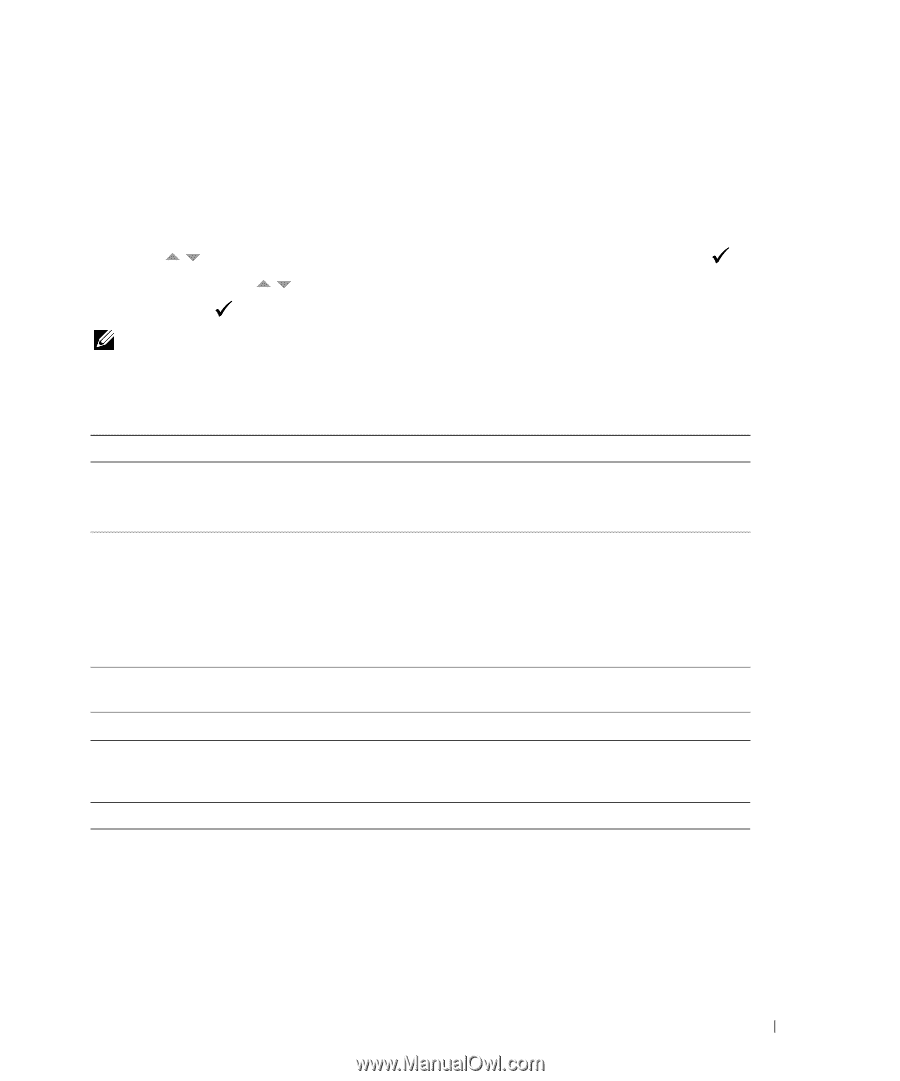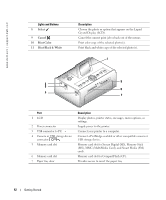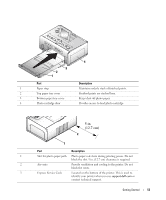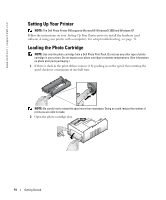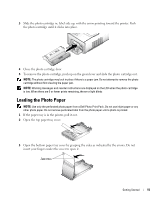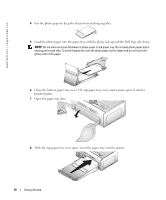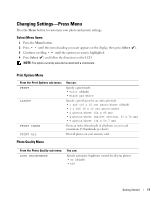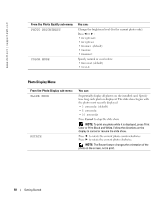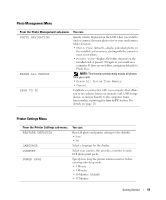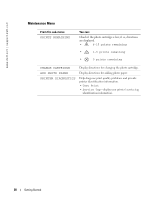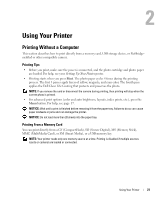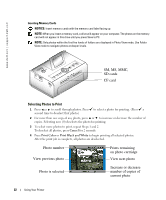Dell 962 All In One Photo Printer Dell™ Photo Printer 540 Owner's Ma - Page 17
Changing Settings-Press Menu, Select Menu Items, Print Options Menu, Photo Quality Menu
 |
View all Dell 962 All In One Photo Printer manuals
Add to My Manuals
Save this manual to your list of manuals |
Page 17 highlights
Changing Settings-Press Menu Press the Menu button to customize your photo and printer settings. Select Menu Items 1 Press the Menu button. 2 Press until the menu heading you want appears on the display, then press Select ( ). 3 Continue scrolling until the option you want is highlighted. 4 Press Select ( ) and follow the directions on the LCD. NOTE: The option currently selected is noted with a checkmark. Print Options Menu From the Print Options sub-menu: PRINT LAYOUT PRINT INDEX PRINT ALL You can: Specify a print mode: • Color (default) • Black and White Specify a print layout for an entire print job: • 1 4x6 (10 x 15 cm) photo/sheet (default) • 1 3.5x5 (9 x 13 cm) photo/sheet • 2 photos/sheet (54 x 85 mm) • 4 photos/sheet (wallet setting, 51 x 76 mm) • 9 photos/sheet (34 x 50.7 mm) Prints an index (thumbnail) of all photos on your card (maximum 25 thumbnails per sheet). Print all photos on your memory card. Photo Quality Menu From the Photo Quality sub-menu: AUTO BRIGHTNESS You can: Specify automatic brightness control for all your photos: • On (default) • Off Getting Started 17