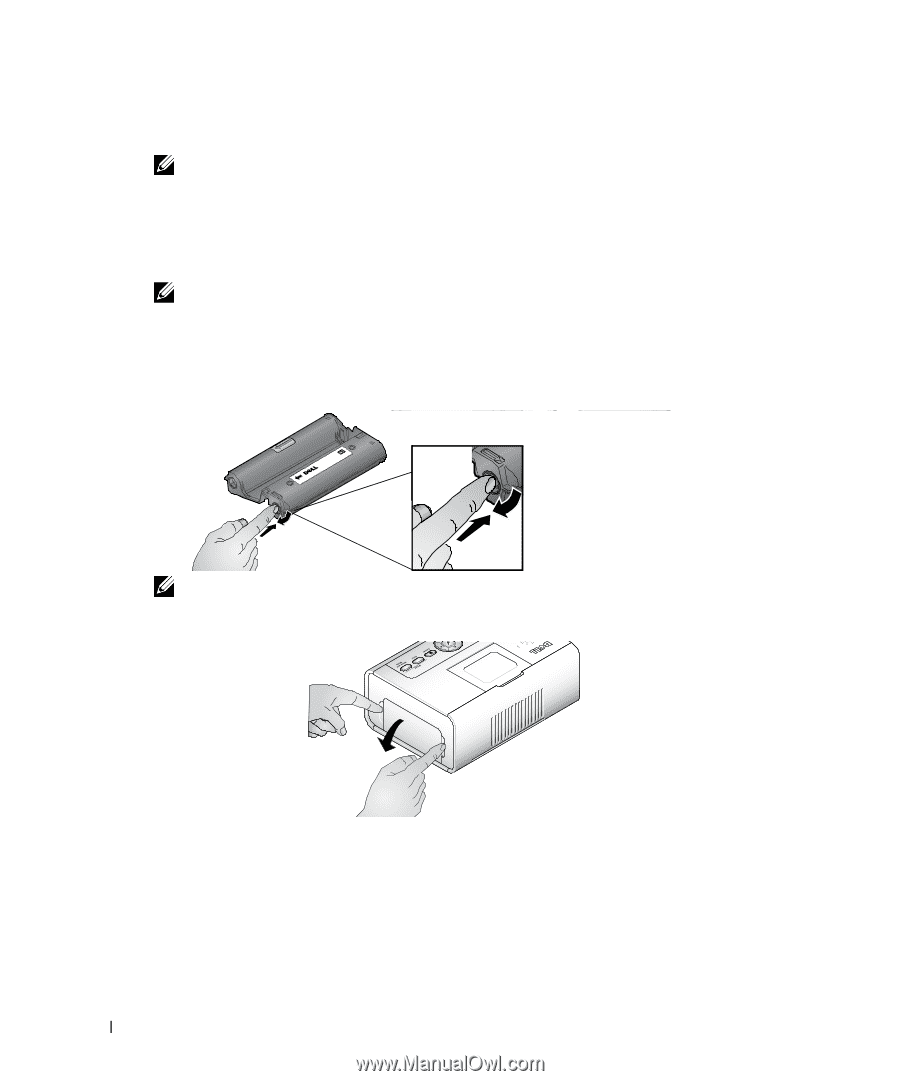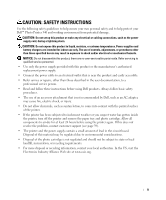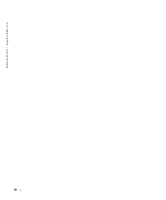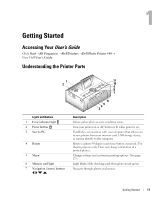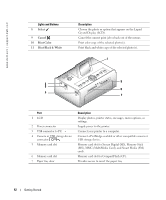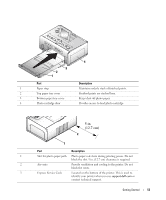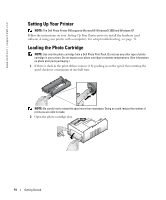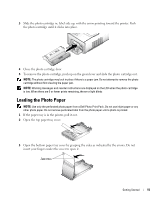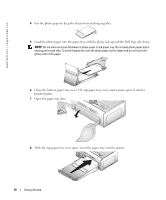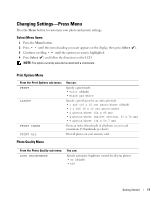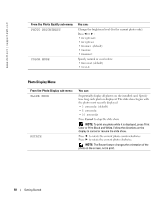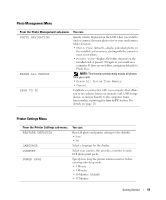Dell 962 All In One Photo Printer Dell™ Photo Printer 540 Owner's Ma - Page 14
Setting Up Your Printer, Loading the Photo Cartridge - windows 8
 |
View all Dell 962 All In One Photo Printer manuals
Add to My Manuals
Save this manual to your list of manuals |
Page 14 highlights
www.dell.com | support.dell.com Setting Up Your Printer NOTE: The Dell Photo Printer 540 supports Microsoft® Windows® 2000 and Windows XP. Follow the instructions on your Setting Up Your Printer poster to install the hardware (and software, if using your printer with a computer). For setup troubleshooting, see page 31. Loading the Photo Cartridge NOTE: Use only the photo cartridge from a Dell Photo Print Pack. Do not use any other type of photo cartridge in your printer. Do not expose your photo cartridge to extreme temperatures. (See information on photo print pack packaging.) 1 If there is slack in the print ribbon, remove it by pushing in on the spool, then rotating the spool clockwise a maximum of one half turn. NOTE: Be careful not to rotate the spool more than necessary. Doing so could reduce the number of prints you are able to make. 2 Open the photo cartridge door. 14 Getting Started