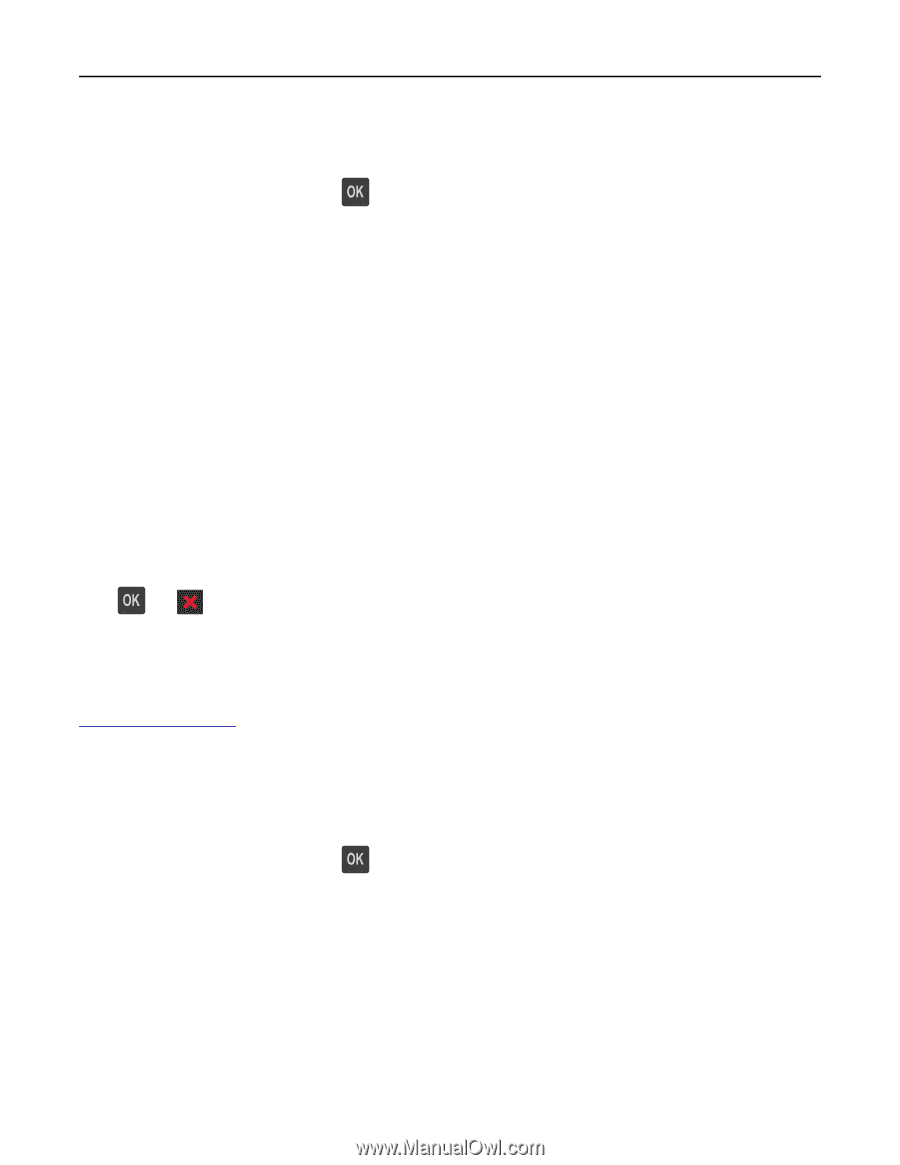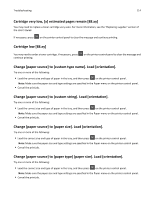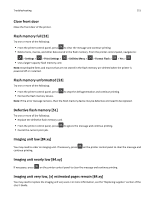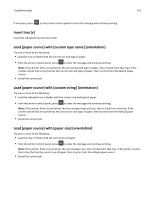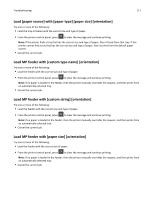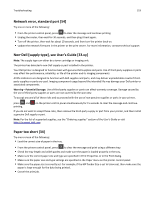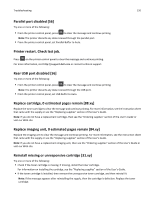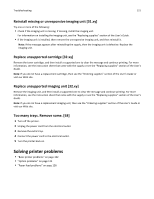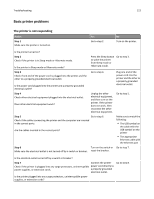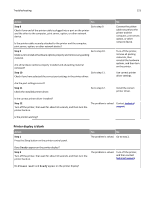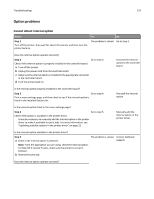Dell B2360d Mono Laser Printer User Guide - Page 119
Network error, standard port [54], Non-Dell [supply type], see User’s Guide [33.xy]
 |
View all Dell B2360d Mono Laser Printer manuals
Add to My Manuals
Save this manual to your list of manuals |
Page 119 highlights
Troubleshooting 119 Network error, standard port [54] Try one or more of the following: • From the printer control panel, press to clear the message and continue printing. • Unplug the router, then wait for 30 seconds, and then plug it back again. • Turn off the printer, then wait for about 10 seconds, and then turn the printer back on. • Update the network firmware in the printer or the print server. For more information, contact technical support. Non‑Dell [supply type], see User's Guide [33.xy] Note: The supply type can either be a toner cartridge or imaging unit. The printer has detected a non‑Dell supply or part installed in the printer. Your Dell printer is designed to function best with genuine Dell supplies and parts. Use of third-party supplies or parts may affect the performance, reliability, or life of the printer and its imaging components. All life indicators are designed to function with Dell supplies and parts, and may deliver unpredictable results if thirdparty supplies or parts are used. Imaging component usage beyond the intended life may damage your Dell printer or associated components. Warning-Potential Damage: Use of third-party supplies or parts can affect warranty coverage. Damage caused by the use of third-party supplies or parts are not covered by the warranty. To accept any and all of these risks and to proceed with the use of non-genuine supplies or parts in your printer, press and printing. on the printer control panel simultaneously for 15 seconds to clear the message and continue If you do not wish to accept these risks, then remove the third-party supply or part from your printer, and then install a genuine Dell supply or part. Note: For the list of supported supplies, see the "Ordering supplies" section of the User's Guide or visit http://support.dell.com. Paper too short [34] Try one or more of the following: • Load the correct size of paper in the tray. • From the printer control panel, press to clear the message and print using a different tray. • Check the tray length and width guides and make sure the paper is loaded properly in the tray. • Make sure the correct paper size and type are specified in Print Properties or in the Print dialog. • Make sure the paper size and type settings are specified in the Paper menu on the printer control panel. • Make sure the paper size is correctly set. For example, if the MP Feeder Size is set to Universal, then make sure the paper is large enough for the data being printed. • Cancel the print job.