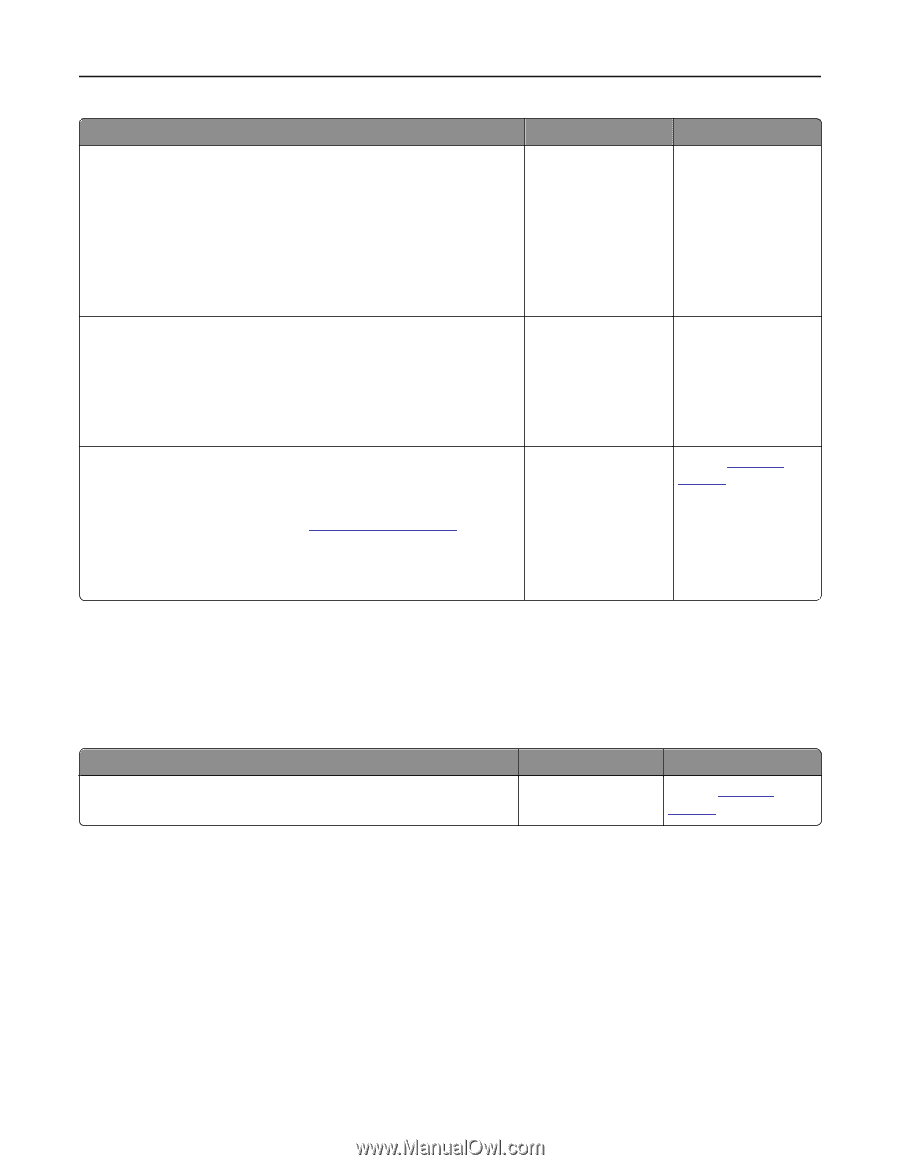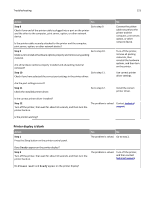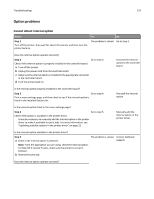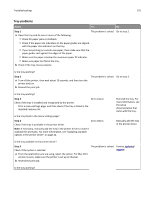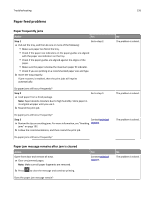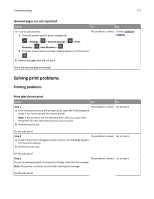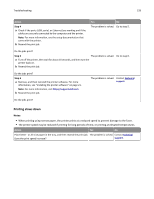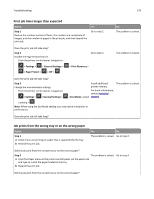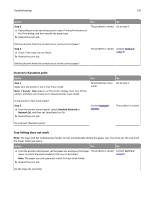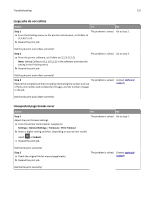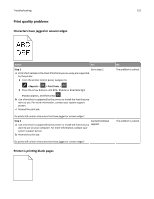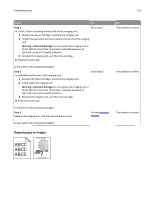Dell B2360d Mono Laser Printer User Guide - Page 128
Printing slows down, Step 4
 |
View all Dell B2360d Mono Laser Printer manuals
Add to My Manuals
Save this manual to your list of manuals |
Page 128 highlights
Troubleshooting 128 Action Step 4 a Check if the ports (USB, serial, or Ethernet) are working and if the cables are securely connected to the computer and the printer. Note: For more information, see the setup documentation that came with the printer. b Resend the print job. Yes No The problem is solved. Go to step 5. Do the jobs print? Step 5 a Turn off the printer, then wait for about 10 seconds, and then turn the printer back on. b Resend the print job. The problem is solved. Go to step 6. Do the jobs print? Step 6 a Remove, and then reinstall the printer software. For more information, see "Installing the printer software" on page 21. Note: For more information, visit http://support.dell.com. b Resend the print job. The problem is solved. Contact technical support. Do the jobs print? Printing slows down Notes: • When printing using narrow paper, the printer prints at a reduced speed to prevent damage to the fuser. • The printer speed may be reduced if printing for long periods of time, or printing at elevated temperatures. Action Yes No Place letter‑ or A4‑size paper in the tray, and then resend the print job. The problem is solved. Contact technical Does the print speed increase? support.