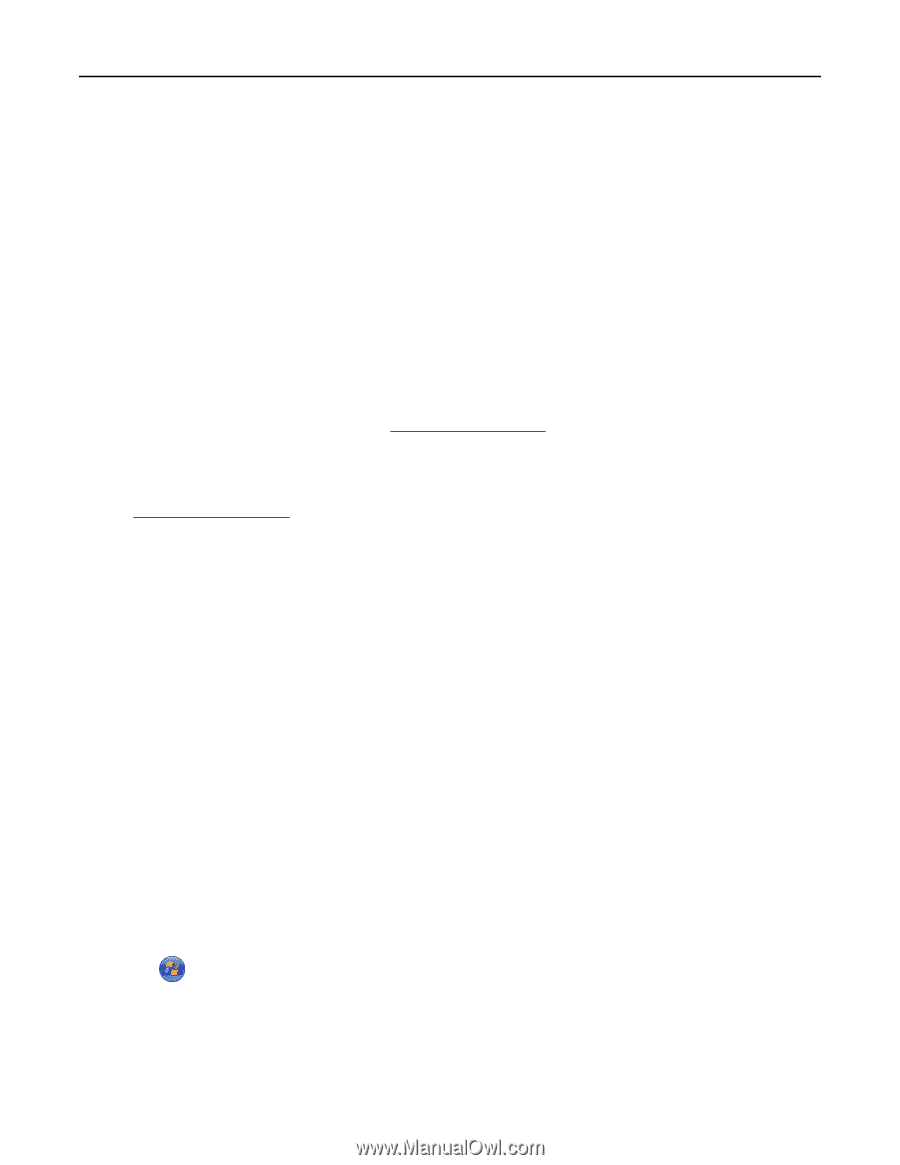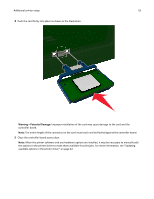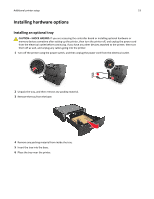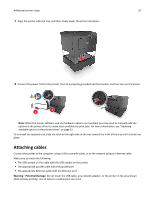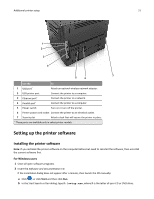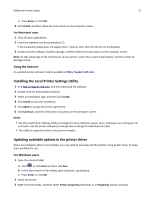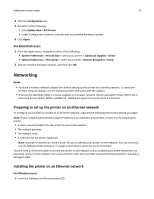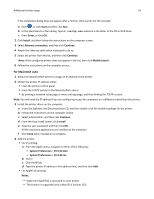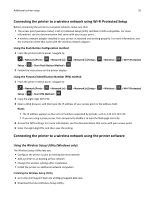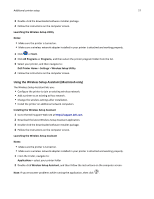Dell B2360d Mono Laser Printer User Guide - Page 22
Installing the Local Printer Settings Utility, Updating available options in the printer driver - toner
 |
View all Dell B2360d Mono Laser Printer manuals
Add to My Manuals
Save this manual to your list of manuals |
Page 22 highlights
Additional printer setup 22 c Press Enter, or click OK. 3 Click Install, and then follow the instructions on the computer screen. For Macintosh users 1 Close all open applications. 2 Insert the Software and Documentation CD. If the installation dialog does not appear after a minute, then click the CD icon on the desktop. 3 Double-click the software installer package, and then follow the instructions on the computer screen. Note: To take advantage of the full features of your printer, select the custom install option, and then select all packages listed. Using the Internet An updated printer software may be available at http://support.dell.com. Installing the Local Printer Settings Utility 1 Visit http://support.dell.com, and then download the software. 2 Double‑click the downloaded software. 3 Select an installation type, and then click Install. 4 Click Install to start the installation. 5 Click Agree to accept the license agreement. 6 Click Continue, and then follow the instructions on the computer screen. Notes: • Use the Local Printer Settings Utility to change the toner darkness, power saver, and paper size settings for all print jobs. Use the printer software to change these settings for individual print jobs. • This utility is supported only in select printer models. Updating available options in the printer driver When any hardware options are installed, you may need to manually add the options in the printer driver to make them available for use. For Windows users 1 Open the printers folder. a Click , or click Start and then click Run. b In the Start Search or Run dialog, type control printers. c Press Enter, or click OK. 2 Select the printer. 3 Right‑click the printer, and then select Printer properties (Windows 7) or Properties (earlier versions).