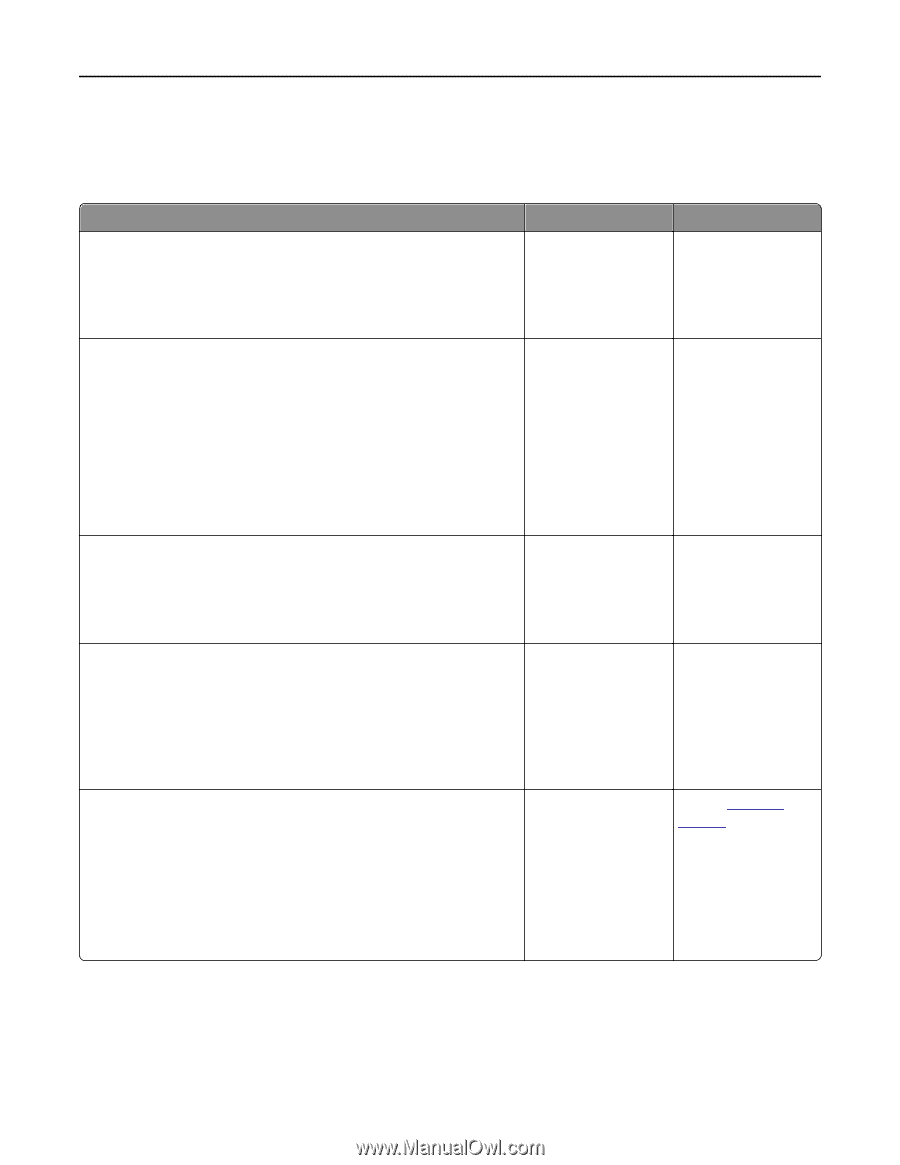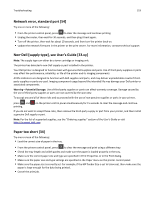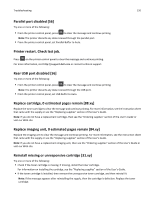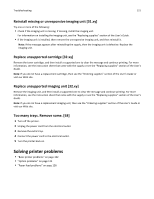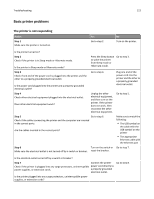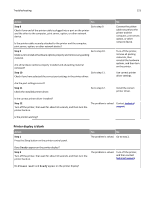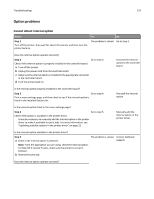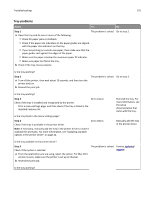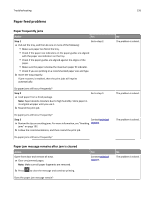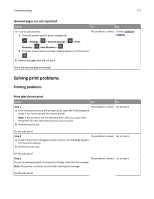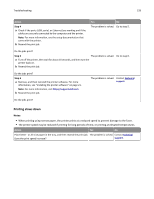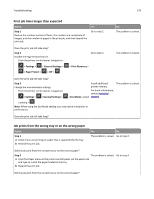Dell B2360d Mono Laser Printer User Guide - Page 124
Option problems, Cannot detect internal option
 |
View all Dell B2360d Mono Laser Printer manuals
Add to My Manuals
Save this manual to your list of manuals |
Page 124 highlights
Troubleshooting 124 Option problems Cannot detect internal option Action Step 1 Turn off the printer, then wait for about 10 seconds, and then turn the printer back on. Yes No The problem is solved. Go to step 2. Does the internal option operate correctly? Step 2 Go to step 3. Check if the internal option is properly installed in the controller board. a Turn off the printer. b Unplug the power cord from the electrical outlet. c Make sure the internal option is installed in the appropriate connector in the controller board. d Turn the printer back on. Connect the internal option to the controller board. Is the internal option properly installed in the controller board? Step 3 Go to step 4. Print a menu settings page, and then check to see if the internal option is listed in the Installed Options list. Reinstall the internal option. Is the internal option listed in the menu settings page? Step 4 Go to step 5. Check if the option is available in the printer driver. It may be necessary to manually add the internal option in the printer driver to make it available for print jobs. For more information, see "Updating available options in the printer driver" on page 22. Manually add the internal option in the printer driver. Is the internal option available in the printer driver? Step 5 a Check if the internal option is selected. The problem is solved. Contact technical support. Note: From the application you are using, select the internal option. For Mac OS X version 9 users, make sure the printer is set up in Chooser. b Resend the print job. Does the internal option operate correctly?