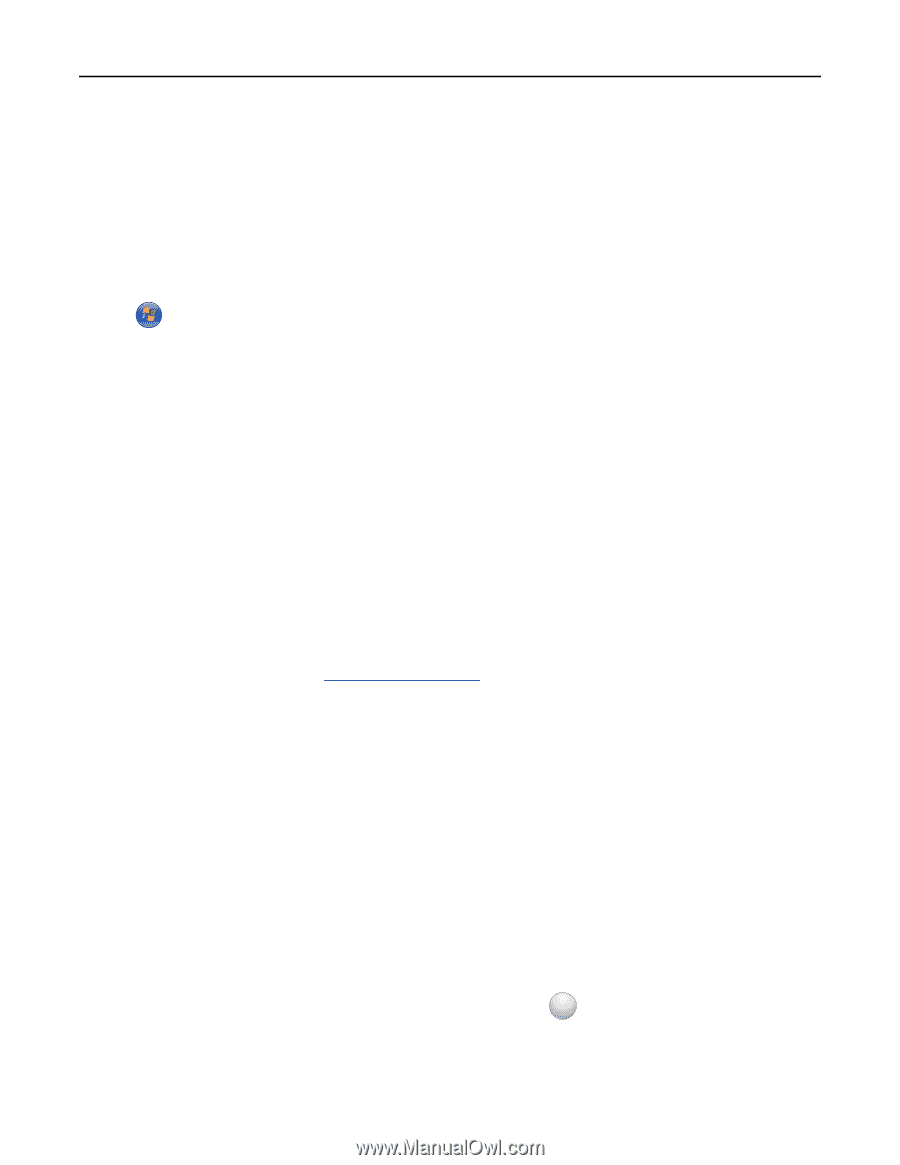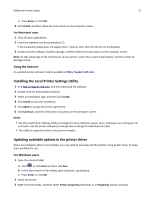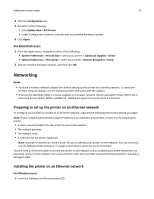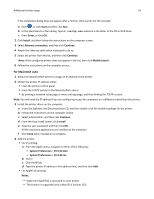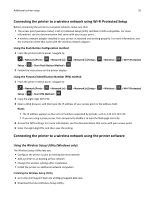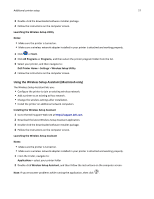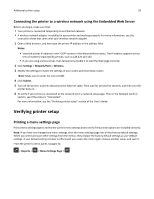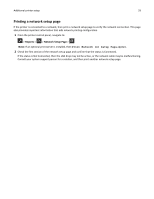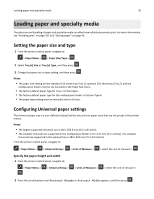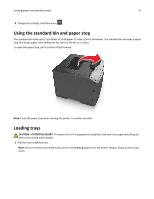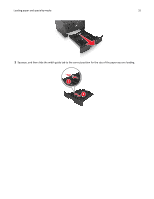Dell B2360d Mono Laser Printer User Guide - Page 27
Using the Wireless Setup Assistant (Macintosh only), Launching the Wireless Setup Assistant
 |
View all Dell B2360d Mono Laser Printer manuals
Add to My Manuals
Save this manual to your list of manuals |
Page 27 highlights
Additional printer setup 27 3 Double‑click the downloaded software installer package. 4 Follow the instructions on the computer screen. Launching the Wireless Setup Utility Notes: • Make sure the printer is turned on. • Make sure a wireless network adapter installed in your printer is attached and working properly. 1 Click or Start. 2 Click All Programs or Programs, and then select the printer program folder from the list. 3 Select your printer, and then navigate to: Dell Printer Home > Settings > Wireless Setup Utility 4 Follow the instructions on the computer screen. Using the Wireless Setup Assistant (Macintosh only) The Wireless Setup Assistant lets you: • Configure the printer to join an existing wireless network. • Add a printer to an existing ad hoc network. • Change the wireless settings after installation. • Install the printer on additional network computers. Installing the Wireless Setup Assistant 1 Go to the Dell Support Web site at http://support.dell.com. 2 Download the latest Wireless Setup Assistant application. 3 Double‑click the downloaded software installer package. 4 Follow the instructions on the computer screen. Launching the Wireless Setup Assistant Notes: • Make sure the printer is turned on. • Make sure a wireless network adapter installed in your printer is attached and working properly. 1 From the Finder, navigate to: Applications > select your printer folder 2 Double‑click Wireless Setup Assistant, and then follow the instructions on the computer screen. Note: If you encounter problems while running the application, then click ? .