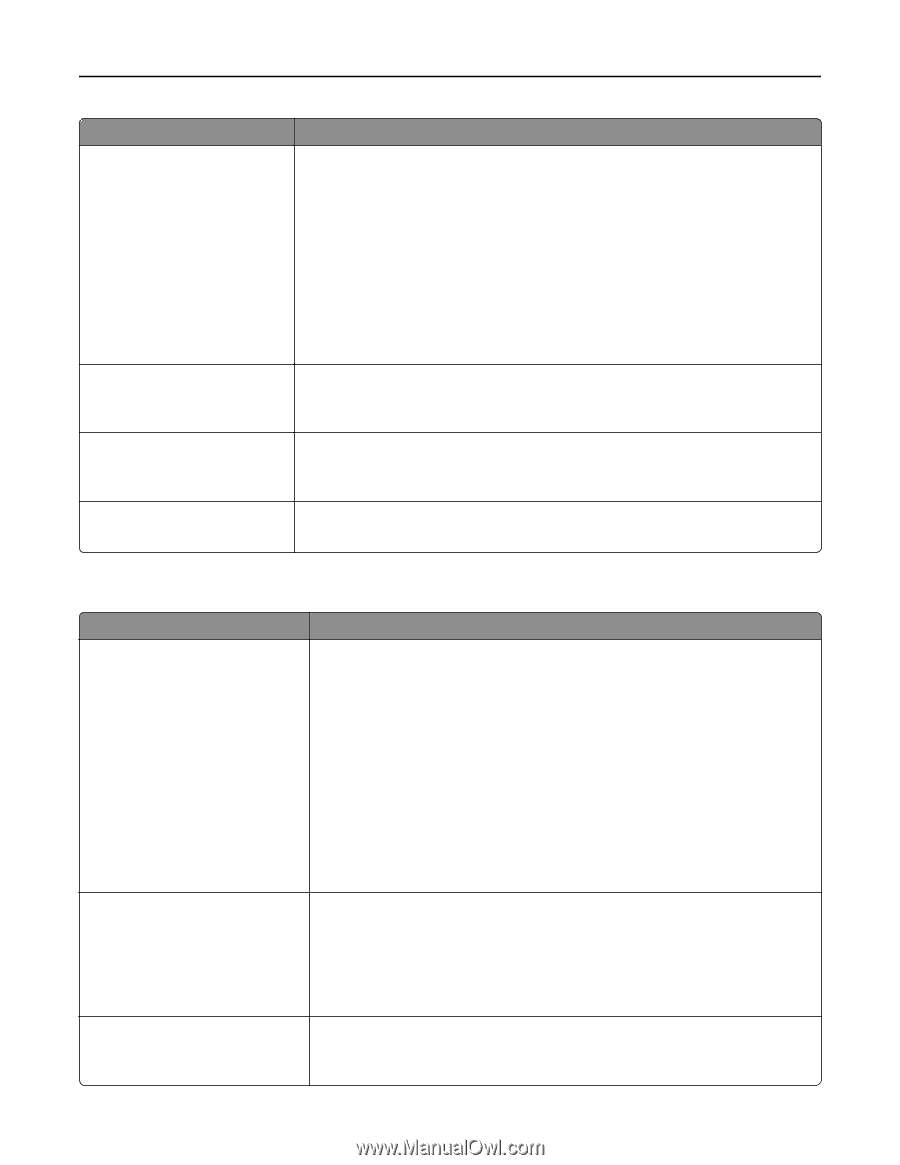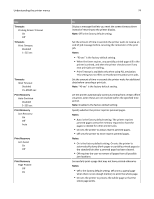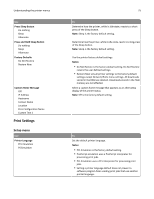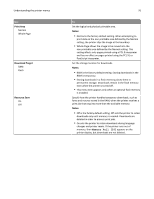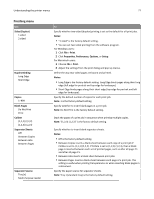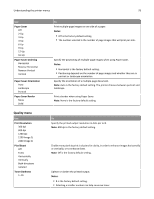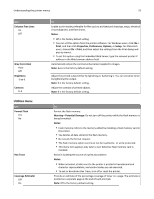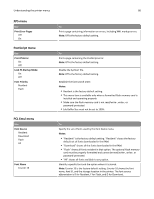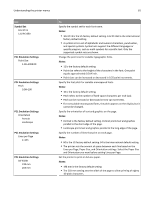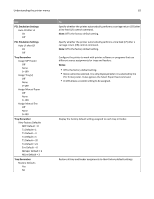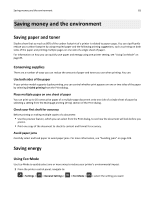Dell B2360d Mono Laser Printer User Guide - Page 79
Utilities menu, Enhance Fine Lines
 |
View all Dell B2360d Mono Laser Printer manuals
Add to My Manuals
Save this manual to your list of manuals |
Page 79 highlights
Understanding the printer menus 79 Use Enhance Fine Lines On Off Gray Correction Auto Off Brightness ‑6 to 6 Contrast 0-5 Utilities menu Use Format Flash Yes No Hex Trace Coverage Estimator Off On To Enable a print mode preferable for files such as architectural drawings, maps, electrical circuit diagrams, and flow charts. Notes: • Off is the factory default setting. • You can set this option from the printer software. For Windows users, click File > Print, and then click Properties, Preferences, Options, or Setup. For Macintosh users, choose File > Print, and then adjust the settings from the Print dialog and pop‑up menus. • To set this option using the Embedded Web Server, type the network printer IP address in the Web browser address field. Automatically adjust the contrast enhancement applied to images. Note: Auto is the factory default setting. Adjust the printed output either by lightening or darkening it. You can conserve toner by lightening the output. Note: 0 is the factory default setting. Adjust the contrast of printed objects. Note: 0 is the factory default setting. To Format the flash memory. Warning-Potential Damage: Do not turn off the printer while the flash memory is being formatted. Notes: • Flash memory refers to the memory added by installing a flash memory card in the printer. • Yes deletes all data stored in the flash memory. • No cancels the format request. • The flash memory option card must not be read/write‑ or write‑protected. • This menu item appears only when a non‑defective flash memory card is installed. Assist in isolating the source of a print job problem. Notes: • When activated, all data sent to the printer is printed in hexadecimal and character representation, and control codes are not executed. • To exit or deactivate Hex Trace, turn off or reset the printer. Provide an estimate of the percentage coverage of toner on a page. The estimate is printed on a separate page at the end of each print job. Note: Off is the factory default setting.