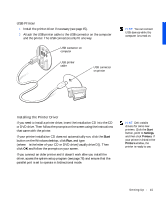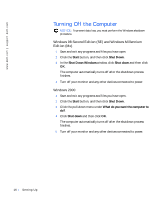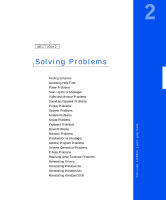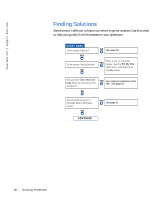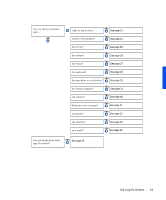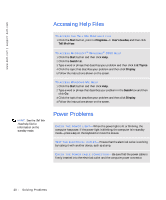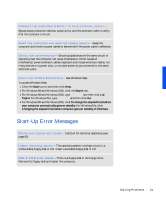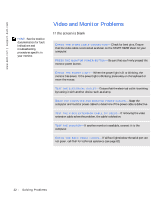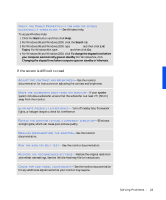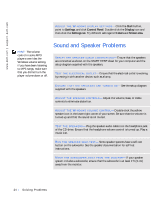Dell Dimension 4100 Dell Dimension 4100 System Solutions Guide - Page 20
Accessing Help Files, Power Problems, Start, Programs-> User's Guides, Tell Me How, Search - power button
 |
View all Dell Dimension 4100 manuals
Add to My Manuals
Save this manual to your list of manuals |
Page 20 highlights
www.dell.com | support.dell.com Accessing Help Files HINT: See the Tell Me How help file for information on the standby mode. TO ACC ES S T H E TE L L M E H OW HE L P F I L E 1 Click the Start button, point to Programs-> User's Guides, and then click Tell Me How. TO ACC ESS MI CR OS O FT ® WI N DO W S ® 2000 H ELP 1 Click the Start button and then click Help. 2 Click the Search tab. 3 Type a word or phrase that describes your problem and then click List Topics. 4 Click the topic that describes your problem and then click Display. 5 Follow the instructions shown on the screen. TO ACC ES S WI N DO W S M E HE LP 1 Click the Start button and then click Help. 2 Type a word or phrase that describes your problem in the Search box and then click Go. 3 Click the topic that describes your problem and then click Display. 4 Follow the instructions shown on the screen. Power Problems C H E C K T H E PO W E R L I G HT - When the power light is lit or blinking, the computer has power. If the power light is blinking, the computer is in standby mode-press a key on the keyboard or move the mouse. TE S T T H E E L E C T R I C A L O U T L E T - Ensure that the electrical outlet is working by testing it with another device, such as a lamp. C H E C K T H E PO W E R C A B L E C O N N E C T IO N - Be sure that the power cable is firmly inserted into the electrical outlet and the computer power connector. 20 Solving Pr oblems