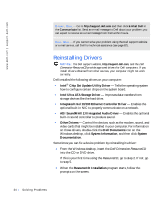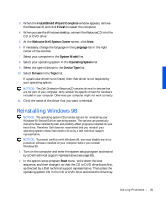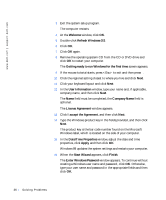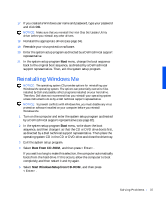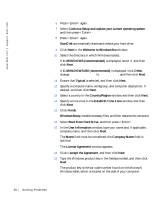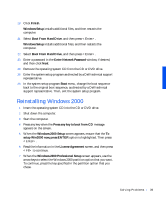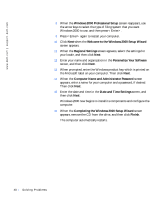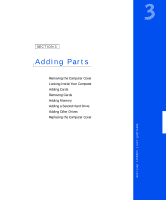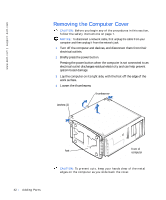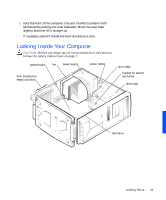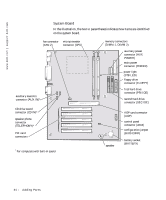Dell Dimension 4100 Dell Dimension 4100 System Solutions Guide - Page 39
Reinstalling Windows 2000 - hard drive removal
 |
View all Dell Dimension 4100 manuals
Add to My Manuals
Save this manual to your list of manuals |
Page 39 highlights
20 Click Finish. Windows Setup installs additional files, and then restarts the computer. 21 Select Boot From Hard Drive, and then press . Windows Setup installs additional files, and then restarts the computer. 22 Select Boot From Hard Drive, and then press . 23 Enter a password in the Enter Network Password window, if desired, and then click Next. 24 Remove the operating system CD from the CD or DVD drive. 25 Enter the system setup program as directed by a Dell technical support representative. 26 In the system setup program Boot menu, change the boot sequence back to the original boot sequence, as directed by a Dell technical support representative. Then, exit the system setup program. Reinstalling Windows 2000 1 Insert the operating system CD into the CD or DVD drive. 2 Shut down the computer. 3 Start the computer. 4 Press any key when the Press any key to boot from CD message appears on the screen. 5 When the Windows 2000 Setup screen appears, ensure that the To setup Win2000 now, press ENTER option is highlighted. Then press . 6 Read the information in the License Agreement screen, and then press to continue. 7 When the Windows 2000 Professional Setup screen appears, use the arrow keys to select the Windows 2000 partition option that you want. To continue, press the key specified in the partition option that you chose. S olving Pr oblems 39