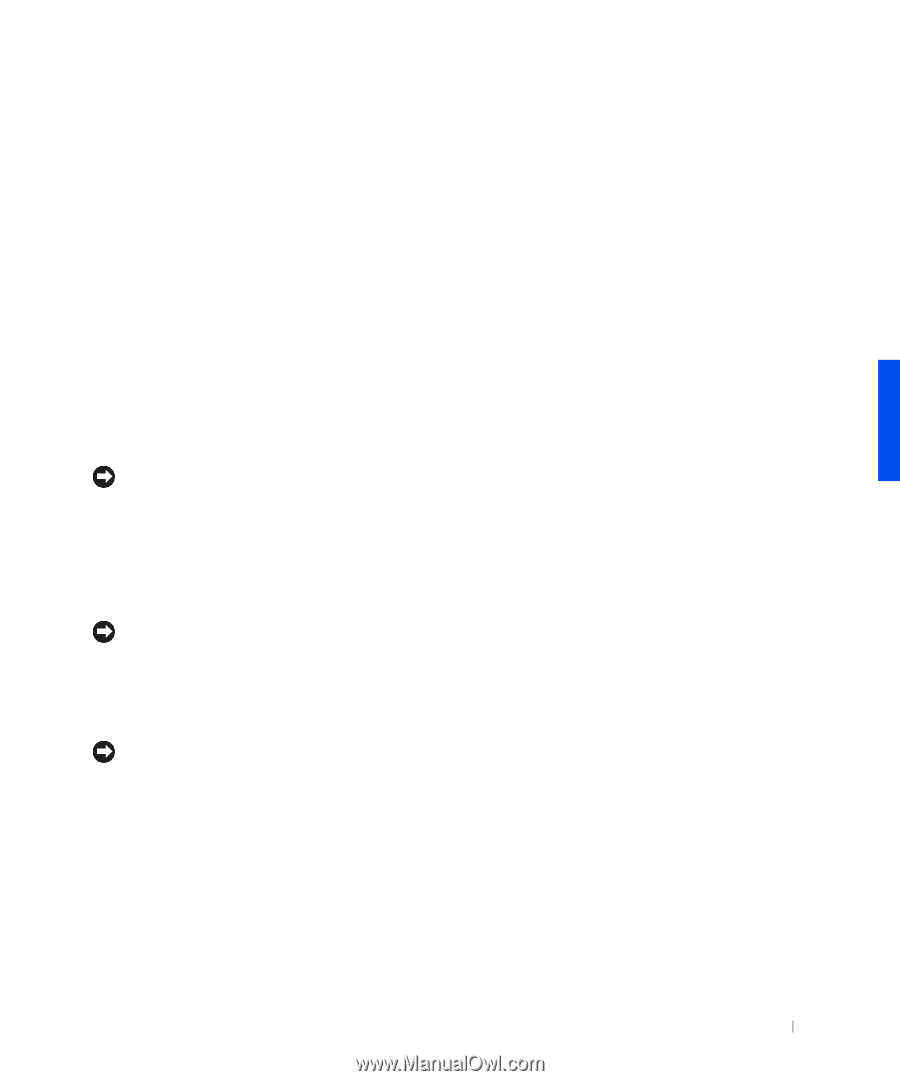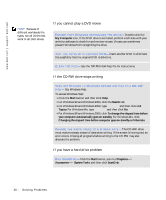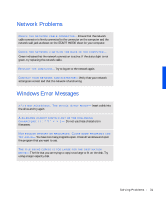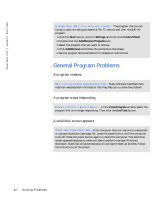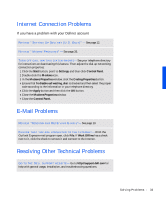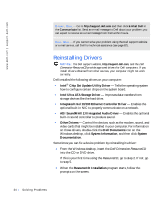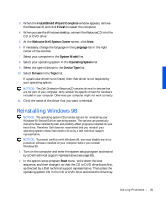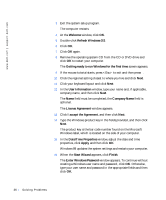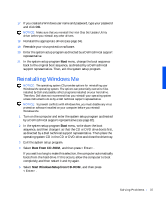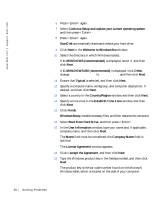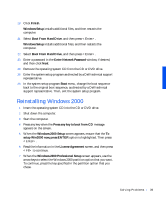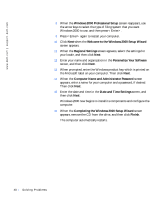Dell Dimension 4100 Dell Dimension 4100 System Solutions Guide - Page 35
Reinstalling Windows 98, InstallShield Wizard Complete, Finish, Welcome Dell System Owner, Language - specification
 |
View all Dell Dimension 4100 manuals
Add to My Manuals
Save this manual to your list of manuals |
Page 35 highlights
3 When the InstallShield Wizard Complete window appears, remove the ResourceCD and click Finish to restart the computer. 4 When you see the Windows desktop, reinsert the ResourceCD into the CD or DVD drive. 5 At the Welcome Dell System Owner screen, click Next. 6 If necessary, change the language in the Language list in the right corner of the window. 7 Select your computer in the System Model list. 8 Select your operating system in the Operating System list. 9 Select the type of device in the Device Type list. 10 Select Drivers in the Topic list. If a particular driver is not listed, then that driver is not required by your operating system. NOTICE: The Dell Dimension ResourceCD contains drivers for devices that are not part of your computer. Only reinstall the specific drivers for hardware included in your computer. Otherwise your computer might not work correctly. 11 Click the name of the driver that you want to reinstall. Reinstalling Windows 98 NOTICE: The operating system CD provides options for reinstalling your Windows 98 Second Edition operating system. The options can potentially overwrite files installed by Dell and possibly affect programs installed on your hard drive. Therefore, Dell does not recommend that you reinstall your operating system unless instructed to do so by a Dell technical support representative. NOTICE: To prevent conflicts with Windows 98, you must disable any virus protection software installed on your computer before you reinstall Windows 98. 1 Turn on the computer and enter the system setup program as directed by a Dell technical support representative (see page 82). 2 In the system setup program Boot menu, write down the boot sequence, and then change it so that the CD or DVD drive boots first, as directed by a Dell technical support representative. Then place the operating system CD in the CD or DVD drive and close the drive tray. S olving Pr oblems 35