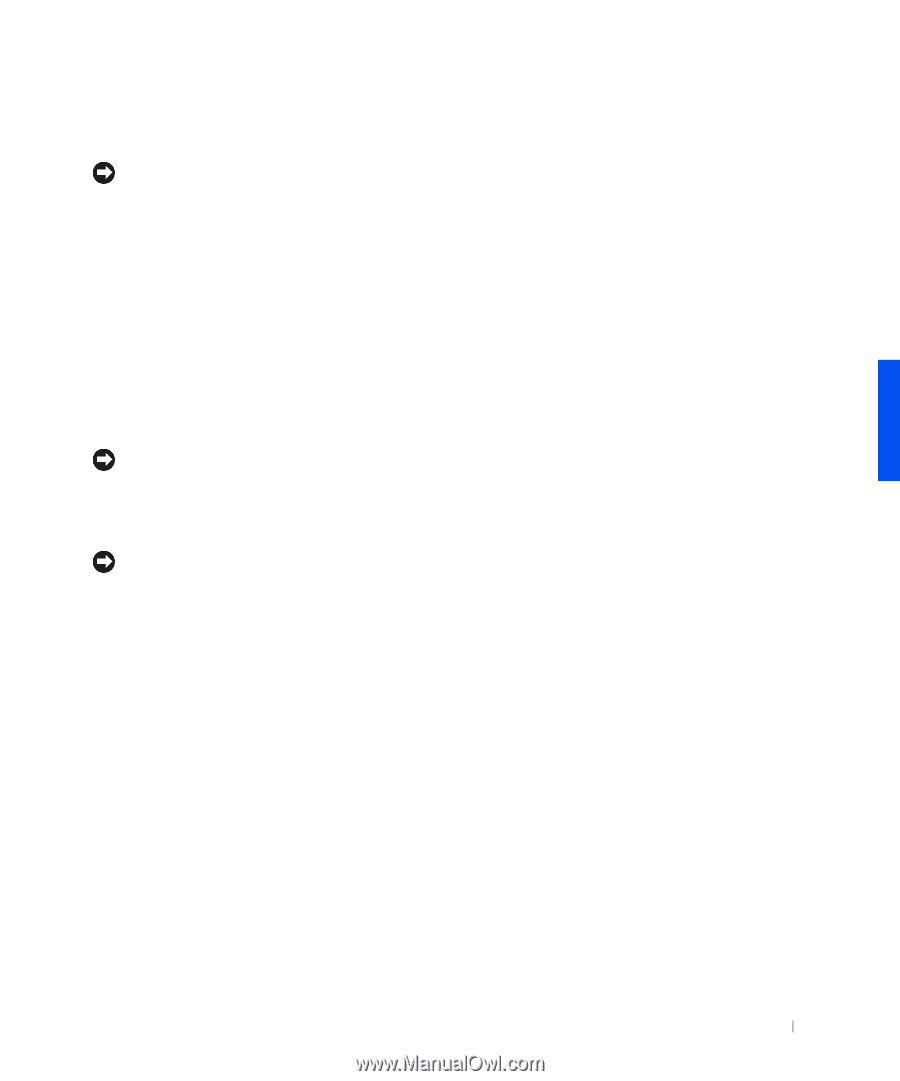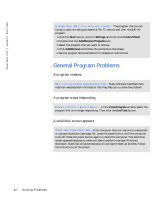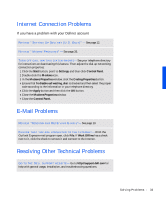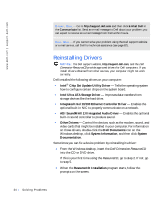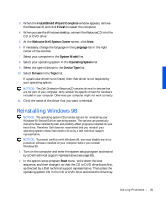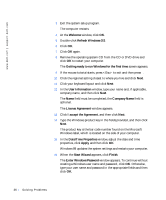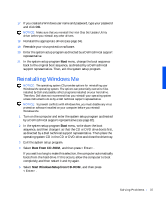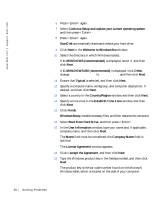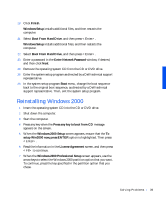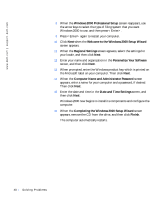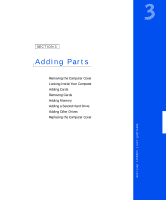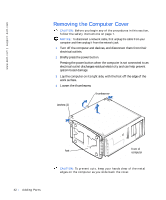Dell Dimension 4100 Dell Dimension 4100 System Solutions Guide - Page 37
Reinstalling Windows Me, Boot From CD-ROM, Start Windows Setup from CD-ROM - boot cd
 |
View all Dell Dimension 4100 manuals
Add to My Manuals
Save this manual to your list of manuals |
Page 37 highlights
17 If you created a Windows user name and password, type your password and click OK. NOTICE: Make sure that you reinstall the Intel Chip Set Update Utility driver before you reinstall any other drivers. 18 Reinstall the appropriate drivers (see page 34). 19 Reenable your virus protection software. 20 Enter the system setup program as directed by a Dell technical support representative. 21 In the system setup program Boot menu, change the boot sequence back to the original boot sequence, as directed by a Dell technical support representative. Then, exit the system setup program. Reinstalling Windows Me NOTICE: The operating system CD provides options for reinstalling your Windows Me operating system. The options can potentially overwrite files installed by Dell and possibly affect programs installed on your hard drive. Therefore, Dell does not recommend that you reinstall your operating system unless instructed to do so by a Dell technical support representative. NOTICE: To prevent conflicts with Windows Me, you must disable any virus protection software installed on your computer before you reinstall Windows Me. 1 Turn on the computer and enter the system setup program as directed by a Dell technical support representative (see page 82). 2 In the system setup program Boot menu, write down the boot sequence, and then change it so that the CD or DVD drive boots first, as directed by a Dell technical support representative. Then place the operating system CD in the CD or DVD drive and close the drive tray. 3 Exit the system setup program. 4 Select Boot From CD-ROM, and then press . If you wait too long to make this selection, the computer automatically boots from the hard drive. If this occurs, allow the computer to boot completely, and then restart it and try again. 5 Select Start Windows Setup from CD-ROM, and then press . S olving Pr oblems 37