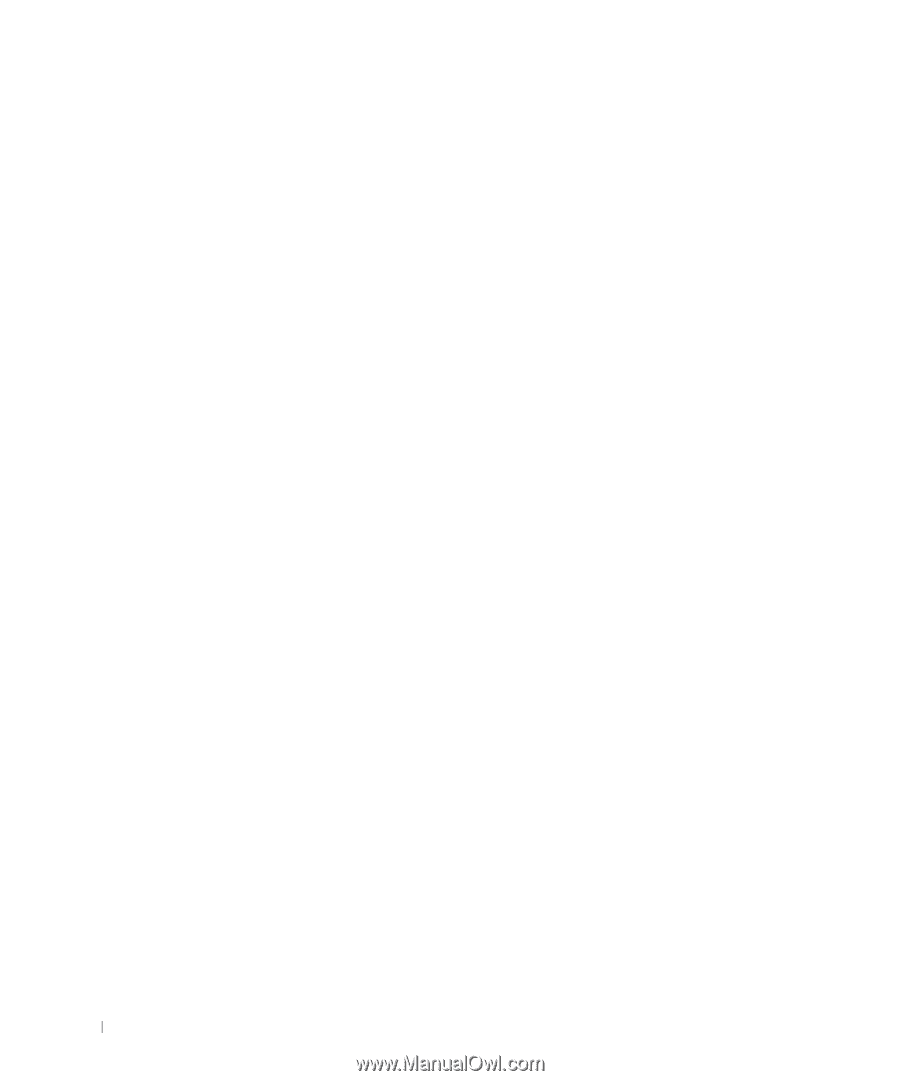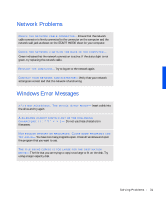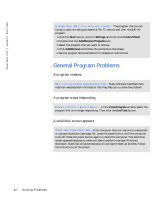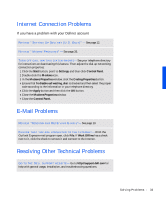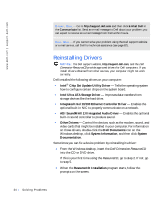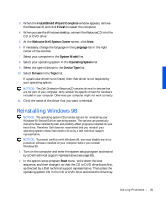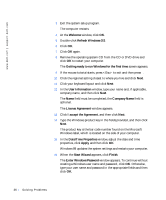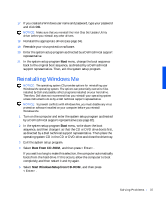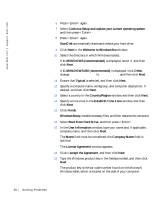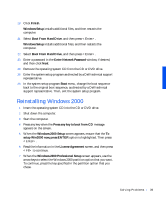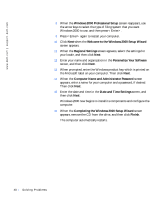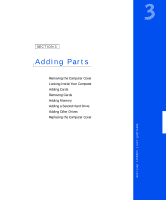Dell Dimension 4100 Dell Dimension 4100 System Solutions Guide - Page 36
Date/Time Properties, Refresh Windows OS - updates
 |
View all Dell Dimension 4100 manuals
Add to My Manuals
Save this manual to your list of manuals |
Page 36 highlights
www.dell.com | support.dell.com 3 Exit the system setup program. The computer restarts. 4 At the Welcome window, click OK. 5 Double-click Refresh Windows OS. 6 Click OK. 7 Click OK again. 8 Remove the operating system CD from the CD or DVD drive and click OK to restart your computer. The Getting ready to run Windows for the first time screen appears. 9 If the mouse tutorial starts, press to exit and then press y. 10 Click the regional setting closest to where you live and click Next. 11 Click your keyboard layout and click Next. 12 In the User Information window, type your name and, if applicable, company name, and then click Next. The Name field must be completed; the Company Name field is optional. The License Agreement window appears. 13 Click I accept the Agreement, and then click Next. 14 Type the Windows product key in the fields provided, and then click Next. The product key is the bar code number found on the Microsoft Windows label, which is located on the side of your computer. 15 In the Date/Time Properties window, adjust the date and time properties, click Apply, and then click OK. Windows 98 updates the system settings and restarts your computer. 16 When the Start Wizard appears, click Finish. The Enter Windows Password window appears. To continue without creating a Windows user name and password, click OK. Otherwise, type your user name and password in the appropriate fields and then click OK. 36 Solving Pr oblems