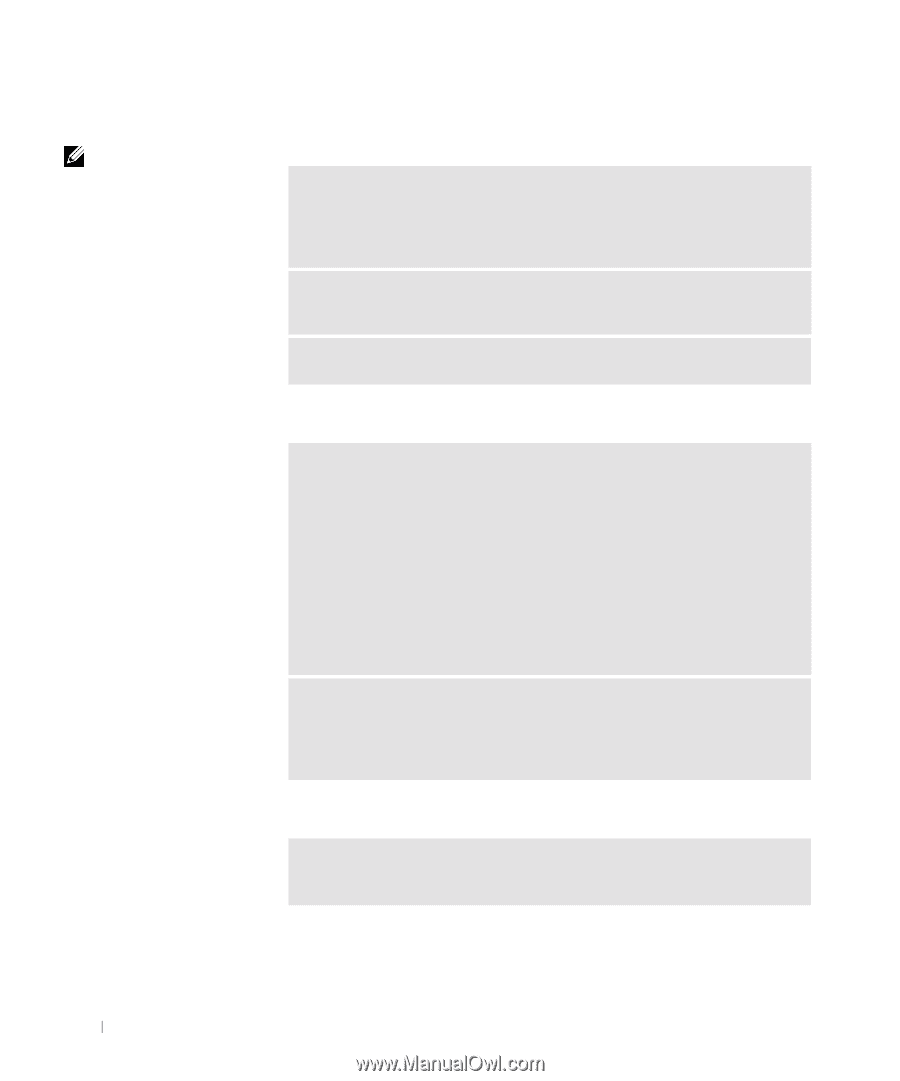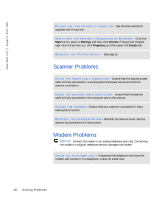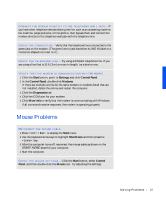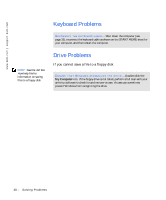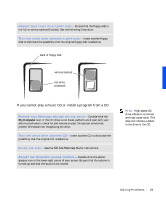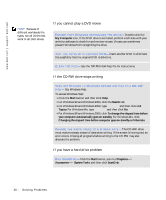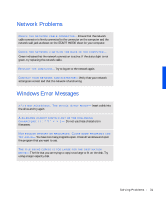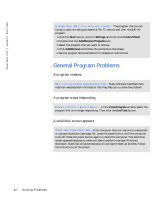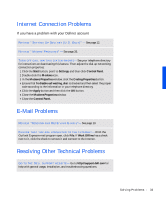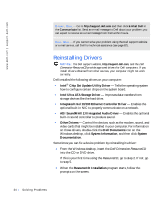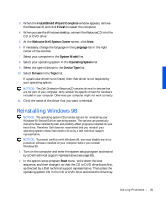Dell Dimension 4100 Dell Dimension 4100 System Solutions Guide - Page 30
If you cannot play a DVD movie, If the CD-RW drive stops writing, If you have a hard drive problem - remove hard drive
 |
View all Dell Dimension 4100 manuals
Add to My Manuals
Save this manual to your list of manuals |
Page 30 highlights
www.dell.com | support.dell.com HINT: Because of different worldwide file types, not all DVD titles work in all DVD drives. If you cannot play a DVD movie E N S U R E T H A T W I N D O W S R E C O G N I Z E S T H E D R I V E - Double-click the My Computer icon. If the DVD drive is not listed, perform a full scan with your antivirus software to check for and remove viruses. Viruses can sometimes prevent Windows from recognizing the drive. TE S T T H E D R I V E W I T H A NO T H E R D V D - Insert another DVD to eliminate the possibility that the original DVD is defective. CL EAN T H E DI S C - See the Tell Me How help file for instructions. If the CD-RW drive stops writing TURN OFF STANDBY IN WINDOWS BEFORE WRITING TO A CD -RW DI S K - See Windows Help. To access Windows Help: 1 Click the Start button and then click Help. 2 For Windows 98 and Windows 2000, click the Search tab. 3 For Windows 98 and Windows 2000, type standby and then click List Topics. For Windows Me, type standby and then click Go. 4 For Windows 98 and Windows 2000, click To change the elapsed time before your computer automatically goes on standby. For Windows Me, click Changing the elapsed time before computer goes on standby or hibernate. C H A N G E T H E W R I T E S P E E D T O A S L O W E R R A T E - The CD-RW drive must receive a steady stream of data when writing. If the stream is interrupted, an error occurs. Closing all programs before writing to the CD-RW may also alleviate the problem. If you have a hard drive problem R U N S CA ND I S K - Click the Start button, point to Programs-> Accessories-> System Tools, and then click ScanDisk. 30 Solving Pr oblems