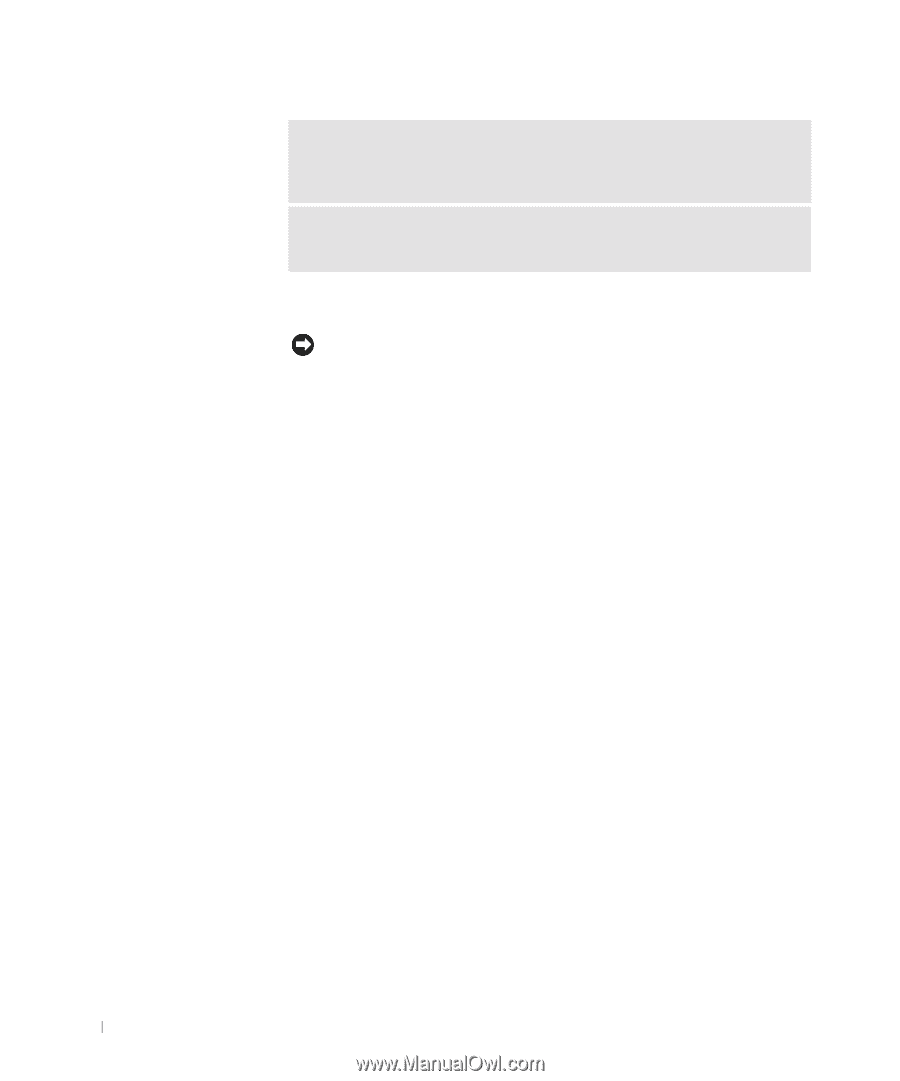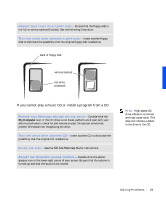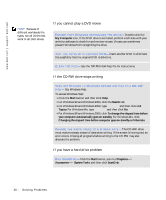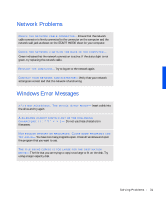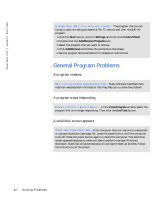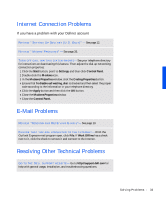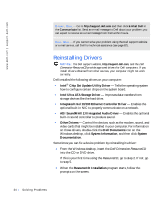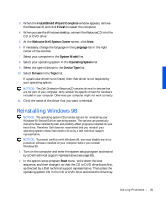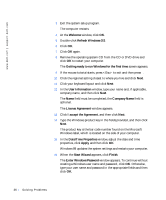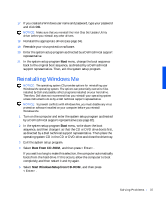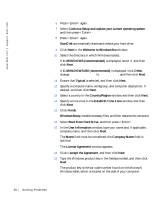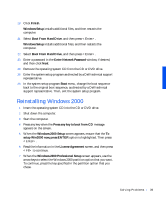Dell Dimension 4100 Dell Dimension 4100 System Solutions Guide - Page 34
Reinstalling Drivers, Integrated Intel 10/100 Ethernet Controller Driver - video card
 |
View all Dell Dimension 4100 manuals
Add to My Manuals
Save this manual to your list of manuals |
Page 34 highlights
www.dell.com | support.dell.com E- M AI L D ELL- Go to http://support.dell.com and then click E-Mail Dell in the Communicate list. Send an e-mail message to Dell about your problem; you can expect to receive an e-mail message from Dell within hours. CA LL D ELL - If you cannot solve your problem using the Dell support website or e-mail service, call Dell for technical assistance (see page 82). Reinstalling Drivers NOTICE: The Dell support website, http://support.dell.com, and the Dell Dimension ResourceCD provide approved drivers for Dell computers. If you install drivers obtained from other sources, your computer might not work correctly. Dell installed the following drivers on your computer: • Intel® Chip Set Update Utility Driver - Tells the operating system how to configure certain chips on the system board. • Intel Ultra ATA Storage Driver - Improves data transfers from storage devices like the hard drive. • Integrated Intel 10/100 Ethernet Controller Driver - Enables the optional built-in NIC to properly communicate on a network. • ADI SoundMAX 2.0 Integrated Audio Driver - Enables the optional built-in sound controller to produce sound. • Other Drivers - Control the devices, such as the modem, sound, and video cards that might be installed in your computer. For information on those drivers, double-click the Dell Documents icon on the Windows desktop, click System Information, and then click System Documentation. Sometimes you can fix a device problem by reinstalling its driver: 1 From the Windows desktop, insert the Dell Dimension ResourceCD into the CD or DVD drive. If this is your first time using the ResourceCD, go to step 2. If not, go to step 5. 2 When the ResourceCD Installation program starts, follow the prompts on the screen. 34 Solving Pr oblems