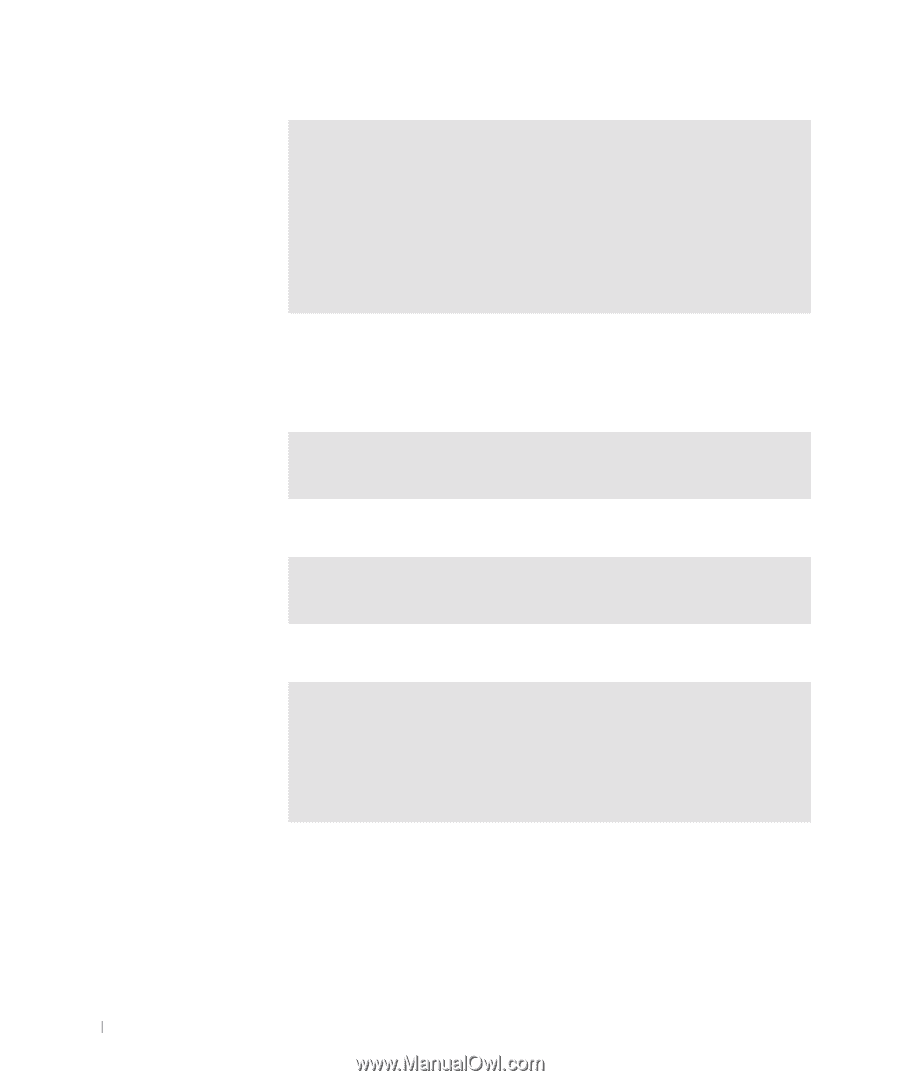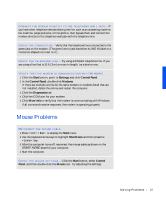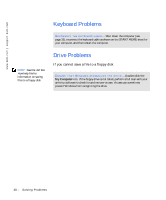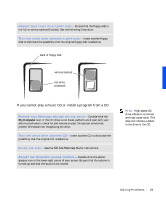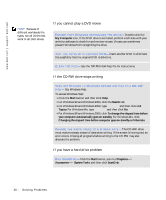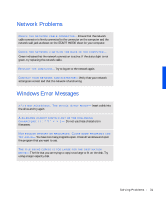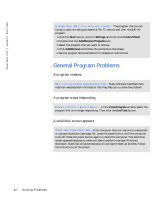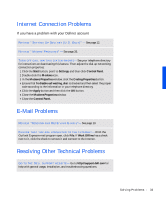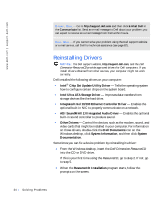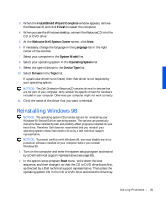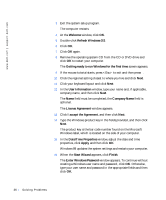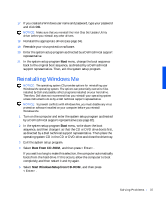Dell Dimension 4100 Dell Dimension 4100 System Solutions Guide - Page 32
General Program Problems, Start, Settings, Control Panel, Add/Remove Programs, Add/Remove - how to open
 |
View all Dell Dimension 4100 manuals
Add to My Manuals
Save this manual to your list of manuals |
Page 32 highlights
www.dell.com | support.dell.com A R E Q U I R E D . D L L F IL E W A S N O T F O UN D - The program that you are trying to open is missing an essential file. To remove and then reinstall the program: 1 Click the Start button, point to Settings, and then click Control Panel. 2 Double-click the Add/Remove Programs icon. 3 Select the program that you want to remove. 4 Click Add/Remove and follow the prompts on the screen. 5 See the program documentation for installation instructions. General Program Problems A program crashes S E E T H E S O F T W A R E D O C UM E NT A T I O N - Many software manufacturers maintain websites with information that may help you to solve the problem. A program stops responding PR ES S < C T RL > < AL T > < DE L >- In the Close Program window, select the program that is no longer responding. Then click the End Task button. A solid blue screen appears TU RN T H E CO MP U T E R O F F - If the computer does not respond to a keystroke or a proper shutdown (see page 16), press the power button until the computer turns off. Press the power button again to restart the computer. The solid blue screen appears because you were not able to perform a proper Windows shutdown. ScanDisk will automatically run during the start-up process. Follow the instructions on the screen. 32 Solving Pr oblems