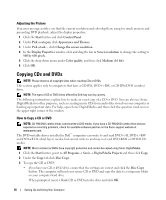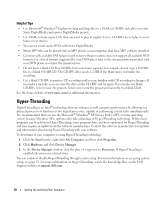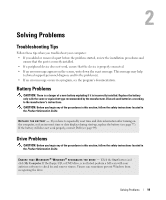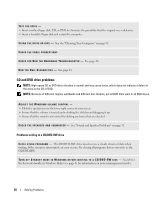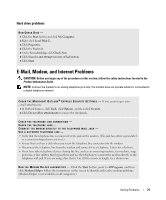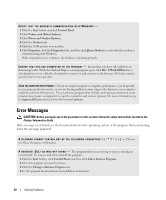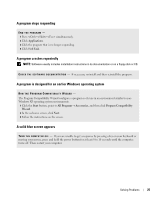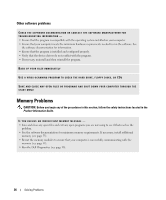Dell Dimension B110 Owner's Manual - Page 21
Hard drive problems, E-Mail, Modem, and Internet Problems - recovery
 |
View all Dell Dimension B110 manuals
Add to My Manuals
Save this manual to your list of manuals |
Page 21 highlights
Hard drive problems RUN CHECK DISK - 1 Click the Start button and click My Computer. 2 Right-click Local Disk C:. 3 Click Properties. 4 Click the Tools tab. 5 Under Error-checking, click Check Now. 6 Click Scan for and attempt recovery of bad sectors. 7 Click Start. E-Mail, Modem, and Internet Problems CAUTION: Before you begin any of the procedures in this section, follow the safety instructions located in the Product Information Guide. NOTE: Connect the modem to an analog telephone jack only. The modem does not operate while it is connected to a digital telephone network. C H E C K T H E M I C R O S O F T O U T L O O K ® E X P R E S S S E C U R I T Y S E T T I N G S - If you cannot open your e-mail attachments: 1 In Outlook Express, click Tools, click Options, and then click Security. 2 Click Do not allow attachments to remove the checkmark. CHECK THE TELEPHONE LINE CONNECTION - CHECK THE TELEPHONE JACK - CONNECT THE MODEM DIRECTLY TO THE TELEPHONE WALL JACK - USE A DIFFERENT TELEPHONE LINE - • Verify that the telephone line is connected to the jack on the modem. (The jack has either a green label or a connector-shaped icon next to it.) • Ensure that you hear a click when you insert the telephone line connector into the modem. • Disconnect the telephone line from the modem and connect it to a telephone. Listen for a dial tone. • If you have other telephone devices sharing the line, such as an answering machine, fax machine, surge protector, or line splitter, then bypass them and use the telephone to connect the modem directly to the telephone wall jack. If you are using a line that is 3 m (10 ft) or more in length, try a shorter one. R U N T H E M O D E M H E L P E R D I A G N O S T I C S - Click the Start button, point to All Programs, and then click Modem Helper. Follow the instructions on the screen to identify and resolve modem problems. (Modem Helper is not available on all computers.) Solving Problems 21