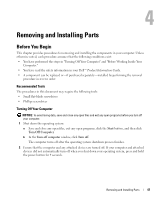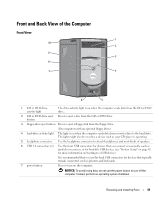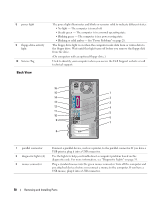Dell Dimension B110 Owner's Manual - Page 45
Using the Operating System CD, Operating System - drivers windows xp
 |
View all Dell Dimension B110 manuals
Add to My Manuals
Save this manual to your list of manuals |
Page 45 highlights
NOTE: If the partition for PC Restore does not exist on your computer's hard drive, a message appears stating that the partition was not found. Click Quit; there is no partition to delete. 4 Click OK to remove the PC Restore partition on the hard drive. 5 Click Yes when a confirmation message appears. The PC Restore partition is deleted and the newly available disk space is added to the free space allocation on the hard drive. 6 Right-click Local Disk (C) in Windows Explorer, click Properties, and verify that the additional disk space is available as indicated by the increased value for Free Space. 7 Click Finish to close the PC Restore Removal window. 8 Restart the computer. Using the Operating System CD Before You Begin If you are considering reinstalling the Windows XP operating system to correct a problem with a newly installed driver, first try using Windows XP Device Driver Rollback. See Using Windows XP Device Driver Rollback If Device Driver Rollback does not resolve the problem, then use System Restore to return your operating system to the operating state it was in before you installed the new device driver. See Using Microsoft Windows XP System Restore NOTICE: Before performing the installation, back up all data files on your primary hard drive. For conventional hard drive configurations, the primary hard drive is the first drive detected by the computer. To reinstall Windows XP, you need the following items: • Dell™ Operating System CD • Dell ResourceCD NOTE: The ResourceCD contains drivers that were installed during assembly of the computer. Use the ResourceCD to load any required drivers. Depending on the region from where you ordered your computer, or whether you requested the CDs, the Drivers and Utilities CD and Operating System CD may not ship with your system. Reinstalling Windows XP The reinstallation process can take 1 to 2 hours to complete. After you reinstall the operating system, you must also reinstall the device drivers, virus protection program, and other software. NOTICE: The Operating System CD provides options for reinstalling Windows XP. The options can overwrite files and possibly affect programs installed on your hard drive. Therefore, do not reinstall Windows XP unless a Dell technical support representative instructs you to do so. 1 Save and close any open files and exit any open programs. 2 Insert the Operating System CD. Click Exit if the Install Windows XP message appears. 3 Restart the computer. Advanced Troubleshooting 45