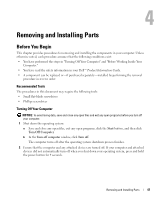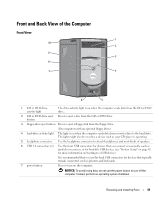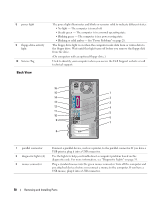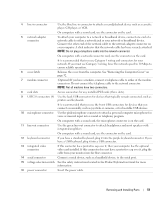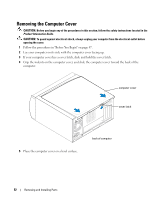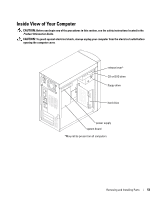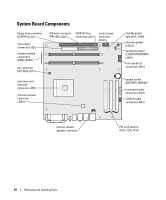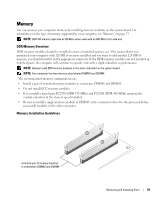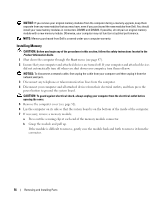Dell Dimension B110 Owner's Manual - Page 51
Product Information Guide, Removing and Installing Parts - video card
 |
View all Dell Dimension B110 manuals
Add to My Manuals
Save this manual to your list of manuals |
Page 51 highlights
4 line-in connector Use the blue line-in connector to attach a record/playback device such as a cassette player, CD player, or VCR. On computers with a sound card, use the connector on the card. 5 network adapter connector To attach your computer to a network or broadband device, connect one end of a network cable to either a network jack or your network or broadband device. Connect the other end of the network cable to the network adapter connector on your computer. A click indicates that the network cable has been securely attached. NOTE: Do not plug a telephone cable into the network connector. On computers with a network connector card, use the connector on the card. It is recommended that you use Category 5 wiring and connectors for your network. If you must use Category 3 wiring, force the network speed to 10 Mbps to ensure reliable operation. 6 cover latch Releases the cover from the computer. See "Removing the Computer Cover" on page 52. 7 modem connector (Optional) If you have a modem, connect a telephone cable to either of the modem connectors. Do not connect the telephone cable to the network connector. NOTE: Not all modems have two connectors. 8 card slots Access connectors for any installed PCI cards (three slots). 9 USB 2.0 connectors (4) Use the back USB connectors for devices that typically remain connected, such as printers and keyboards. It is recommended that you use the front USB connectors for devices that you connect occasionally, such as joysticks or cameras, or for bootable USB devices. 10 microphone connector Use the pink microphone connector to attach a personal computer microphone for voice or musical input into a sound or telephony program. On computers with a sound card, the microphone connector is on the card. 11 line-out connector Use the green line-out connector to attach headphones and most speakers with integrated amplifiers. On computers with a sound card, use the connector on the card. 12 keyboard connector If you have a standard keyboard, plug it into the purple keyboard connector. If you have a USB keyboard, plug it into a USB connector. 13 integrated video connector If this connector has a protective cap over it, then your computer has the optional video card installed. If this connector does not have a protective cap over it, plug the cable from your monitor into the blue connector. 14 serial connector Connect a serial device, such as a handheld device, to the serial port. 15 voltage selection switch See the safety instructions located in the Product Information Guide for more information. 16 power connector Insert the power cable. Removing and Installing Parts 51