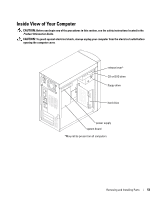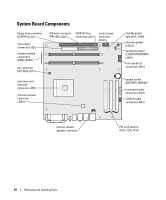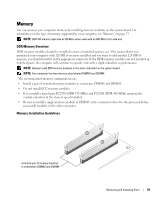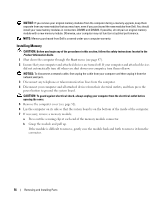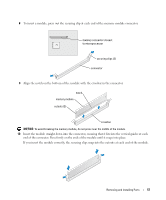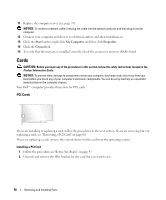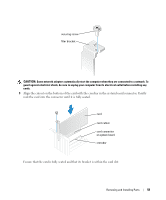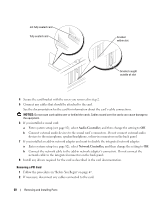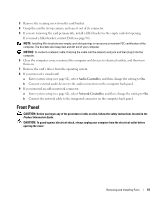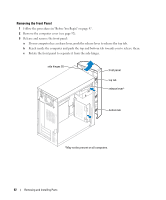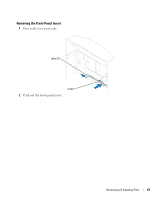Dell Dimension B110 Owner's Manual - Page 58
Cards, PCI Cards - network driver
 |
View all Dell Dimension B110 manuals
Add to My Manuals
Save this manual to your list of manuals |
Page 58 highlights
11 Replace the computer cover (see page 78). NOTICE: To connect a network cable, first plug the cable into the network wall jack and then plug it into the computer. 12 Connect your computer and devices to electrical outlets, and then turn them on. 13 Click the Start button, right-click My Computer, and then click Properties. 14 Click the General tab. 15 To verify that the memory is installed correctly, check the amount of memory (RAM) listed. Cards CAUTION: Before you begin any of the procedures in this section, follow the safety instructions located in the Product Information Guide. NOTICE: To prevent static damage to components inside your computer, discharge static electricity from your body before you touch any of your computer's electronic components. You can do so by touching an unpainted metal surface on the computer chassis. Your Dell™ computer provides three slots for PCI cards. PCI Cards If you are installing or replacing a card, follow the procedures in the next section. If you are removing but not replacing a card, see "Removing a PCI Card" on page 60. If you are replacing a card, remove the current driver for the card from the operating system. Installing a PCI Card 1 Follow the procedures in "Before You Begin" on page 47. 2 Unscrew and remove the filler bracket for the card slot you want to use. 58 Removing and Installing Parts