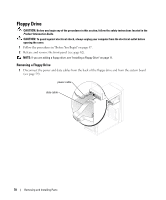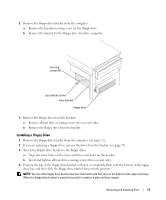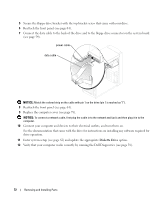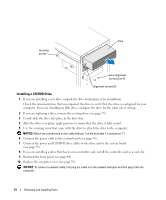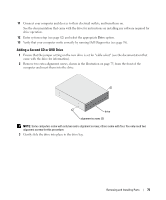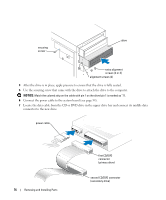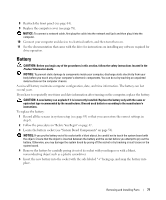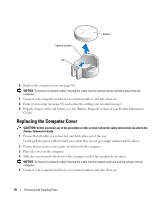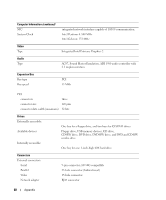Dell Dimension B110 Owner's Manual - Page 75
Adding a Second CD or DVD Drive
 |
View all Dell Dimension B110 manuals
Add to My Manuals
Save this manual to your list of manuals |
Page 75 highlights
11 Connect your computer and devices to their electrical outlets, and turn them on. See the documentation that came with the drive for instructions on installing any software required for drive operation. 12 Enter system setup (see page 82) and select the appropriate Drive option. 13 Verify that your computer works correctly by running Dell Diagnostics (see page 38). Adding a Second CD or DVD Drive 1 Ensure that the jumper setting on the new drive is set for "cable select" (see the documentation that came with the drive for information). 2 Remove two extra alignment screws, shown in the illustration on page 75, from the front of the computer and insert them into the drive. drive alignment screws (2) NOTE: Some computers come with only two extra alignment screws; others come with four. You only need two alignment screws for this procedure. 3 Gently slide the drive into place in the drive bay. Removing and Installing Parts 75