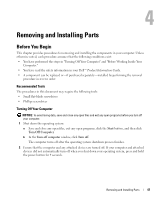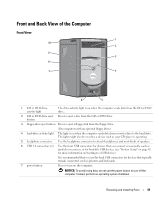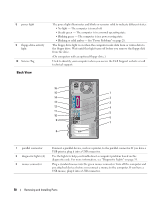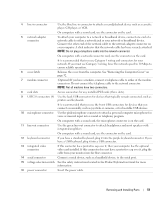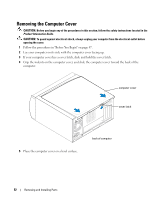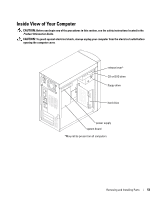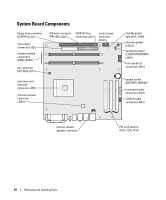Dell Dimension B110 Owner's Manual - Page 49
Front and Back View of the Computer, Front View
 |
View all Dell Dimension B110 manuals
Add to My Manuals
Save this manual to your list of manuals |
Page 49 highlights
Front and Back View of the Computer Front View 1 10 2 9 3 8 7 4 6 5 1 CD or DVD driveactivity light The drive activity light is on when the computer reads data from the CD or DVD drive. 2 CD or DVD drive eject Press to eject a disc from the CD or DVD drive. button 3 floppy-drive eject button Press to eject a floppy disk from the floppy drive. (On computers with an optional floppy drive.) 4 hard-drive activity light The light is on when the computer reads data from or writes data to the hard drive. The light might also be on when a device such as your CD player is operating. 5 headphone connector Use the headphone connector to attach headphones and most kinds of speakers. 6 USB 2.0 connectors (2) Use the front USB connectors for devices that you connect occasionally, such as joysticks or cameras, or for bootable USB devices (see "System Setup" on page 82 for more information on booting to a USB device). It is recommended that you use the back USB connectors for devices that typically remain connected, such as printers and keyboards. 7 power button Press to turn on the computer. NOTICE: To avoid losing data, do not use the power button to turn off the computer. Instead, perform an operating system shutdown. Removing and Installing Parts 49