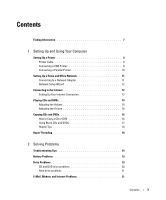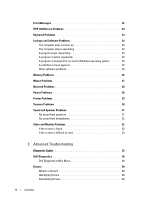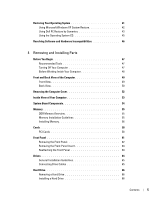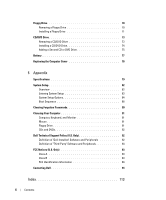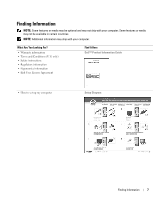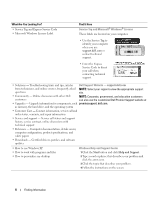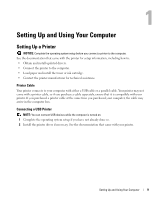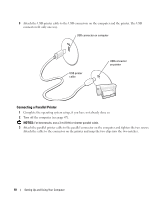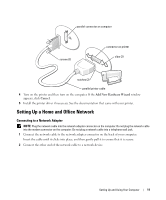Dell Dimension B110 Owner's Manual - Page 8
What Are You Looking For?, Find It Here, Service Tag and Microsoft, Windows, License - desktop
 |
View all Dell Dimension B110 manuals
Add to My Manuals
Save this manual to your list of manuals |
Page 8 highlights
What Are You Looking For? • Service Tag and Express Service Code • Microsoft Windows License Label Find It Here Service Tag and Microsoft® Windows® License These labels are located on your computer. • Use the Service Tag to identify your computer when you use support.dell.com or contact technical support. • Enter the Express Service Code to direct your call when contacting technical support. • Solutions - Troubleshooting hints and tips, articles Dell Support Website - support.dell.com from technicians, and online courses, frequently asked NOTE: Select your region to view the appropriate support questions site. • Community - Online discussion with other Dell customers NOTE: Corporate, government, and education customers can also use the customized Dell Premier Support website at • Upgrades - Upgrade information for components, such premier.support. dell.com. as memory, the hard drive, and the operating system • Customer Care - Contact information, service call and order status, warranty, and repair information • Service and support - Service call status and support history, service contract, online discussions with technical support • Reference - Computer documentation, details on my computer configuration, product specifications, and white papers • Downloads - Certified drivers, patches, and software updates • How to use Windows XP • How to work with programs and files • How to personalize my desktop Windows Help and Support Center 1 Click the Start button and click Help and Support. 2 Type a word or phrase that describes your problem and click the arrow icon. 3 Click the topic that describes your problem. 4 Follow the instructions on the screen. 8 Finding Information