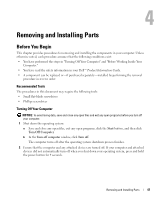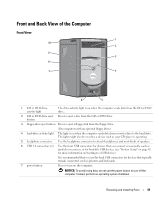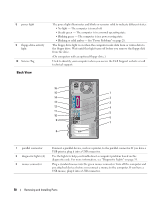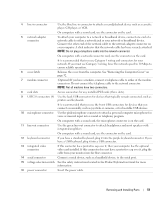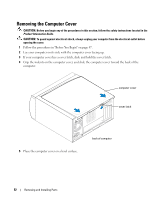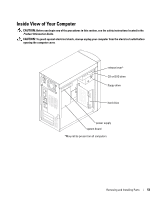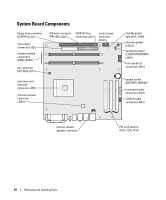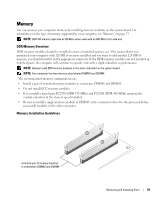Dell Dimension B110 Owner's Manual - Page 50
Back View, Service Tag
 |
View all Dell Dimension B110 manuals
Add to My Manuals
Save this manual to your list of manuals |
Page 50 highlights
8 power light 9 floppy-drive activity light 10 Service Tag Back View The power light illuminates and blinks or remains solid to indicate different states: • No light - The computer is turned off. • Steady green - The computer is in a normal operating state. • Blinking green - The computer is in a power-saving state. • Blinking or solid amber - See "Power Problems" on page 28. The floppy drive light is on when the computer reads data from or writes data to the floppy drive. Wait until this light turns off before you remove the floppy disk from the drive. (On computers with an optional floppy drive.) Used to identify your computer when you access the Dell Support website or call technical support. 16 15 1 14 2 13 3 12 4 11 5 10 6 9 7 8 1 parallel connector 2 diagnostic lights (4) 3 mouse connector Connect a parallel device, such as a printer, to the parallel connector. If you have a USB printer, plug it into a USB connector. Use the lights to help you troubleshoot a computer problem based on the diagnostic code. For more information, see "Diagnostic Lights" on page 35. Plug a standard mouse into the green mouse connector. Turn off the computer and any attached devices before you connect a mouse to the computer. If you have a USB mouse, plug it into a USB connector. 50 Removing and Installing Parts