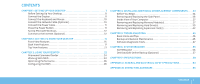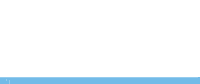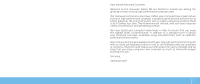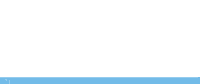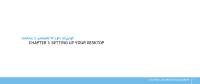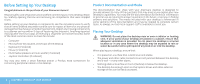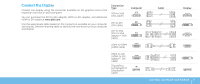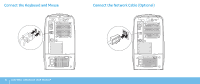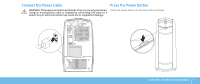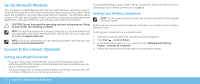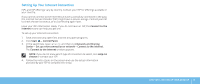Dell Dimension XPS P60 MT Desktop Manual - Page 10
Before Setting Up Your Desktop, Product Documentation and Media, Placing Your Desktop
 |
View all Dell Dimension XPS P60 MT manuals
Add to My Manuals
Save this manual to your list of manuals |
Page 10 highlights
Before Setting Up Your Desktop Congratulations on the purchase of your Alienware Aurora! Read all safety and setup instructions before connecting your new desktop. Begin by carefully opening the box and removing all components that were shipped to you. Before setting up your desktop or components, see the included invoice to verify that all items ordered are present and be sure to inspect all items for any physical damage that may have occurred during shipment. Report any missing components to customer service within 5 days of receiving the shipment. Anything reported missing after the first 5 days of receiving a shipment will not be honored. Some of the most common items to check for include: • Computer • Microsoft CD-key located at the back of the desktop • Keyboard (if ordered) • Mouse (if ordered) • Multimedia speakers and sub-woofer (if ordered) • Joystick controllers (if ordered) You may also need a small flathead and/or a Phillips head screwdriver for connecting peripheral cables to the desktop. Product Documentation and Media The documentation that ships with your Alienware desktop is designed to provide answers to many of the questions that may arise as you explore your new desktop's capabilities. You may see the documentation for technical information or general use as required to answer questions in the future, or aid you in finding answers and solutions. The media included with your desktop is referenced in some sections of the documentation and may be needed to complete certain tasks. As always, our technical support staff is available to assist you. Placing Your Desktop WARNING: Do not place the desktop near or over a radiator or heating vent. If all or parts of your desktop are placed in a cabinet, ensure that adequate ventilation is provided. Do not place the desktop in a humid location or in any area where the desktop may be exposed to rain or water. Be careful not to spill liquid of any kind on or into the desktop. When placing your desktop, ensure that: • It is placed on a surface that is both level and stable. • The power and other cable connectors are not jammed between the desktop and a wall - or any other object. • Nothing obstructs airflow in front of, behind, or below the desktop. • The desktop has enough room so that optical drives and other external storage drives can be easily accessed. 8 CHAPTER 1: SETTING UP YOUR DESKTOP