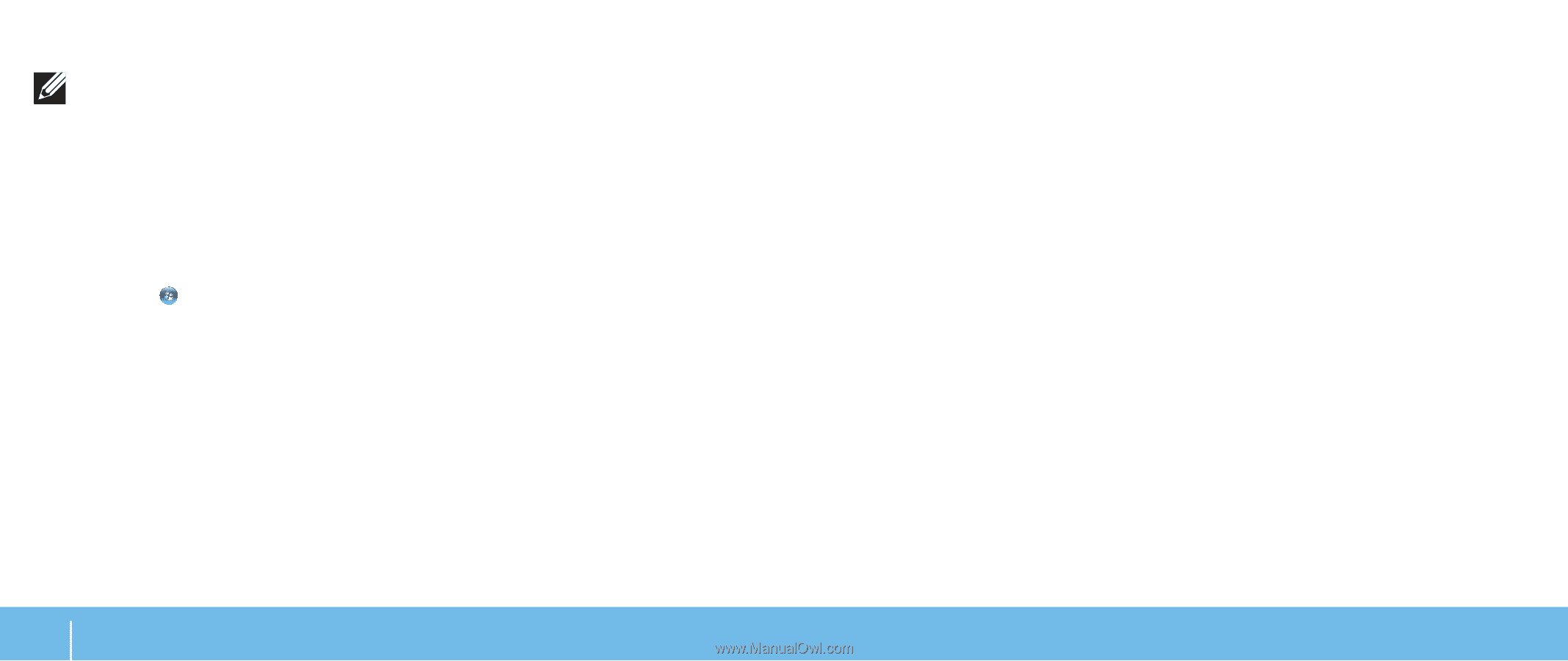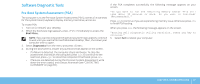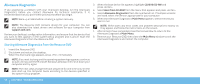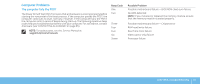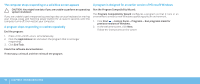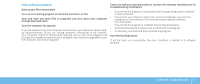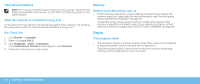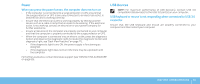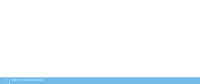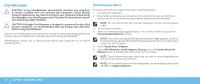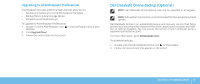Dell Dimension XPS P60 MT Desktop Manual - Page 54
Hard Drive Problems, Memory, Display, Allow the computer to cool before turning it on, Run Check Disk
 |
View all Dell Dimension XPS P60 MT manuals
Add to My Manuals
Save this manual to your list of manuals |
Page 54 highlights
Hard Drive Problems Memory NOTE: For maximum performance of hard drive(s), connect the SATA 3.0 (6Gb/s) compatible hard drive(s) to the SATA 3.0 (6Gb/s) port(s) on the system board. Allow the computer to cool before turning it on A hot hard drive may prevent the operating system from starting. Try allowing the computer to return to room temperature before turning it on. Memory errors detected on start up • Check memory modules for correct seating and orientation. Reseat the memory modules if applicable (for more information, see "Removing and Replacing Memory Module(s)" on page 37). • Computers using a dual-channel memory configuration require that memory modules be installed in pairs. If you require assistance, contact Alienware Technical Support (see "CONTACTING ALIENWARE" on page 65). Run Check Disk Display 1. Click Start → Computer. 2. Right-click Local Disk C:. 3. Click Properties→ Tools→ Check Now. If the User Account Control window appears, click Continue. 4. Follow the instructions on the screen. If the display is blank • The computer maybe in a power saving mode. Press a key on the keyboard or press the power button to resume normal operation. • Test the electrical outlet. Ensure that the electrical outlet is working by testing it with another device, such as a lamp. 52 CHAPTER 5: TROUBLESHOOTING