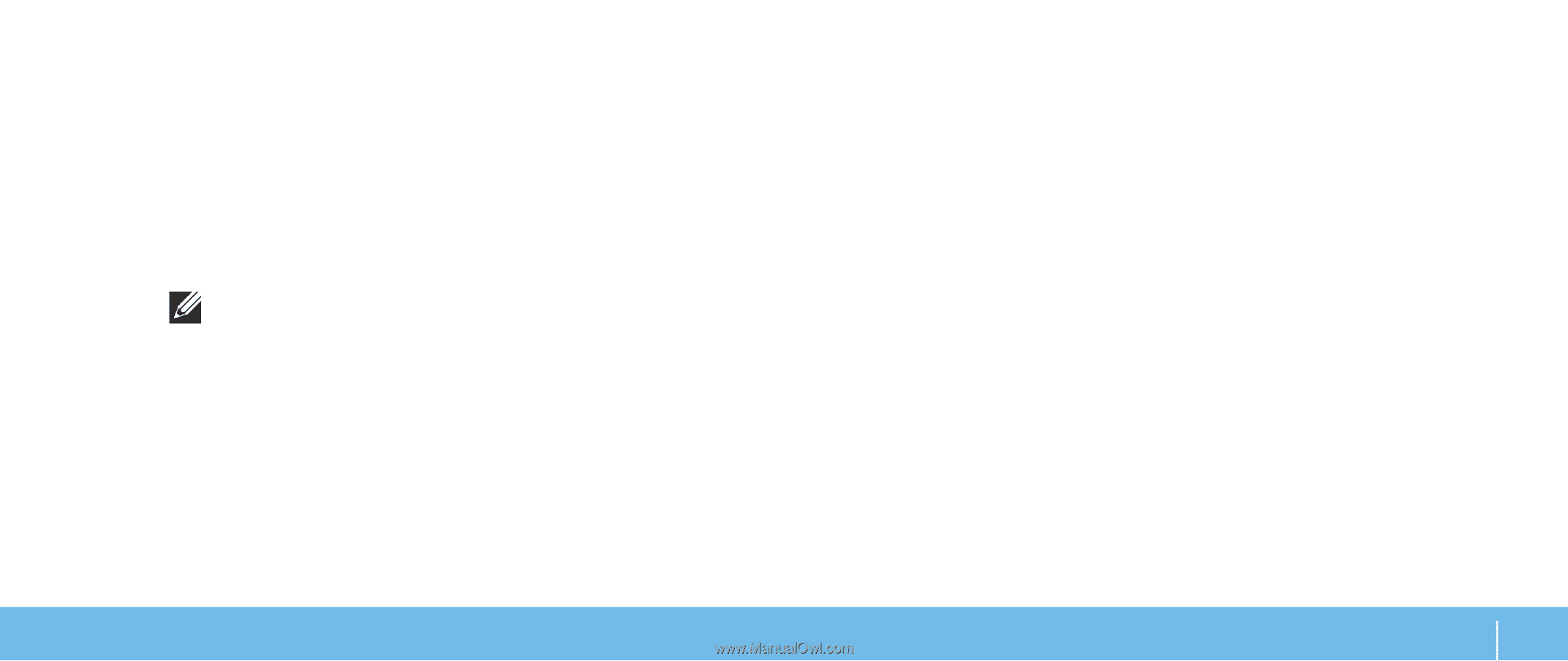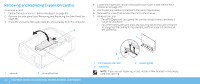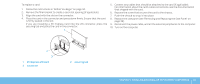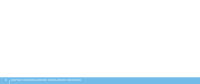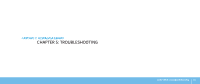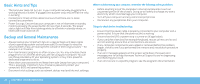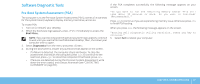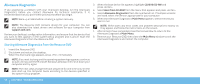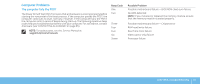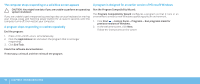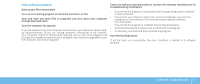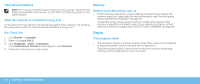Dell Dimension XPS P60 MT Desktop Manual - Page 49
Software Diagnostic Tools, Pre-Boot System Assessment PSA
 |
View all Dell Dimension XPS P60 MT manuals
Add to My Manuals
Save this manual to your list of manuals |
Page 49 highlights
Software Diagnostic Tools If the PSA completes successfully, the following message appears on your screen. Pre-Boot System Assessment (PSA) The computer runs the Pre-boot System Assessment (PSA), a series of initial tests for the system board, keyboard, display, memory, hard drive, and so on. To invoke PSA: 1. Turn on (or restart) your desktop. 2. When the Alienware logo appears, press immediately to access the Boot Menu. NOTE: If you wait too long and the operating system logo appears, continue to wait until you see the Microsoft Windows desktop; then, shut down your computer and try again. 3. Select Diagnostics from the menu and press . 4. During the assessment, answer any questions that appear on the screen. • If a failure is detected, the computer stops and beeps. To stop the assessment and restart the computer, press ; to continue to the next test, press ; to retest the component that failed, press . • If failures are detected during the Pre-boot System Assessment, write down the error code(s) and contact Alienware (see "CONTACTING ALIENWARE" on page 65). "Do you want to run the remaining memory tests? This will take about 30 minutes or more. Do you want to continue? (Recommended)." Press to continue if you are experiencing memory issue, otherwise press to finish PSA testing. When you press , the following message appears on the screen. "Booting Dell Diagnostic Utility Partition. Press any key to continue." 5. Select Exit to reboot your computer. CHAPTER 5: TROUBLESHOOTING 47