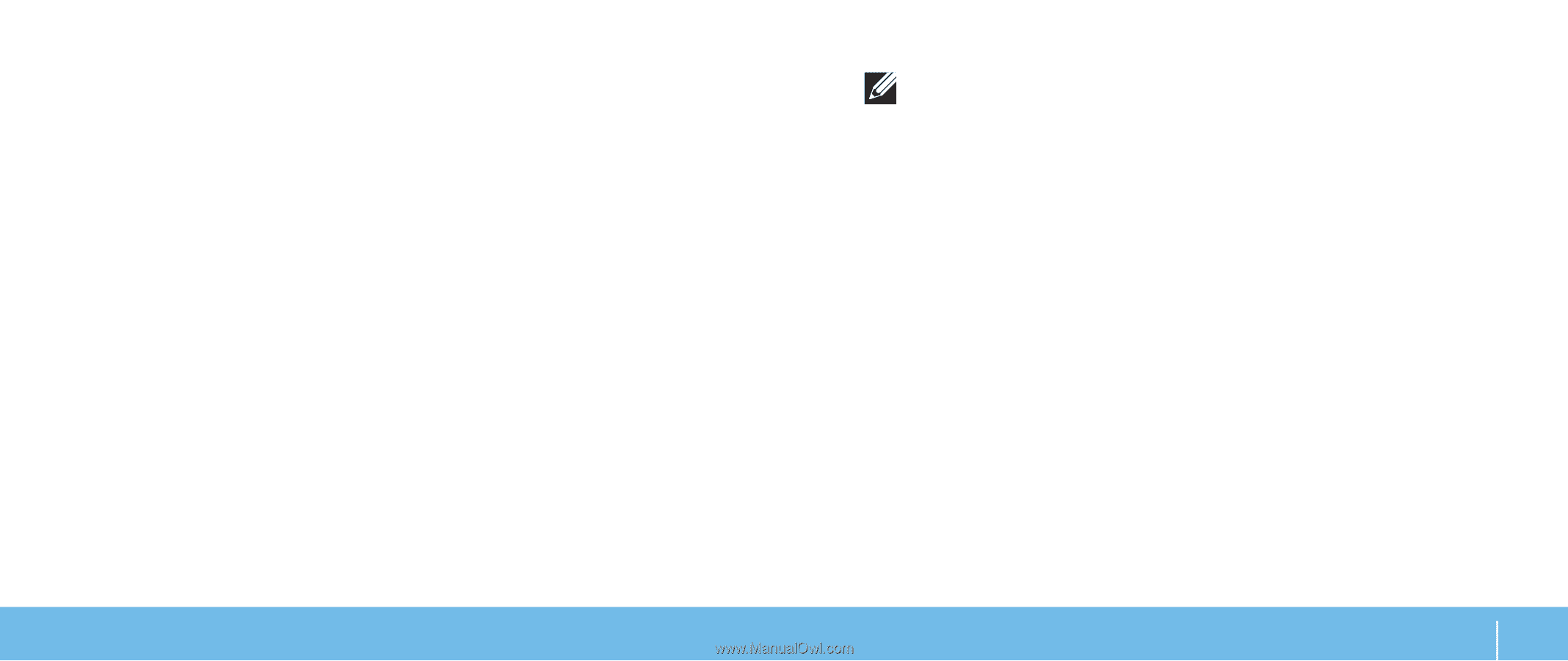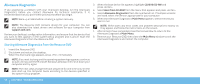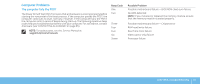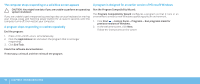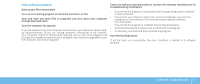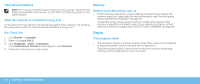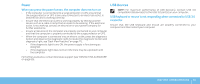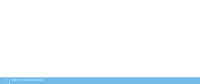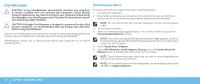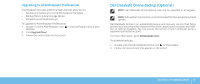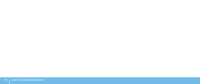Dell Dimension XPS P60 MT Desktop Manual - Page 55
Power, USB Devices, When you press the power button, the computer does not turn
 |
View all Dell Dimension XPS P60 MT manuals
Add to My Manuals
Save this manual to your list of manuals |
Page 55 highlights
Power When you press the power button, the computer does not turn on • If the computer is connected into a surge protector or UPS, ensure that the surge protector or UPS is securely connected to an electrical outlet, is switched on and is working correctly. • Ensure that the electrical outlet is working properly by testing another device such as a radio or lamp that is known to be working. If the electrical outlet is not working, contact an electrician or your power company for further assistance. • Ensure all devices on the computer are properly connected to your computer and that the computer is properly connected to the surge protector or UPS. • When the computer is connected into an electric outlet, press the diagnostic button and observe the diagnostic light (to locate the diagnostic button and diagnostic light, see "Back View Features" on page 17) . • If the diagnostic light turns ON, the power supply is functioning as designed. • If the diagnostic light does not turn ON, there may be a problem with the computer. For further assistance, contact Alienware support (see "CONTACTING ALIENWARE" on page 65). USB Devices NOTE: For maximum performance of USB device(s), connect USB 3.0 compatible USB device(s) to the USB 3.0 port(s) on your computer. USB keyboard or mouse is not responding when connected to USB 3.0 connector Ensure that the USB keyboard and mouse are properly connected to your computer and then restart your computer. CHAPTER 5: TROUBLESHOOTING 53