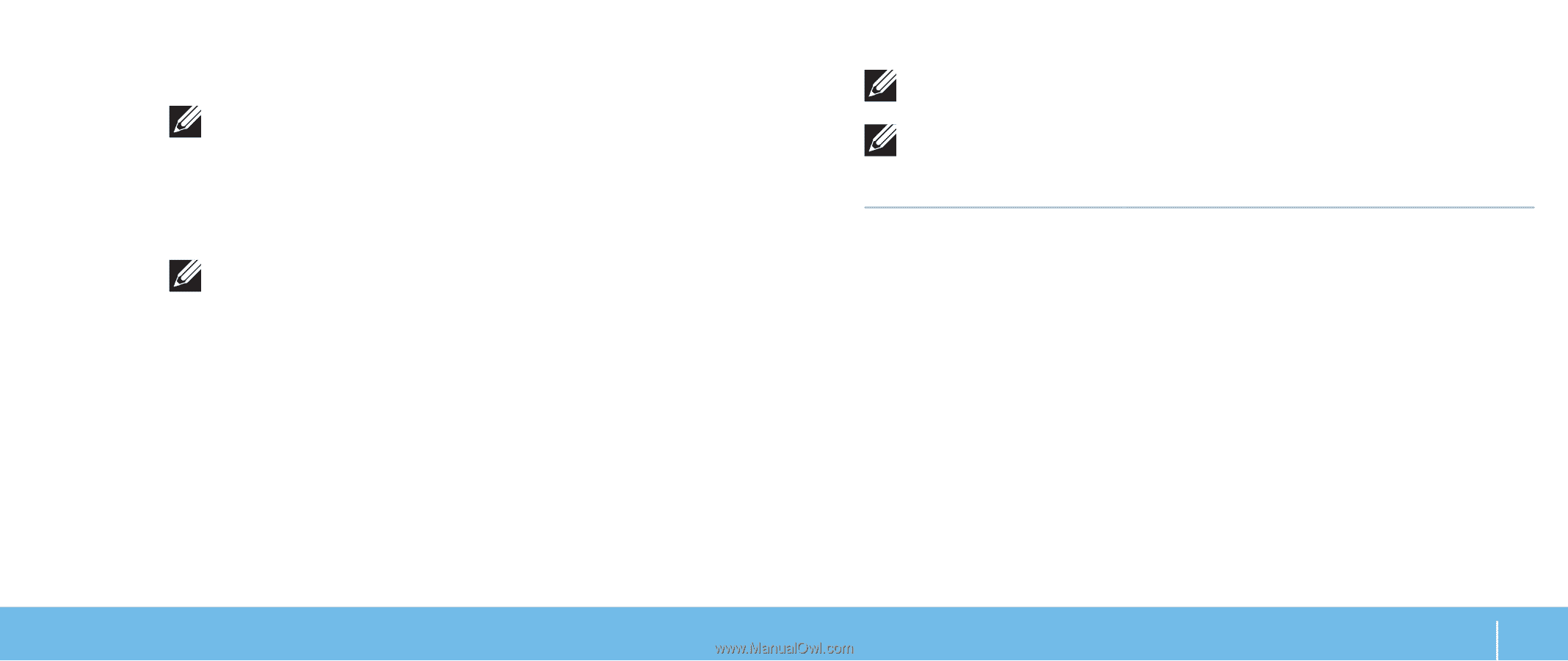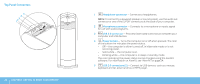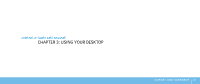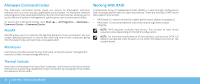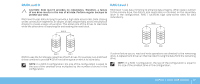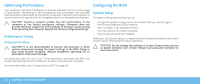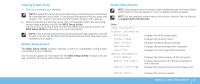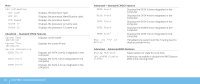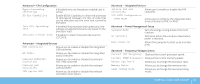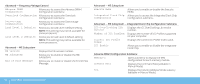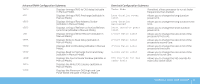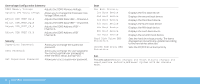Dell Dimension XPS P60 MT Desktop Manual - Page 29
Entering System Setup, System Setup Screens, Service Manual
 |
View all Dell Dimension XPS P60 MT manuals
Add to My Manuals
Save this manual to your list of manuals |
Page 29 highlights
Entering System Setup 1. Turn on (or restart) your desktop. NOTE: Keyboard failure may result when a key on the keyboard is held down for extended periods of time. To avoid possible keyboard failure, press and release in even intervals until the System Setup screen appears. 2. While the desktop is booting, press immediately before the operating system logo appears to access the BIOS Setup Utility. If an error occurs during Power On Self Test (POST), you may also enter the BIOS Setup Utility by pressing when prompted. NOTE: If you wait too long and the operating system logo appears, continue to wait until you see the Microsoft Windows desktop, then shut down your desktop and try again. System Setup Screens The BIOS Setup Utility window displays current or changeable configuration information for your desktop. Key functions appear at the bottom of the BIOS Setup Utility window and lists keys and their functions within the active field. System Setup Options NOTE: Depending on your computer and installed devices, the items listed in this section may not appear, or may not appear exactly as listed. NOTE: For the updated system setup information, see the Service Manual at support.dell.com/manuals. Main BIOS Information Product Information Build Date Product Name BIOS Version Service Tag Asset Tag Memory Information Total Memory Memory Available Memory Technology Displays the BIOS release date. Displays the product name. Displays the BIOS version number. Displays the service tag of the computer. Displays the asset tag of the computer. Displays the total memory of the computer. Displays the amount of memory available on the computer. Displays the type of memory technology used. Memory Speed Displays the memory speed. CHAPTER 3: USING YOUR DESKTOP 27