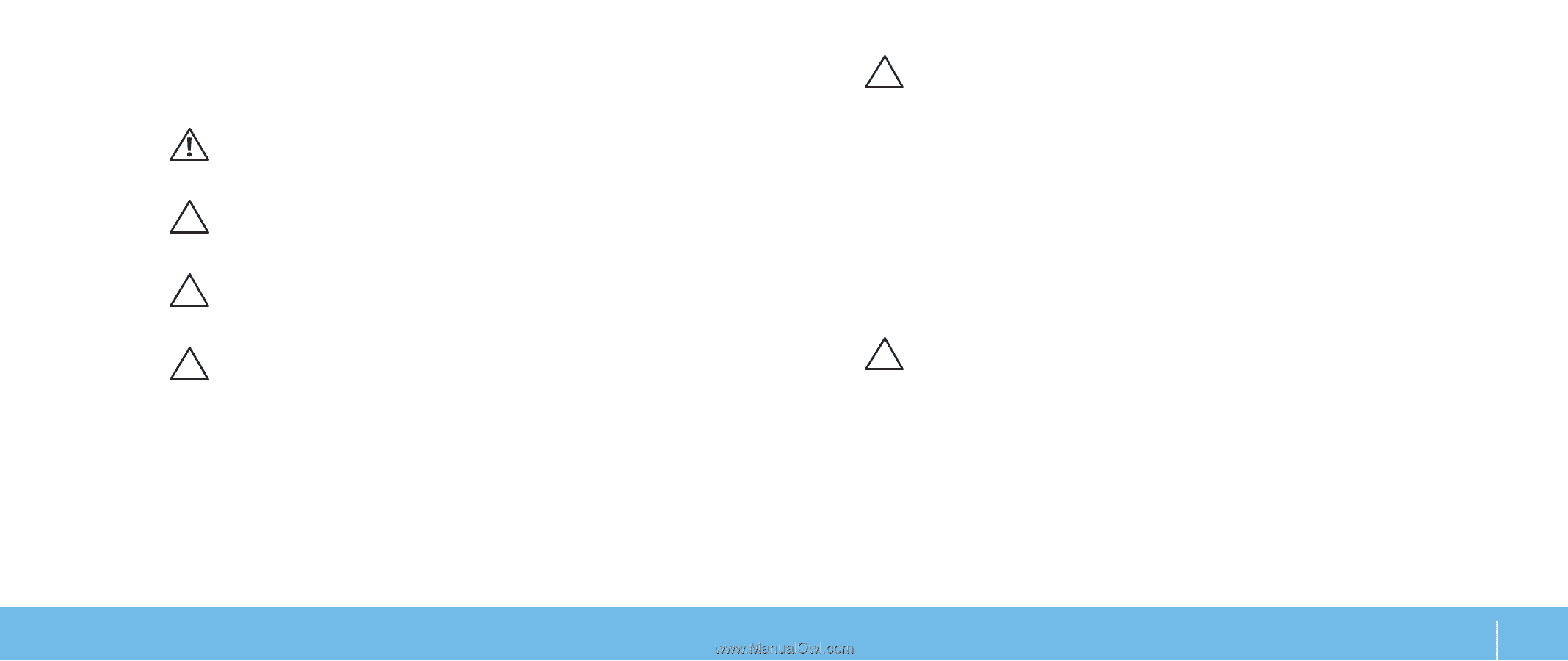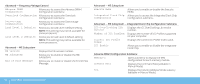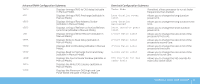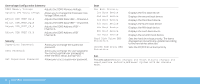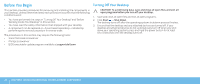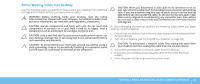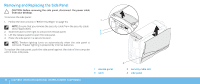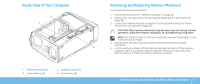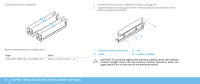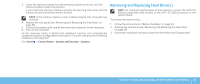Dell Dimension XPS P60 MT Desktop Manual - Page 37
Before Working Inside Your Desktop, component such as a processor by its edges, not by its pins.
 |
View all Dell Dimension XPS P60 MT manuals
Add to My Manuals
Save this manual to your list of manuals |
Page 37 highlights
Before Working Inside Your Desktop Use the following safety guidelines to help protect your desktop from potential damage and to help to ensure your own personal safety. WARNING: Before working inside your desktop, read the safety information that shipped with your computer. For additional safety best practices information, see www.dell.com/regulatory_compliance. CAUTION: Handle components and cards with care. Do not touch the components or contacts on a card. Hold a card by its edges. Hold a component such as a processor by its edges, not by its pins. CAUTION: Only a certified service technician should perform repairs on your desktop. Damage due to servicing that is not authorized by Dell is not covered by your warranty. CAUTION: To avoid electrostatic discharge, ground yourself by using a wrist grounding strap or by periodically touching an unpainted metal surface (such as a connector on the back of the computer). CAUTION: When you disconnect a cable, pull on its connector or on its pull-tab, not on the cable itself. Some cables have connectors with locking tabs; if you are disconnecting this type of cable, press in on the locking tabs before you disconnect the cable. As you pull connectors apart, keep them evenly aligned to avoid bending any connector pins. Also, before you connect a cable, ensure that both connectors are correctly oriented and aligned. To avoid damaging the desktop, perform the following steps before you begin working inside the desktop. 1. Ensure that the work surface is flat and clean to prevent the side panel from being scratched. 2. Turn off your desktop (see "Turning Off Your Desktop" on page 34). CAUTION: To disconnect a network cable, first unplug the cable from your desktop and then unplug the cable from the network device. 3. Disconnect all telephone or network cables from the desktop. 4. Disconnect your desktop and all attached devices from their electrical outlets. 5. Press the power button to ground the system board. CHAPTER 4: INSTALLING ADDITIONAL OR REPLACEMENT COMPONENTS 35