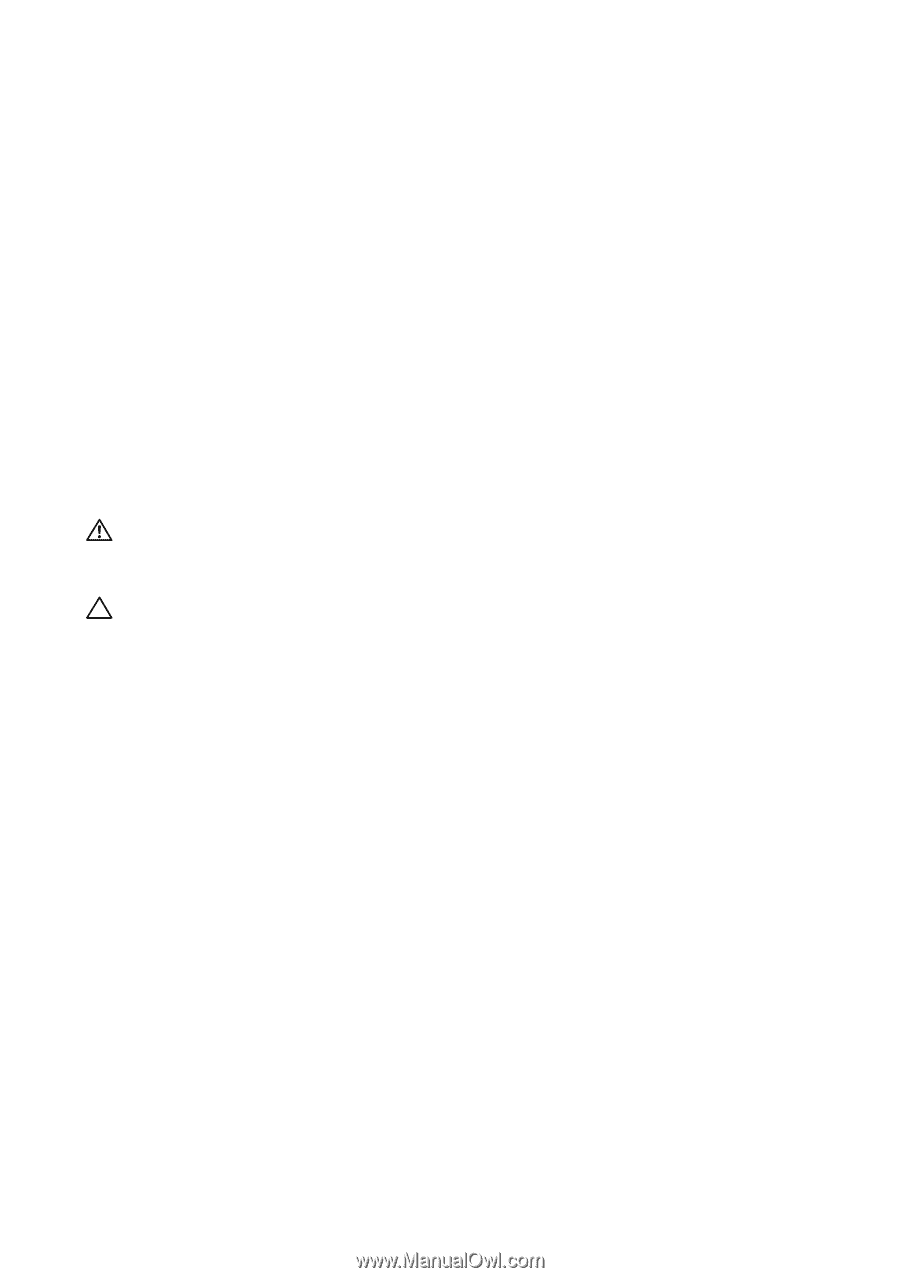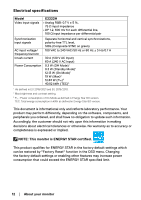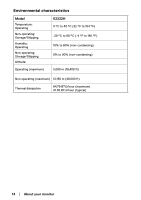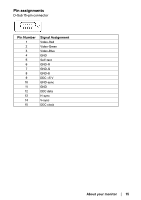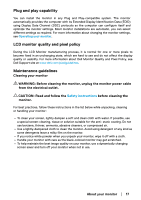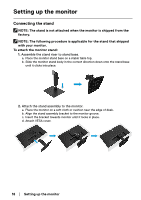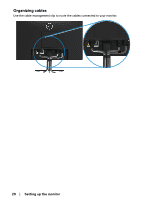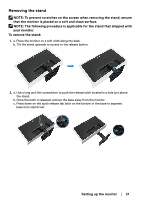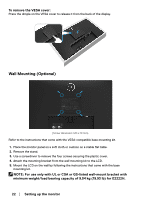Dell E2222H Users Guide - Page 17
Plug and play capability, LCD monitor quality and pixel policy, Maintenance guidelines
 |
View all Dell E2222H manuals
Add to My Manuals
Save this manual to your list of manuals |
Page 17 highlights
Plug and play capability You can install the monitor in any Plug and Play-compatible system. The monitor automatically provides the computer with its Extended Display Identification Data (EDID) using Display Data Channel (DDC) protocols so the computer can configure itself and optimize the monitor settings. Most monitor installations are automatic, you can select different settings as required. For more information about changing the monitor settings, see Operating your monitor. LCD monitor quality and pixel policy During the LCD Monitor manufacturing process, it is normal for one or more pixels to become fixed in an unchanging state, which are hard to see and do not affect the display quality or usability. For more information about Dell Monitor Quality and Pixel Policy, see Dell Support site at www.dell.com/pixelguidelines. Maintenance guidelines Cleaning your monitor WARNING: Before cleaning the monitor, unplug the monitor power cable from the electrical outlet. CAUTION: Read and follow the Safety instructions before cleaning the monitor. For best practices, follow these instructions in the list below while unpacking, cleaning or handling your monitor: • To clean your screen, lightly dampen a soft and clean cloth with water. If possible, use a special screen-cleaning, tissue or solution suitable for the anti- static coating. Do not use benzene, thinner, ammonia, abrasive cleaners, or compressed air. • Use a lightly-dampened cloth to clean the monitor. Avoid using detergent of any kind as some detergents leave a milky film on the monitor. • If you notice white powder when you unpack your monitor, wipe it off with a cloth. • Handle your monitor with care as the black-colored monitor may get scratched. • To help maintain the best image quality on your monitor, use a dynamically changing screen saver and turn off your monitor when not in use. About your monitor │ 17