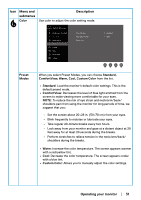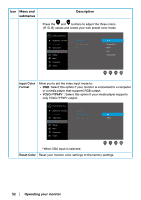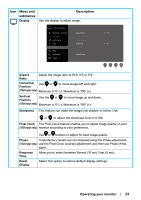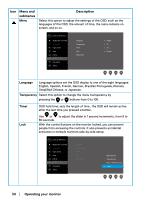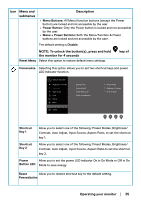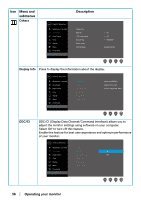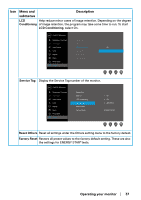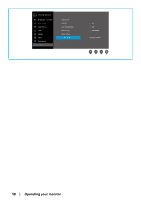Dell E2222H Users Guide - Page 33
Display, Aspect, Ratio, Horizontal, Position, VGA input only, Vertical, Sharpness, Pixel Clock, Phase
 |
View all Dell E2222H manuals
Add to My Manuals
Save this manual to your list of manuals |
Page 33 highlights
Icon Menu and Description submenus Display Use the display to adjust image. Dell 22 Monitor Brightness / Contrast Aspect Ratio 16:9 Auto Adjust Horizontal Position Input Source Vertical Position Color Sharpness 50 Display Pixel Clock Menu Phase Personalize Reset Display Others Aspect Ratio Adjust the image ratio to 16:9, 4:3, or 5:4. Horizontal Use or Position to move image left and right. (VGA input only) Minimum is '0' (-). Maximum is '100' (+). Vertical Position Use the or to move image up and down. (VGA input only) Minimum is '0' (-). Maximum is '100' (+). Sharpness This feature can make the image look sharper or softer. Use or to adjust the sharpness from 0 to 100. Pixel Clock The Pixel Clock feature enables you to adjust image quality on your (VGA input only) monitor according to your preference. Use or buttons to adjust for best image quality. Phase If satisfactory results are not obtained using the Phase adjustment, (VGA input only) use the Pixel Clock (coarse) adjustment and then use Phase (fine), again. Response Allow you to select between Normal (10 ms), Fast (5 ms). Time Reset Display Select this option to restore default display settings. Operating your monitor │ 33