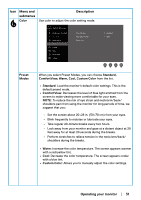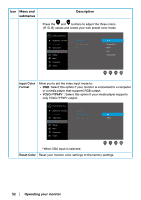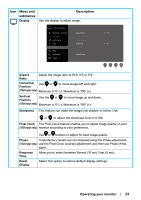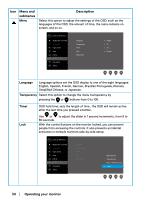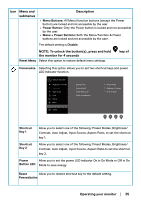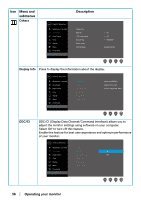Dell E2222H Users Guide - Page 31
Color, Preset, Modes, Standard, ComfortView, Warm, Cool, Custom Color
 |
View all Dell E2222H manuals
Add to My Manuals
Save this manual to your list of manuals |
Page 31 highlights
Icon Menu and Description submenus Color Use color to adjust the color setting mode. Dell 22 Monitor Brightness / Contrast Auto Adjust Input Source Color Display Menu Personalize Others Preset Modes Input Color Format Reset Color Standard RGB Preset Modes When you select Preset Modes, you can choose Standard, ComfortView, Warm, Cool, Custom Color from the list. • Standard: Load the monitor's default color settings. This is the default preset mode. • ComfortView: Decreases the level of blue light emitted from the screen to make viewing more comfortable for your eyes. NOTE: To reduce the risk of eye strain and neck/arm/back/ shoulders pain from using the monitor for long periods of time, we suggest that you: - Set the screen about 20~28 in. (50~70 cm) from your eyes. - Blink frequently to moisten or lubricate your eyes. - Take regular 20-minute breaks every two hours. - Look away from your monitor and gaze at a distant object at 20 feet away for at least 20 seconds during the breaks. - Perform stretches to relieve tension in the neck/arm/back/ shoulders during the breaks. • Warm: Increase the color temperature. The screen appears warmer with a red/yellow tint. • Cool: Decrease the color temperature. The screen appears cooler with a blue tint. • Custom Color: Allows you to manually adjust the color settings. Operating your monitor │ 31