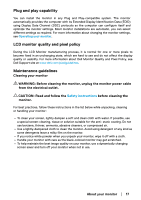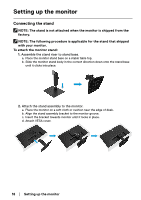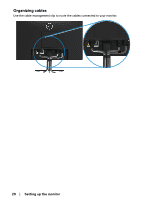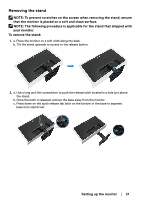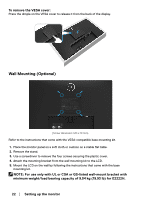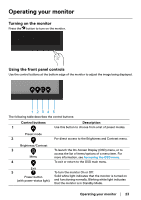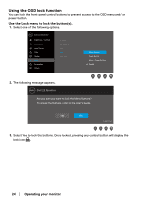Dell E2222H Users Guide - Page 21
Removing the stand, To remove the stand
 |
View all Dell E2222H manuals
Add to My Manuals
Save this manual to your list of manuals |
Page 21 highlights
Removing the stand NOTE: To prevent scratches on the screen when removing the stand, ensure that the monitor is placed on a soft and clean surface. NOTE: The following procedure is applicable for the stand that shipped with your monitor. To remove the stand: 1. a. Place the monitor on a soft cloth along the desk. b. Tilt the stand upwards to access to the release button. 2. a. Use a long and thin screwdriver to push the release latch located in a hole just above the stand. b. Once the latch is released, remove the base away from the monitor. c. Press down on the quick release tab latch on the bottom of the base to separate base from stand riser. Setting up the monitor │ 21

Setting up the monitor
│
21
Removing the stand
NOTE: To prevent scratches on the screen when removing the stand, ensure
that the monitor is placed on a soft and clean surface.
NOTE: The following procedure is applicable for the stand that shipped with
your monitor.
To remove the stand:
1.
a. Place the monitor on a soft cloth along the desk.
b. Tilt the stand upwards to access to the release button.
2.
a. Use a long and thin screwdriver to push the release latch located in a hole just above
the stand.
b. Once the latch is released, remove the base away from the monitor.
c. Press down on the quick release tab latch on the bottom of the base to separate
base from stand riser.