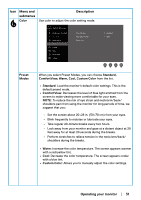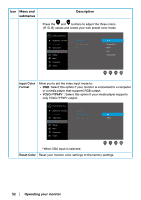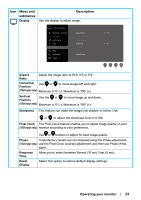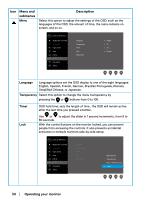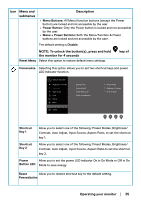Dell E2222H Users Guide - Page 30
NOTE: Auto Adjust does not occur if you press the button
 |
View all Dell E2222H manuals
Add to My Manuals
Save this manual to your list of manuals |
Page 30 highlights
Icon Menu and submenus Description The following dialog appears on a black screen as the monitor selfadjusts to the current input: Auto Adjustment in Progress... Input Source Auto Adjust allows the monitor to self-adjust to the incoming video signal. After using Auto Adjustment, you can further tune your monitor by using the Pixel Clock (Coarse) and Phase (Fine) controls under Display. NOTE: Auto Adjust does not occur if you press the button while there are no active video input signals or attached cables. This option is available only when you are using the analog (VGA) connector. Use the Input Source menu to switch between the different video signals that may be connected to your monitor. Dell 22 Monitor Brightness / Contrast VGA Auto Adjust DP Input Source Auto Select On Color Reset Input Source Display Menu Personalize Others VGA Push to select the VGA input source when using VGA connector. DP Push to select the DP input source when using DP connector. Auto Select Select Auto Select to scan for available input signals. Reset Input Select this option to restore default input source. Source 30 │ Operating your monitor