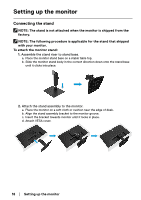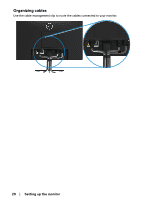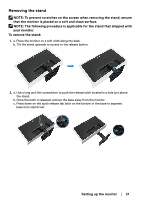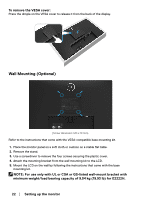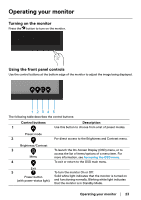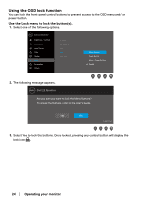Dell E2222H Users Guide - Page 23
Operating your monitor, Turning on the monitor, Using the front panel controls
 |
View all Dell E2222H manuals
Add to My Manuals
Save this manual to your list of manuals |
Page 23 highlights
Operating your monitor Turning on the monitor Press the button to turn on the monitor. Using the front panel controls Use the control buttons at the bottom edge of the monitor to adjust the image being displayed. 1 234 5 The following table describes the control buttons: Control buttons 1 Description Use this button to choose from a list of preset modes. Preset mode 2 For direct access to the Brightness and Contrast menu. Brightness/Contrast 3 Menu To launch the On-Screen Display (OSD) menu, or to access the list of items/options of a menu item. For more information, see Accessing the OSD menu. 4 To exit or return to the OSD main menu. Exit 5 Power button (with power-status light) To turn the monitor On or Off. Solid white light indicates that the monitor is turned on and functioning normally. Blinking white light indicates that the monitor is in Standby Mode. Operating your monitor │ 23