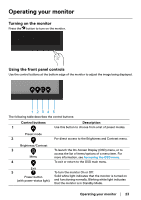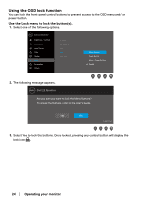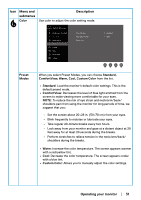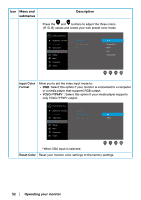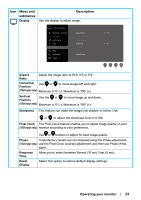Dell E2222H Users Guide - Page 28
Using the On-Screen Display (OSD) menu, Accessing the OSD menu
 |
View all Dell E2222H manuals
Add to My Manuals
Save this manual to your list of manuals |
Page 28 highlights
Using the On-Screen Display (OSD) menu Accessing the OSD menu NOTE: Any changes you make are automatically saved when you move to another menu, exit the OSD menu, or wait for the OSD menu to close automatically. 1. Press the button to display the OSD main menu. Dell 22 Monitor Brightness / Contrast Auto Adjust 75% Input Source 75% Color Display Menu Personalize Others 2. Press the and buttons to move between the setting options. As you move from one icon to another, the option name is highlighted. 3. Press the button once to activate the highlighted option. 4. Press and button to select the desired parameter. 5. Press and then use the and buttons, according to the indicators on the menu, to make your changes. 6. Select the button going back to previous menu. 28 │ Operating your monitor