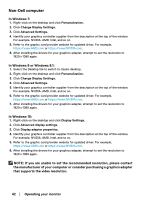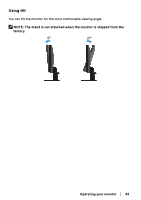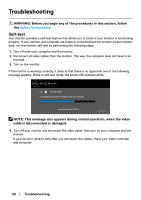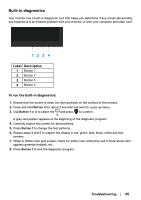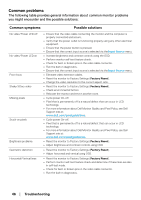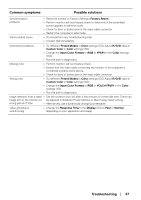Dell E2222H Users Guide - Page 47
Troubleshooting, Common symptoms, Possible solutions, Factory Reset, Preset Modes, Color, R/G/B
 |
View all Dell E2222H manuals
Add to My Manuals
Save this manual to your list of manuals |
Page 47 highlights
Common symptoms Possible solutions Synchronization problems Safety related issues • Reset the monitor to Factory Settings (Factory Reset). • Perform monitor self-test feature check to determine if the scrambled screen appears in self-test mode. • Check for bent or broken pins in the video cable connector. • Restart the computer in safe mode. • Do not perform any troubleshooting step. • Contact Dell immediately. Intermittent problems • Try different Preset Modes in Color settings OSD. Adjust R/G/B value in Custom Color in Color settings OSD. • Change the Input Color Format to RGB or YPbPr in the Color settings OSD. • Run the built-in diagnostics. Missing color • Perform monitor self-test feature check. • Ensure that the video cable connecting the monitor to the computer is connected properly and is secure. • Check for bent or broken pins in the video cable connector. Wrong color • Try different Preset Modes in Color settings OSD. Adjust R/G/B value in Custom Color in Color settings OSD. • Change the Input Color Format to RGB or YCbCr/YPbPr in the Color settings OSD. • Run the built-in diagnostics. Image retention from a static • Set the screen to turn off after a few minutes of screen idle time. These can image left on the monitor for be adjusted in Windows Power Options or Mac Energy Saver setting. a long period of time • Alternatively, use a dynamically changing screensaver. Video ghosting or overshooting • Change the Response Time in the Display OSD to Fast or Normal depending on your application and usage. Troubleshooting │ 47