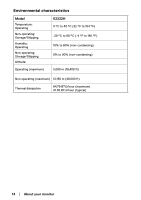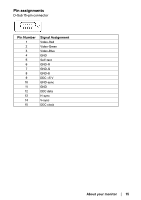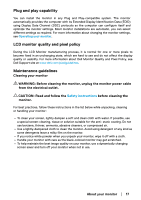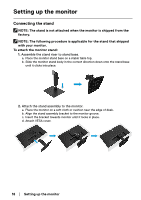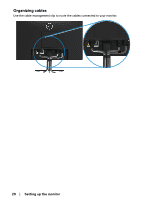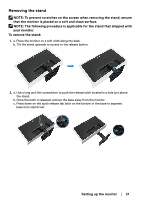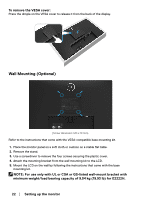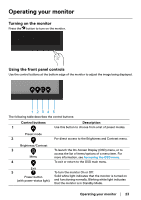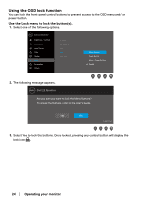Dell E2222H Users Guide - Page 19
Connecting your monitor, NOTE: Dell monitors are designed to work optimally with Dell supplied
 |
View all Dell E2222H manuals
Add to My Manuals
Save this manual to your list of manuals |
Page 19 highlights
Connecting your monitor WARNING: Before you begin any of the procedures in this section, follow the Safety instructions. NOTE: Do not connect all cables to the computer at the same time. It is recommended to route the cables through the cable-management slot before you connect them to the monitor. NOTE: Dell monitors are designed to work optimally with Dell supplied inbox cables. Dell does not guarantee the video quality and performance when using non-Dell cables. To connect your monitor to the computer: 1. Turn off your computer and disconnect the power cable. 2. Connect VGA or DP cable from your monitor to the computer. Connecting VGA cable VGA VGA Connecting DP cable DP DP Setting up the monitor │ 19
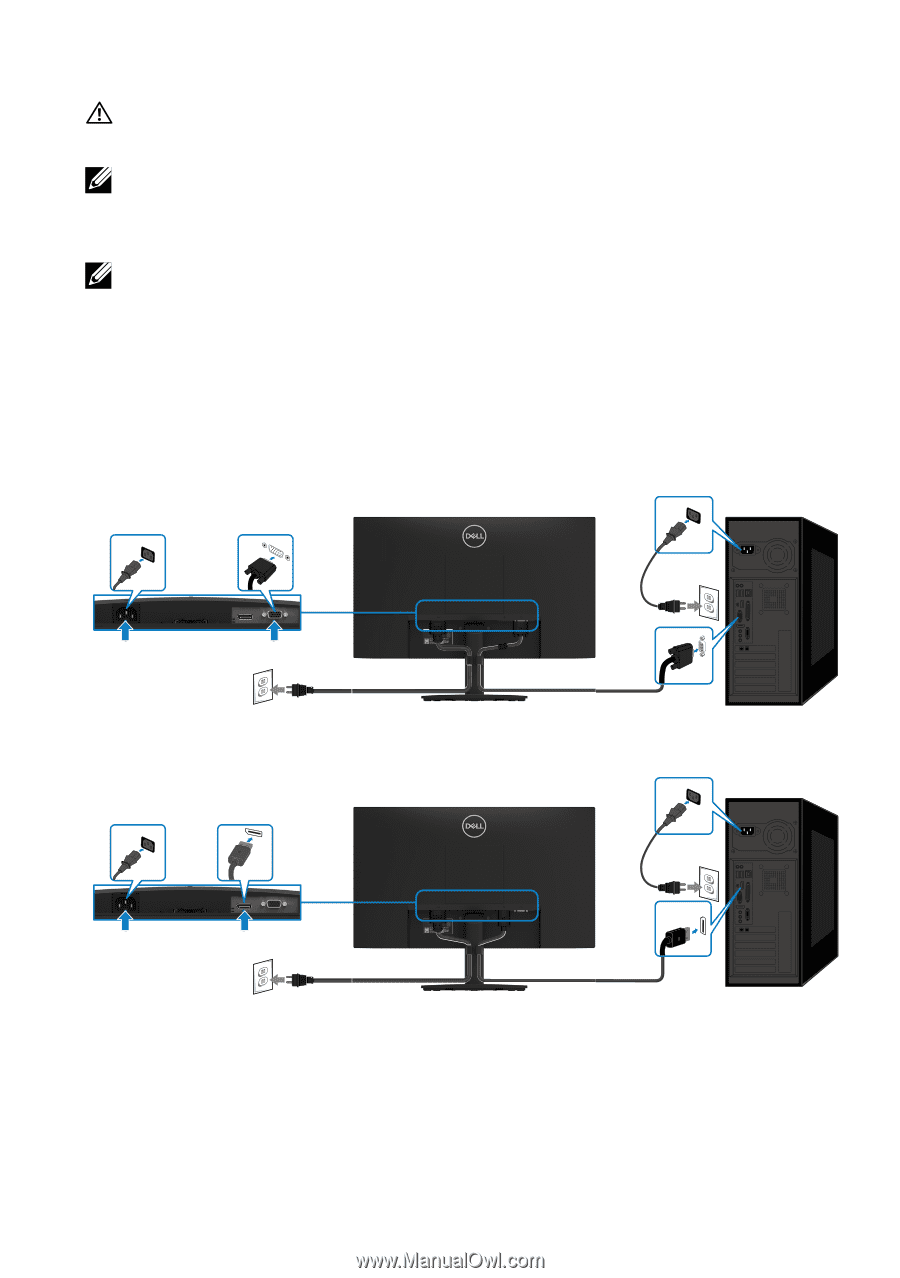
Setting up the monitor
│
19
Connecting your monitor
WARNING: Before you begin any of the procedures in this section, follow
the
Safety instructions
.
NOTE: Do not connect all cables to the computer at the same time. It is
recommended to route the cables through the cable-management slot
before you connect them to the monitor.
NOTE: Dell monitors are designed to work optimally with Dell supplied
inbox cables. Dell does not guarantee the video quality and performance
when using non-Dell cables.
To connect your monitor to the computer:
1.
Turn off your computer and disconnect the power cable.
2.
Connect VGA or DP cable from your monitor to the computer.
Connecting VGA cable
VGA
VGA
Connecting DP cable
DP
DP