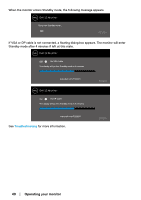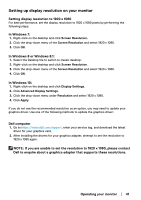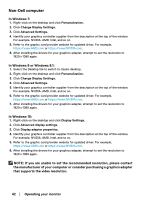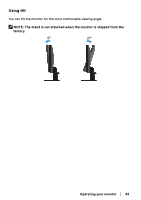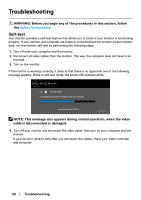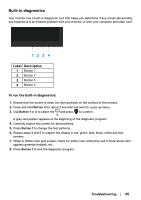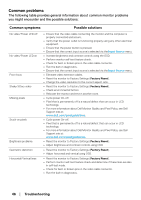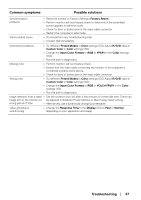Dell E2222H Users Guide - Page 45
Built-in diagnostics, Troubleshooting, Label, Description, To run the built-in diagnostics
 |
View all Dell E2222H manuals
Add to My Manuals
Save this manual to your list of manuals |
Page 45 highlights
Built-in diagnostics Your monitor has a built-in diagnostic tool that helps you determine if any screen abnormality you experience is an inherent problem with your monitor, or with your computer and video card. 1234 Label Description 1 Button 1 2 Button 2 3 Button 3 4 Button 4 To run the built-in diagnostics: 1. Ensure that the screen is clean (no dust particles on the surface of the screen). 2. Press and hold Button 4 for about 4 seconds and wait for a pop up menu. 3. Use Button 1 or 2 to select the and press to confirm. A gray test pattern appears at the beginning of the diagnostic program. 4. Carefully inspect the screen for abnormalities. 5. Press Button 1 to change the test patterns. 6. Repeat steps 4 and 5 to inspect the display in red, green, blue, black, white and text screens. 7. When in White color test screen, check for white color uniformity and if there white color appears greenish/reddish, etc. 8. Press Button 1 to end the diagnostic program. Troubleshooting │ 45