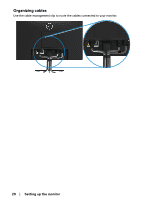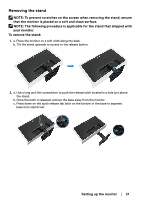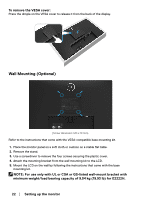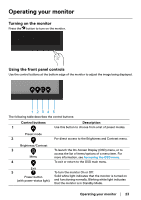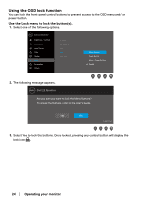Dell E2222H Users Guide - Page 24
Using the OSD lock function, Operating your monitor, Use the Lock menu to lock the buttons.
 |
View all Dell E2222H manuals
Add to My Manuals
Save this manual to your list of manuals |
Page 24 highlights
Using the OSD lock function You can lock the front-panel control buttons to prevent access to the OSD menu and/ or power button. Use the Lock menu to lock the button(s). 1. Select one of the following options. Dell 22 Monitor Brightness / Contrast Auto Adjust Input Source Color Display Menu Personalize Others Language Transparency Timer Lock Reset Menu Menu Buttons Power Button Menu + Power Buttons Disable 2. The following message appears. Dell 22 Monitor Are you sure you want to lock the Menu Buttons? To unlock the Buttons, refer to the User's Guide. Yes No E2222H 3. Select Yes to lock the buttons. Once locked, pressing any control button will display the lock icon . 24 │ Operating your monitor

24
│
Operating your monitor
Using the OSD lock function
You can lock the front-panel control buttons to prevent access to the OSD menu and/ or
power button.
Use the Lock menu to lock the button(s).
1.
Select one of the following options.
Language
Transparency
Timer
Reset Menu
Brightness / Contrast
Dell 22 Monitor
Input Source
Color
Display
Others
Personalize
Menu
Auto Adjust
Lock
Power Button
Menu + Power Buttons
Disable
Menu Buttons
2.
The following message appears.
Dell 22 Monitor
Yes
No
Are you sure you want to lock the Menu Buttons?
To unlock the Buttons, refer to the User’s Guide.
E2222H
3.
Select Yes to lock the buttons. Once locked, pressing any control button will display the
lock icon
.